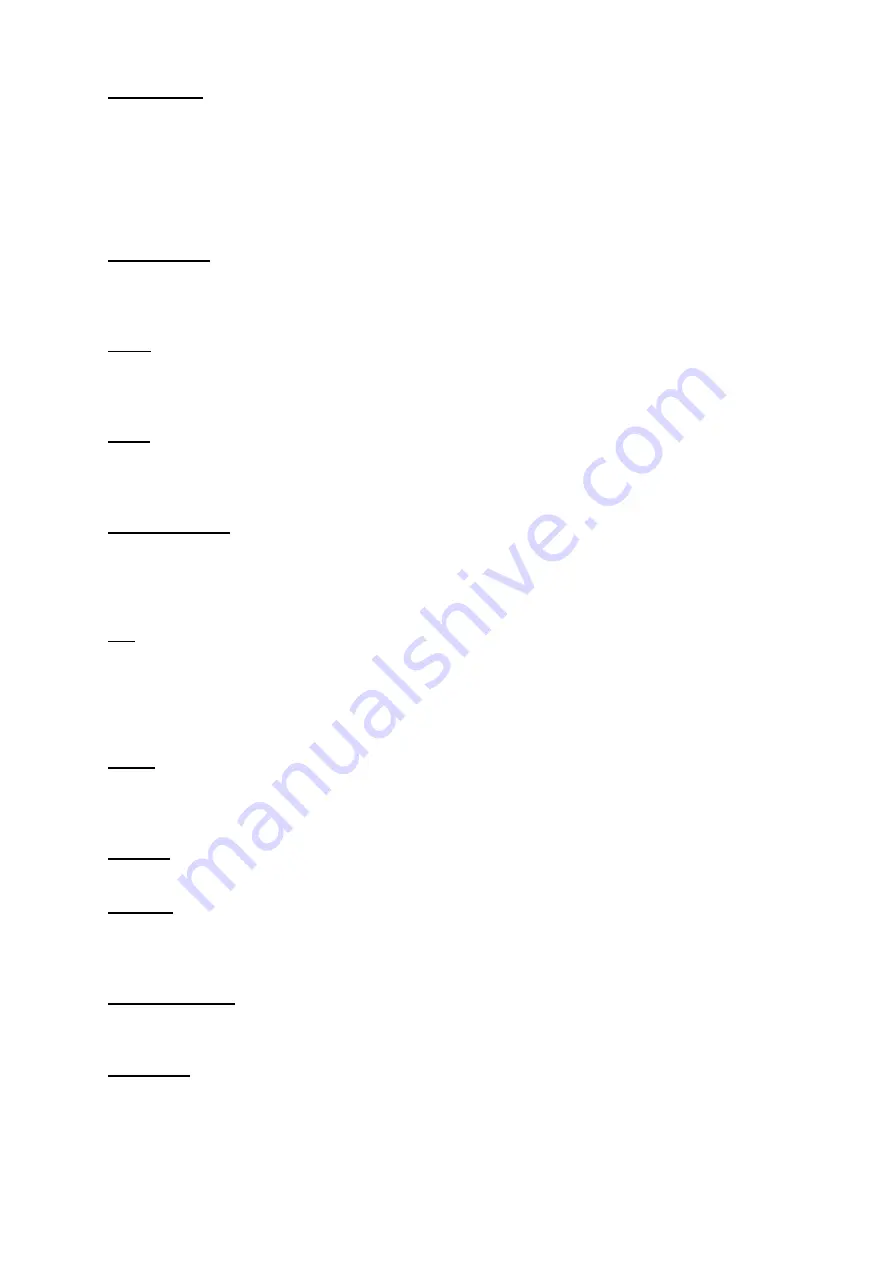
Phone Calls:
1. After connecting the smartwatch with the phone, you can use the smartwatch to dial and to
control the phone calls - making & answering calls. You can also manage the call volume through
the smartwatch.
2. You can also view the call history in the watch.
3. You can save up to 8 contacts in the smartwatch through the mobile App.
a) Open the mobile App, go to smartwatch option & then go to Favorite contacts and there you
can select 8 contacts in the address book and display their shortcuts in the smartwatch.
Music Player:
1. After connecting the smartwatch with a smartphone, you can remote control the music player
on your phone through the smartwatch.
2. You will get Play/Pause/Next Song/Previous Song options on the display.
Steps
:
Smartwatch automatically tracks the steps and can be seen in the watch. Need to wear the
smartwatch properly to get the real data.
Note
: At midnight the data or the movement stats will get zero automatically.
Sleep
:
Wear the smartwatch properly before sleeping, then it will provide the data of hours slept and the
quality of sleep stats in the mobile App and in the smartwatch.
Note
: Sleep stats will get zero at 8 PM automatically.
HR (Heart Rate):
1. The Smartwatch can record your heart rate all the day.
2. You could also tap on the HR function page to start measuring heart rate. The optical sensor at
the backside of the dial will start flashing green light.
Note
: This smartwatch is not a medical device.
BP:
1. Tap on the Blood Pressure function page to start measuring your blood pressure. The optical
sensor at the backside of the dial will start flashing green light.
2. On the Blood Pressure page, you can view the blood pressure measurement data of the last
times.
Note
: This smartwatch is not a medical device.
SPO2:
1. Tap on the SPO2 function page to start measuring your SPO2.
2. On the SPO2 page, you can view the SPO2 measured data of the last time.
Note
: This smartwatch is not a medical device.
Weather
:
On the Weather function Page, you we can view the current temperature.
Exercise
:
1. Tap on this icon in the menu, you will find 8 exercises - Walking, Running, Cycling, Skipping,
Badminton, Basketball & Football.
2. You can select any of the 1 exercises and the stats will be monitored on the watch.
Remote Capture:
Turn your wrist or Click to shutter.
Note
: This feature allows you to control your phone's camera shutter through BT.
Reminders
:
1.
To Move
: Can be activated and its valid time is from 10:00 - 22:00. This function will remind
you to move/relax after 1 hour of sitting by vibrating.
2.
To Drink Water
: Can be activated and can set time intervals & duration as per our requirement.
Note
: You can turn on/off these features via App.




