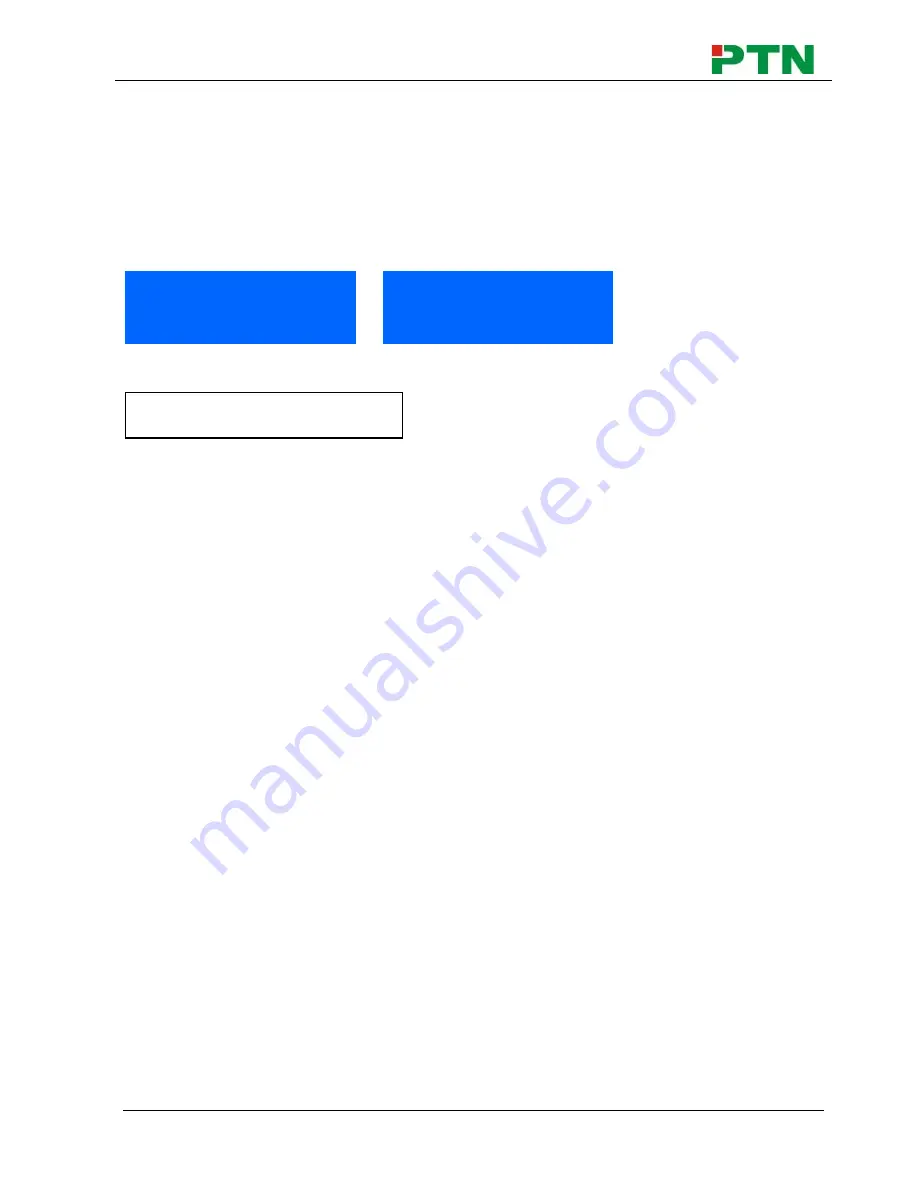
Compact Scaler Switcher
PTN Electronics Limited 8 www.PTN-electronics.com
2. In auto-switching mode, front panel button control is not available, but IR and RS232
control is able to switch modes.
4.1.2 Switching Operations
Support auto-switching and manual-switching. Press and hold on
SOURCE/AUTO
button for
7 seconds or more
to enter in auto-switching/manual-switching mode.
The display result is showed as below:
The display result will be showed for
2 seconds
.
The auto-switching mode follows the listed principles:
New input principle
Once detecting a new input signal, SC51D would switch to this new signal
automatically.
Power rebooting principle
SC51D offers the function to remember the signal last displayed when rebooting.
Once rebooting, SC51D will automatically enter in auto-switching mode, and then
detect all inputs and memorize their connection status for future rebooting using.
And if the signal last displayed is still available, then SC51D will output the signal. If
not, there will be no signal on outputs.
Signal removing principle
Once removing the current display signal, SC51D will detect all input signals with
priority (from INPUT 1 to INPUT 5). It will output the signal firstly detected to be
available.
Notice
: Auto-switching function works only when there is new input signal, or when
users remove a signal or power rebooting. With any VGA port set to AV or YPbPr, the
system will be not able to enter in Auto-switching mode.
Operation Examples
:
Connect the INPUT 2, INPUT 4, and INPUT 5 ports to the source devices, select
INPUT 4 to outputs.
Press and hold on the front key
SOURCE/AUTO
for
7 seconds or more
to enter in
auto-switching mode.
With no signal removing or new input, SC51D just works in auto-switching mode,
and take no action (Output from INPUT 4)
IN: HDMI1 AUTO
1280 X 720
IN: HDMI1 MANUAL
1280 X 720
Auto-switching function














































