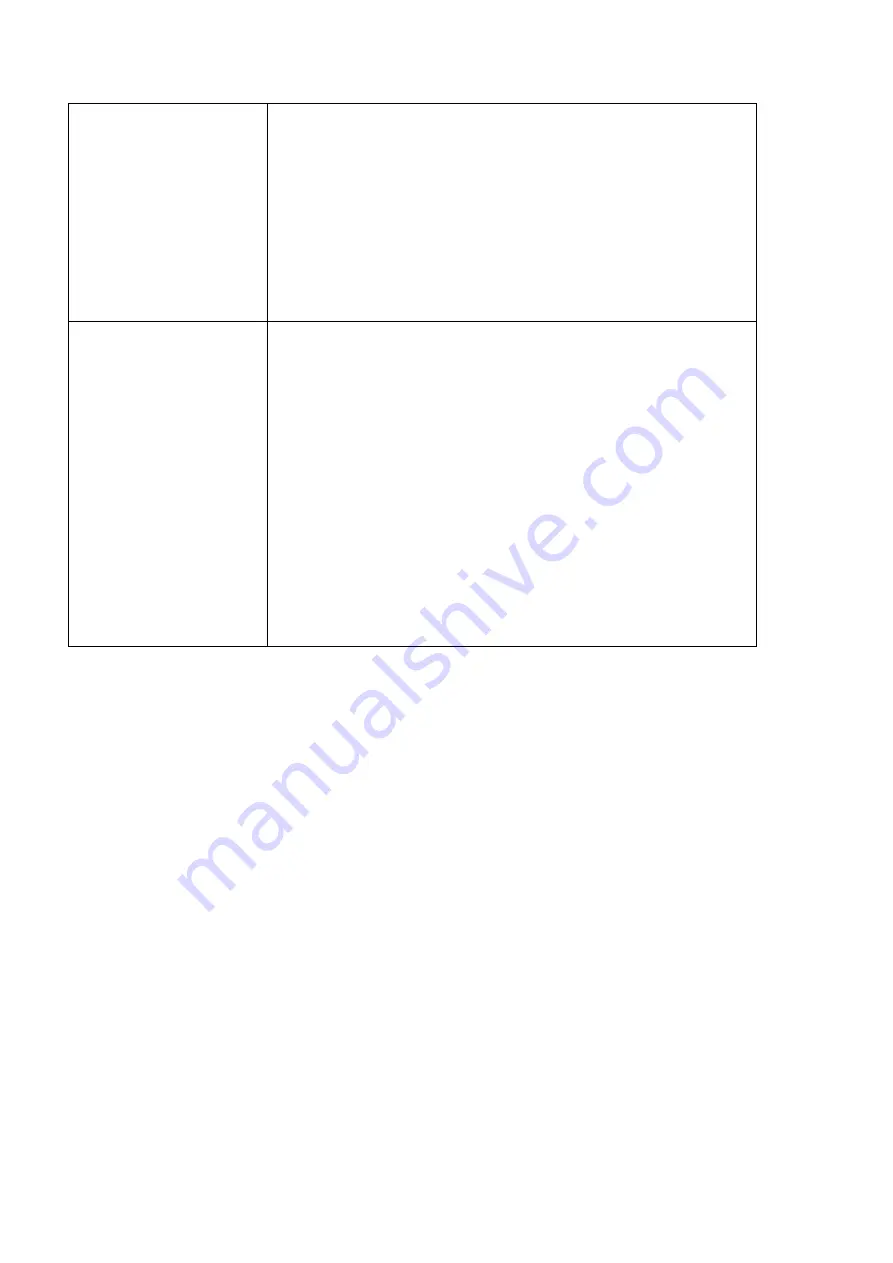
Setting up for the Internet
8
Internet section of Control
panel
•
Set up your Internet service provider.
•
Tap
New
and select whether you want to base the service you are setting
up on standard settings or settings from a ‘template’ file on your Series 5.
•
Enter the your
access number
(dial-up number) on the
Service
page,
including the country and area codes.
•
Tick the
Use smart dialling
box if you just want the software to dial the
number as entered in the
Standard dial-up number
line.
•
Use the
Login
page to change between 7 bit and 8 bit data.
•
If your service provider requires you to perform a text-based login, you
will need to use a script. If you are adding a new service, you may need to
tick the
Use login script
box on the
Login
page and edit the example
script.
Email account settings
Select
Add new account|Email
on the
Tools
menu in Email.
On the
Account
page:
•
Enter the Account details including
Your name
and
Email address
that
you want to appear on outgoing messages.
•
If the option is available, select your
Mailbox type
, and tick the
Set as
default account
box to make this the default account.
On the
Outgoing
page:
•
Enter the address of the
Email (SMTP) server
.
•
If the option is available, tick the
Auto send on opening
box to send
messages as soon as you connect to the mailbox.
On the
Incoming
page:
•
Enter the address of the server you receive email from in the mailbox type
server
line.
•
Enter your
Mailbox login
username and enter and confirm the password
for your mailbox.
For fax settings:
•
Select
Account settings|Fax
on the
Tools
menu. Enter the number where
you can receive faxes in the
Fax number
line.
Quick set up for Infrared Mobile phones
If your mobile phone has a built-in infrared port and modem, and is supported by your EPOC communications software,
connecting to the Internet with your Series 5 while you're on the move is quick and easy.
To do this:
1.
Open the
Dialling
section of the Control panel in the System screen and select
Mobile
in the
Current location
line.
Tap
OK
.
2.
Open the
Modems
section of the Control panel and select
Infrared mobile phone
as your
Current modem
. Tap
OK
.
3.
Open the
Internet
section of the Control panel. Tap
New
and enter the details of your account with an Internet
service provider. Tap
Done
, then
OK
.
4.
In Email, make sure you have entered your email account settings using
Add new account
on the
Tools
menu.
You are now set up to use Email and Web with your mobile phone. When you want to connect, make sure:
•
The infrared port on your phone is enabled. You should do this just a short time before attempting to connect. Your
phone's documentation will tell you how to do this.
•
The infrared ports on your phone and Series 5 are facing each other.























