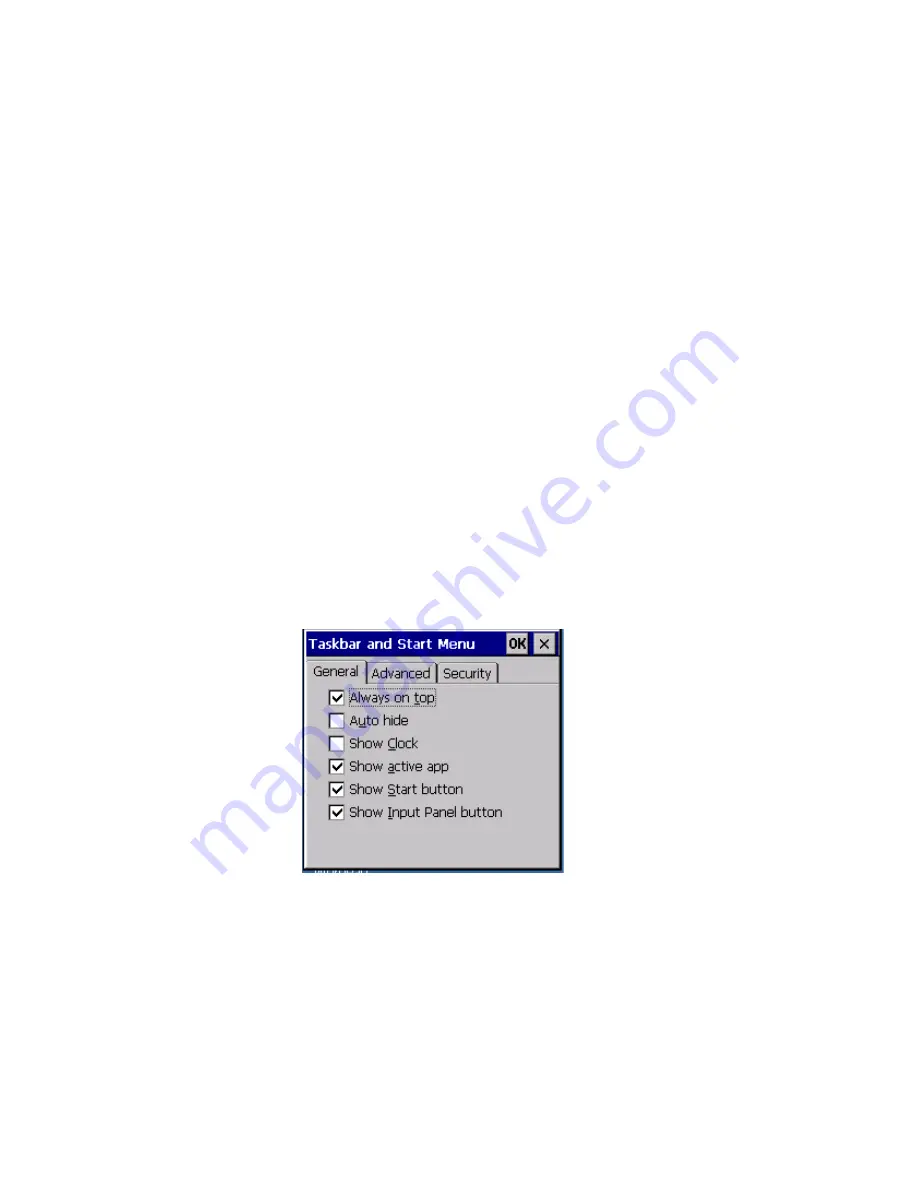
Chapter 4: Working With Windows CE 5.0
The Taskbar
60
WORKABOUT PRO Hand-Held Computer With Windows CE 5.0 User Manual
On the keyboard:
•
Press [FN/BLUE] [.] (period) to display the
Start
Menu
.
•
Choose
Shortcuts
from the
Start
Menu
, and then press the [RIGHT] arrow
key to display the sub-menu.
•
Choose
System Tray
in the sub-menu.
•
Use the arrow keys to highlight the icon in the taskbar about which you’d
like more information.
•
Press [ENTER] to display the appropriate dialog box.
4.3.2.2
Customizing The Taskbar
To customize the taskbar so that it displays only those icons you require:
•
In the
Start
Menu
, choose
Settings
>
Taskbar
.
If you’re using the keyboard:
•
Press [FN/BLUE] [0] (zero) to display the
Start
Menu
.
•
Highlight the
Settings
option, highlight
Taskbar
in the sub-menu, and
press [ENTER].
The
Taskbar and Start Menu
dialog box is displayed.
Taskbar General Tab
•
Tap the stylus on the items you want to activate or deactivate. The check
mark indicates active items.
If you’re using the keyboard:
•Highlight the options you want to activate, and press the [SPACE] key to select
them. A check mark indicates active items.











































