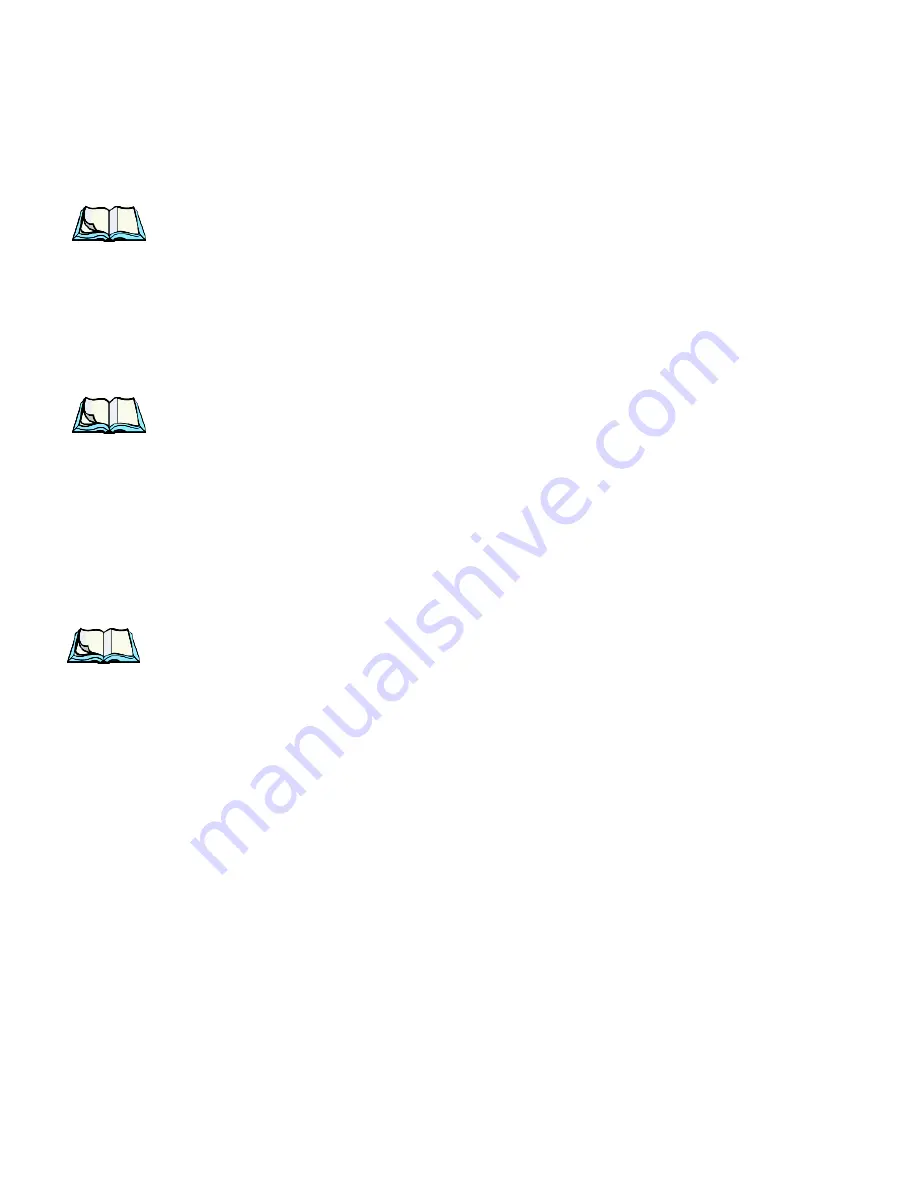
WORKABOUT PRO Hand-Held Computer With Windows CE 5.0 User Manual
13
Chapter 2: Basic Checkout
Switching The Unit Off (Suspend)
•
Snap the
charged
battery into the unit. Replace the battery cover, and lock
the fasteners in place.
Note:
If you are using a docking station or an external power supply, you can
insert an uncharged battery and switch it on.
To switch on the WORKABOUT PRO:
•
Press and hold down the [ENTER] key for at least one second.
•
When the LED flashes green, release the [ENTER] button.
The desktop screen is displayed.
Note:
If the unit was already in use
–
the unit may be off (suspend state)
–
press-
ing [ENTER] ‘wakes’ the unit from this state. The screen in which you
were working prior to the suspend state is displayed. describes how you
can assign other ‘wakeup’ keys or enable a two-key ‘power on’ sequence.
2.2.2 Switching The Unit Off (Suspend)
•
Press the [FN/BLUE] key, and then press [ENTER].
2.3 Calibrating The Touchscreen
Note:
Keep in mind that the touchscreen function can be turned off (see
“Touch” on page 104).
The WORKABOUT PRO touchscreen is factory-calibrated and ready-to-go;
however, over time the touchscreen operating parameters may change, and it may
need to be recalibrated for correct operation. Refer to “Calibrating The
Touchscreen” on page 41 for details.
2.4 Configuring The Summit RA2041 802.11b/g
Psion Teklogix supports an 802.11b/g Compact Flash (CF) wireless LAN radio
card, model number RA2041. It is a Direct Sequence Spread Spectrum radio.
If you’re unit is equipped with an
RA2041 CF radio
, follow the steps under
“Summit Client Utility (SCU) For Model RA2041” to set up this type of radio for
communication with a wireless LAN.






























