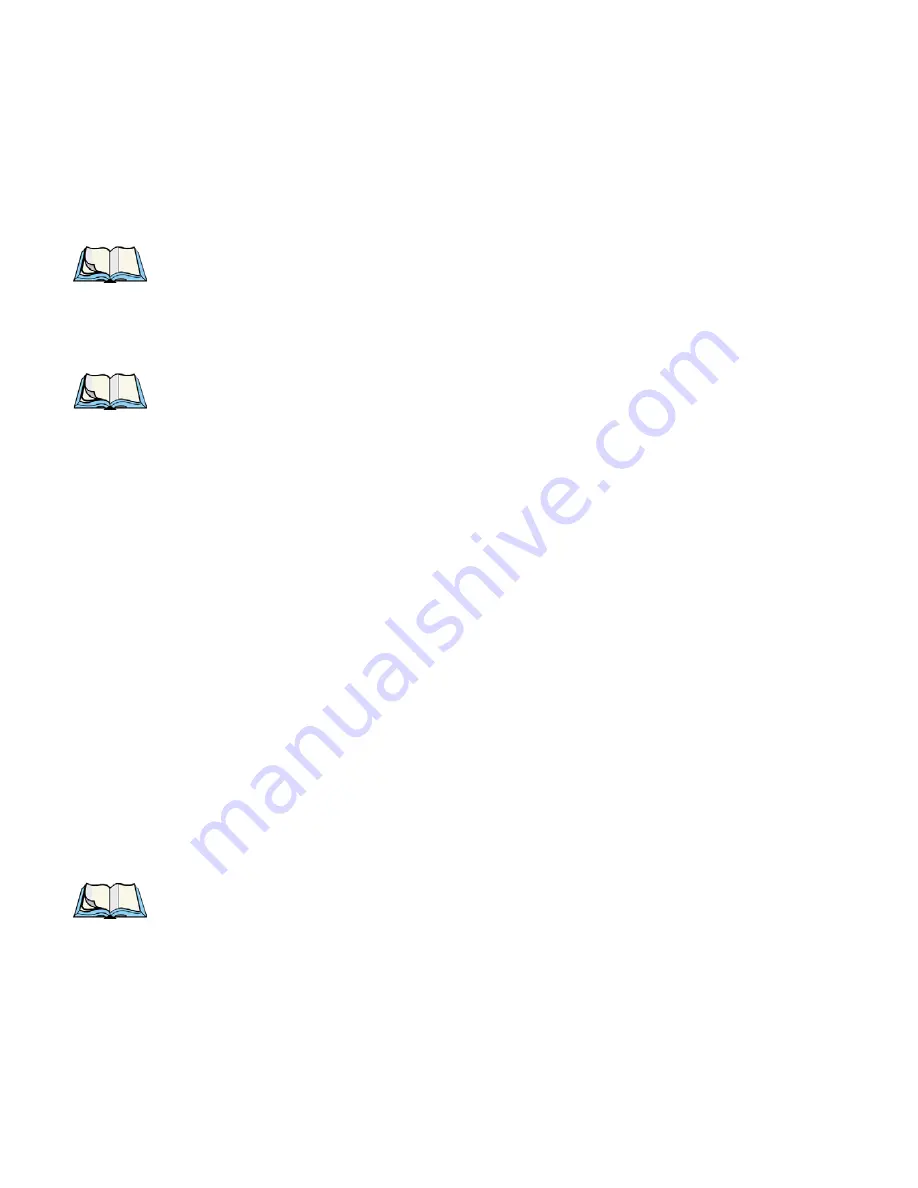
Psion Teklogix netpad EPOC User Manual
23
Chapter 2: Getting Started
Turning On And Off
2.3 Turning On And Off
To switch on:
press the On/Off button. When you first do this, you’ll see the System screen.
Note:
The netpad will automatically switch on when an alarm rings.
To switch off:
press the On/Off button on the top. You can switch off at any time. You do not
have to save your information first, as it is automatically saved for you.
Note:
If you do not use the netpad, it will automatically switch off after 5 min-
utes to save battery power. Switch it on again, and you can continue from
where you left off. (The time for automatic switch off can be modified via
the Control Panel - see page 56.)
2.4 Finding And Using The Stylus
The stylus is located in a holder at the right. To remove it, slide the stylus out of the
top of the netpad. To replace it, push it back in.
Tap lightly on the screen using the stylus. It’s OK to use your fingers to tap on the
screen, though it is best to use the stylus to avoid fingerprints or smudges on the
screen. Do not tap the screen with any object that has a sharp tip or you may damage
the screen. Don’t use any type of ink pen, as the ink may be impossible to remove.
See “Caring For The netpad” on page 7 for instructions on how to clean the screen.
You can usually tap on an item with the stylus to select or change it. For example,
you can tap on:
•
the program icons, to open a program.
•
the command icons, for “shortcuts” to System functions, e.g. the menu bar,
cutting and pasting, Infrared, zooming in and out.
Note:
If the screen doesn’t respond to your taps, you may need to re-calibrate it.
You can do this by opening the Screen icon from the Control Panel.






























