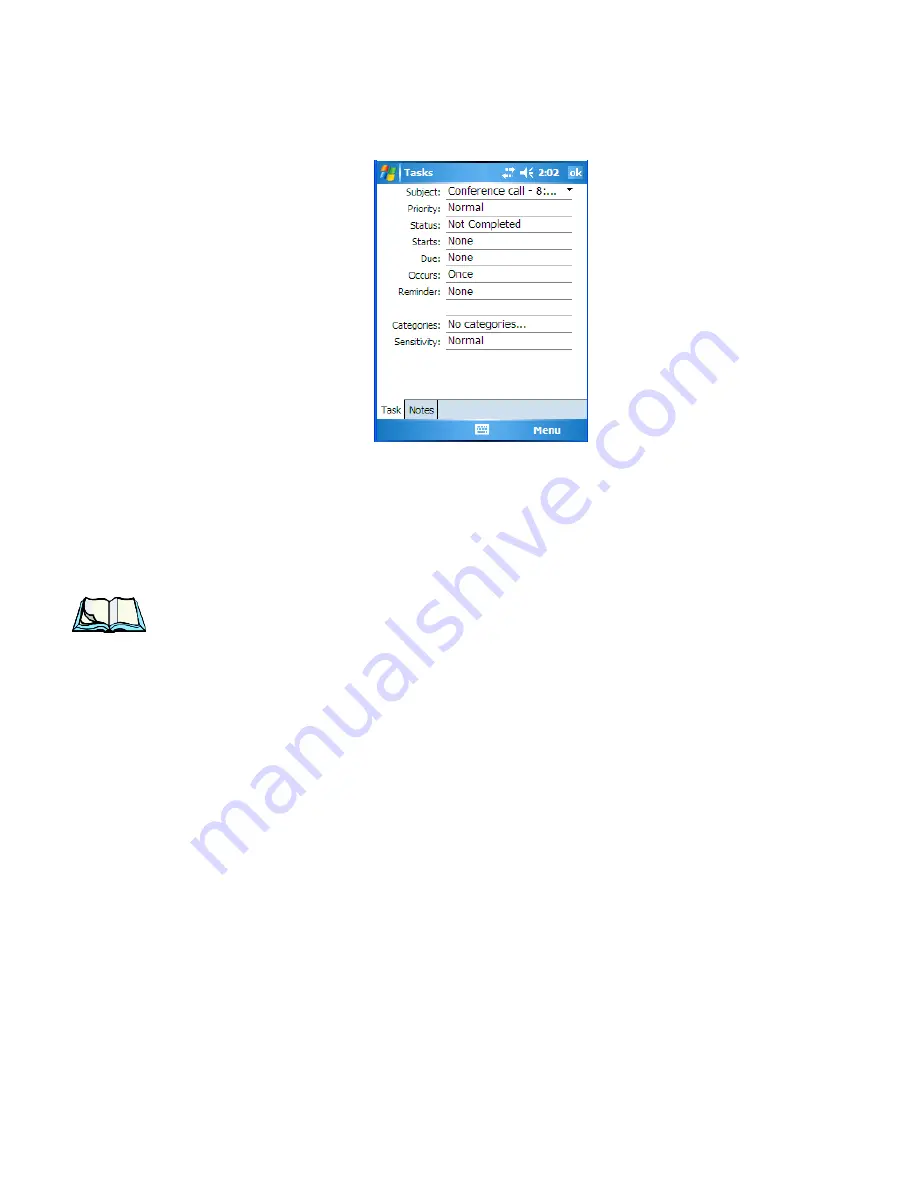
WORKABOUT PRO Hand-Held Computer With Windows Mobile 5.0 User Manual
53
Chapter 4: Working With Windows Mobile 5.0
Task Notification
Figure 4.2 Task Details Screen
Each of the nine items in this screen, when tapped, displays a dropdown menu
where you can choose from a list of options.
•
Once you’ve completed all the appropriate fields, tap on
OK
to save your
changes.
Note:
You can also tap on the Notes tab to add additional information about the
task your are defining.
Deleting A Task
•
Press and hold the stylus on a task until a pop-up menu is displayed.
•
Tap on
Delete Task
.
Marking A Task As Completed
•
In the
Tasks
list, tap the
checkbox
next to the items that are completed.
Sorting Tasks
•
Tap on the
Menu
option in the lower-right corner of softkey bar, and tap on
Sort By
.
You can choose from
Status
,
Priority
,
Subject
,
Start Date
or
Due Date
. The tasks
are arranged in the list according to the criterion you chose.
Limiting The Tasks Displayed In The Task Screen
•
Tap on
Menu
in the lower-right corner of softkey bar, and tap on
Filter
.
Содержание 8100107B
Страница 2: ......
Страница 6: ......
Страница 36: ......
Страница 38: ......
Страница 48: ......
Страница 50: ......
Страница 80: ......
Страница 82: ......
Страница 108: ......
Страница 136: ......
Страница 292: ......
Страница 328: ......
Страница 330: ......
Страница 332: ......
Страница 364: ......






























