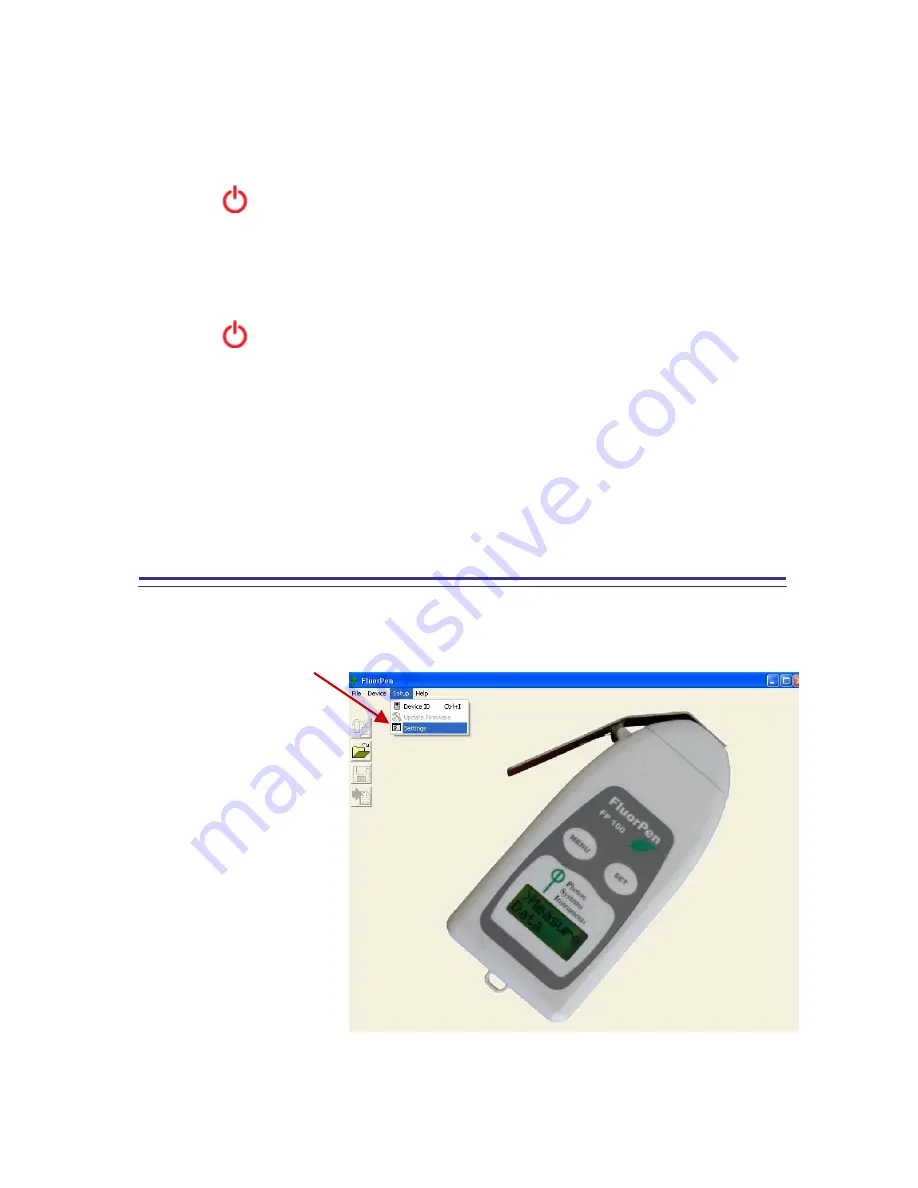
46
1. Installing AA Batteries
The device operates on two AA batteries. You can use alkaline, NiMH or lithium batteries. Use NiMH of
lithium batteries for best results.
1.
Turn the D-ring counter clockwise and pull up to remove the cover.
2.
Insert the batteries, observing polarity.
3.
Replace the battery cover and turn the D-ring clockwise.
4.
Hold
5.
Select
Setup->System->Battery Type
6.
Select
Alkaline, Lithium
or
Rechargeable NiMH
2. Device settings
1.
Hold
2.
After the device is on, it begins acquiring satellite signals. The device may need a clear view of the
sky to acquire satellite signals.
3.
You can check current position and accuracy in
Satellite Page
4.
For better precision you can enable
GPS+GLONASS
mode in
Setup->System
->Satellite System->GPS+GLONASS
and turn
WAAS/EGNOS
On
.
5.
Make sure that
USB Mode
is set to
Mass Storage
(Setup->System->USB Mode)
For more information please check Garmin eTrex manual.
10.B. First Time Installation of the GPS Module
Step 1:
Enabling GPS Module in the FluorPen Software
Select:
Setup>Settings
Содержание FluorPen FP 100
Страница 13: ...13...
Страница 14: ...14...
Страница 15: ...15...
Страница 16: ...16...
Страница 17: ...17...
Страница 18: ...18...
Страница 19: ...19...
Страница 32: ...32...
Страница 34: ...34 Example of OJIP protocol...
Страница 36: ...36...
Страница 37: ...37 Example of NPQ1 protocol Example of NPQ2 protocol...
Страница 39: ...39...
Страница 40: ...40...
Страница 41: ...41 Example of LC1 protocol Example of LC2 protocol...
Страница 42: ...42 Example of LC3 protocol...



















