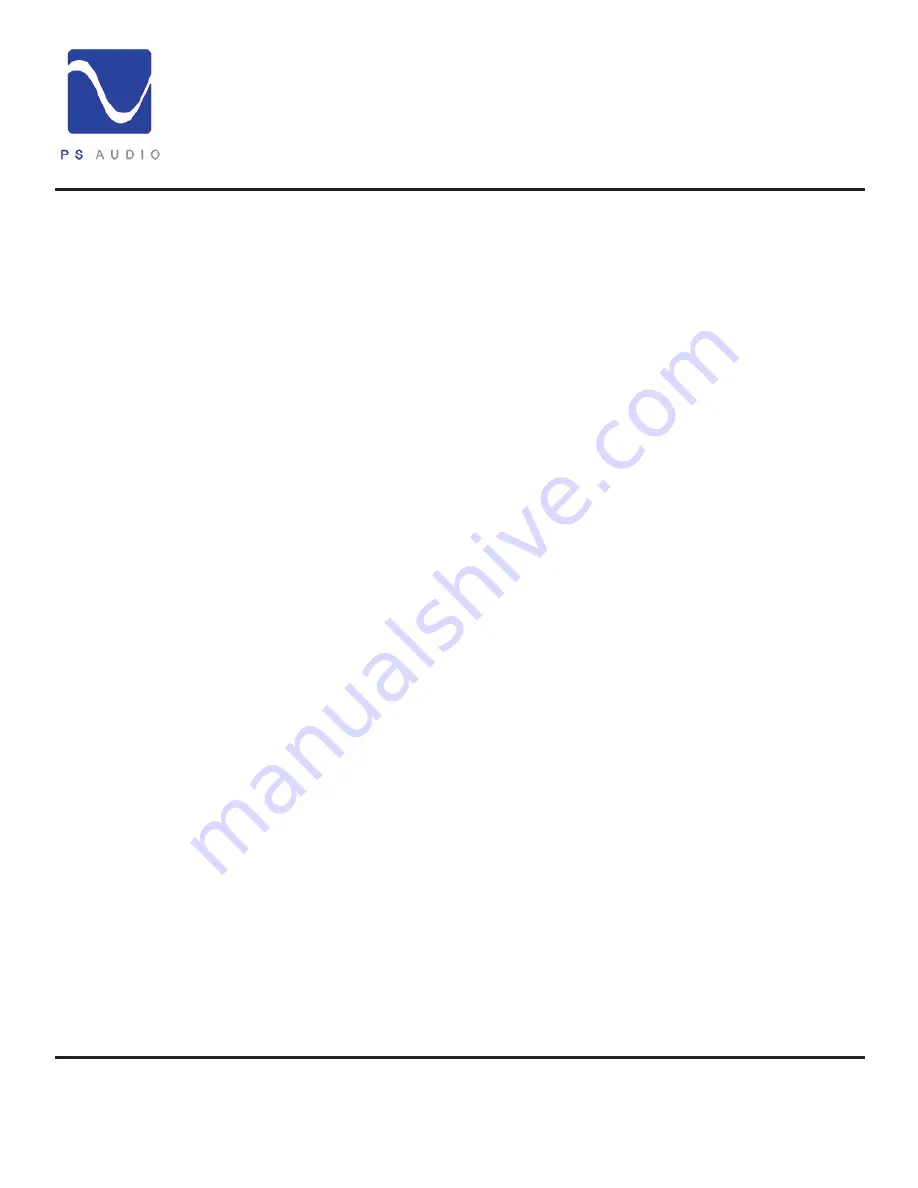
4826 Sterling Drive, Boulder, CO 80301
PH: 720.406.8946 [email protected] www.psaudio.com
Troubleshooting 18
Troubleshooting
©2013 PS Audio International Inc. All rights reserved.
®
Owner’s Reference
NuWave Phono Converter
If you determine that there is still no hum present when the preamp, processor or receiver is connected
with no inputs, then selectively begin plugging in your various inputs one at a time. After each
connection, check for hum until you discover the humming culprit. Use the same method described
above to remove the ground on the offending piece of kit.
VCR’s, surround processors, and any device that is connected to a television cable or satellite dish
can cause a loud buzz and should always be suspect. If, by the process of elimination described
above, you determine it is a component like a cable TV box that is causing the hum/buzz to occur, and
using a cheater plug doesn’t help matters, it may be necessary to isolate the cable connection (CATV)
with an isolation transformer. This inexpensive device is available at most Wal Mart, Radio Shack or
department store type outlets and is sometimes called a ‘matching transformer’. If you have problems
finding one, call your local cable TV company for advice. The matching transformer will be placed
between the cable TV cord and the cable box, TV or processor.
Just remember, take the system down to its simplest level of connection. Find a way to hook the
system up with as many pieces of the system missing or not connected. Keep it simple and get it
to the point where the hum’s gone. Then start adding back components one at a time until the hum
returns.
Finding the problem is 9/10th of the work in finding a solution.
If your computer does not see the NPC there is a very good chance you did not enable the USB
option on the front panel of the NPC. Go to the NPC user Interface display and make sure USB is
enabled. Enable USB only if you need to connect to the computer as enabling this feature disables
other features of the NPC.
You must have a DSD compatible DAC or computer program to play DSD files. Most DACS and
computer programs (as of this writing) are not DSD compatible.
The easiest way to determine how close the digital output of the NPC is to the analog output is to
connect both outputs (the NPC analog output and your DAC’s analog output) up to your preamplifier
and switch between the two and listen. The gains between the DAC output and the pure analog
output of the NPC may or may not be matched. Sans any measurement equipment to test the gains,
do your best to set the two inputs as close to each other as possible.
If you are running the ADC at the recommended 96kHz/24 bit rate and have a good DAC connected
to it, you should be able to compare the analog output of the NPC to the analog output of your DAC,
through a preamplifier, and hear little to no difference between the two. Much of this, of course,
depends on the quality of your DAC, so if you’re hearing a bigger than acceptable difference, you
might want to try another DAC to see.
When recording a record or a tape recording onto your computer for later transfer to CD, DVD or hard
drive, the NPC will deliver a near-perfect digital datastream through its asynchronous USB output at
the sample rate you have set on the computer. Remember that if you have the USB output option on
Computer does
not see the NPC
Can’t play DSD
How can I tell
if I am getting
the same quality
from the ADC as
the pure analog
output?
It may be
something
unrelated causing
the hum
Can’t set the
sample rate?






































