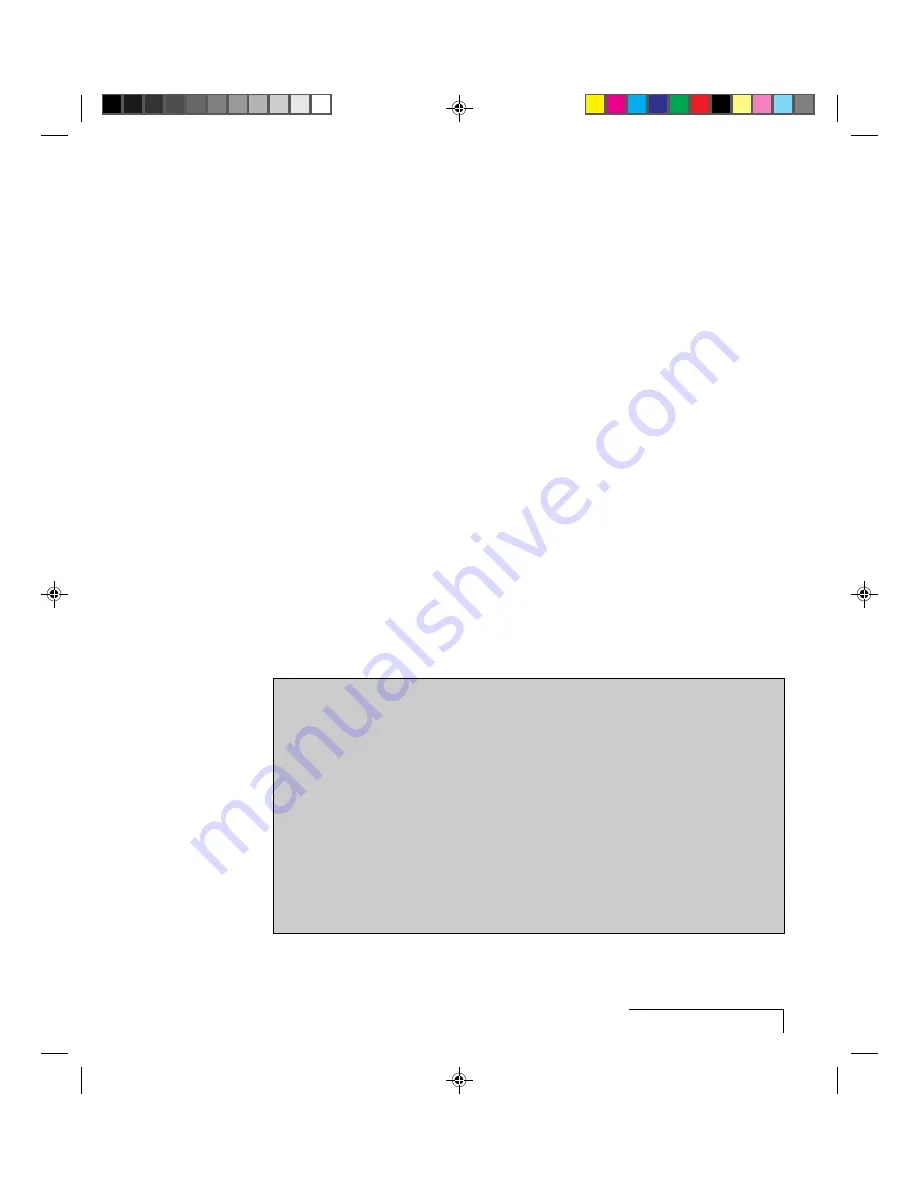
Customizing Presentations
3-3
2. The four arrow buttons
let you move quickly between the slides. You can
go to the first, previous, next, and last slides, respectively.
3. Select All and Deselect All
let you work with the entire slide show. These
buttons help you assign common transitions or timing to all slides.
4. Multiple Select Mode
lets you select individual slides or work with
several slides as a group. This is useful when you want to modify or move
several slides at once.
Note:
Multiple Select Mode is automatically turned off when you click
Deselect All.
5. The action buttons
on the right of the screen let you customize the
presentation.
6. The Close-up window
shows an enlarged version of the current slide.
Double-click this window to display your slide show. This window also
previews each slide’s transition effect as you move among the slides in the
list box.
Selecting slides
When you choose one of the four action buttons in the lower group
(Transition, Hide, View, or Move), the operation will be carried out on
either the current slide or on a group of slides that you select. Selecting
slides is easy; follow the steps in the box below.
Selecting slides with the remote control
• To select a single slide, press the edges of the MouseDisk to point to the
slide, then press the center of the MouseDisk (or just press forward or
reverse until you reach the slide).
• To select several slides, turn on Multiple Select Mode, then press the edges
of the MouseDisk to point to each slide and press the center of the
MouseDisk.
• If you prefer to drag select several slides at once, move the pointer above
the first slide in the group, press the center of the MouseDisk for at least
one second, then drag a selection box around all of the desired slides.
Click again to exit the drag operation.






























