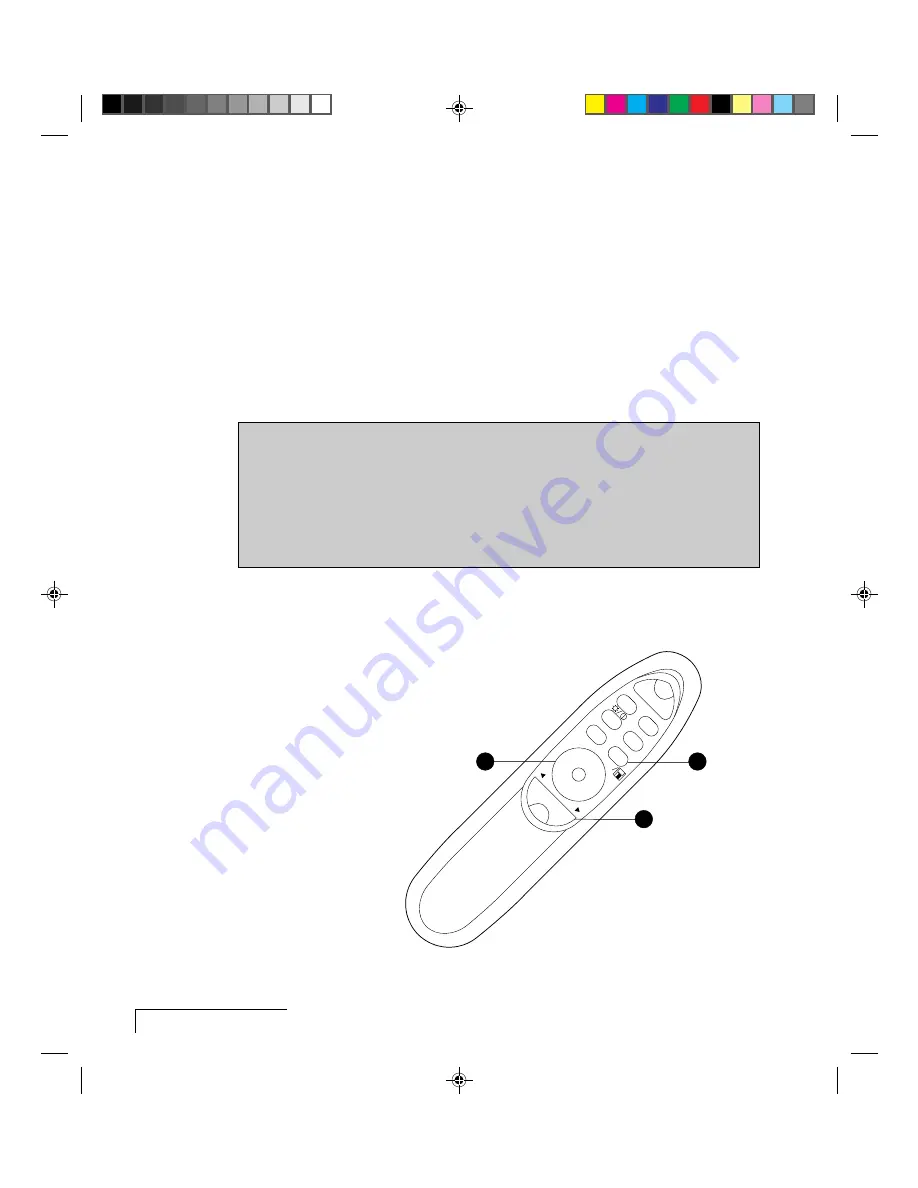
2-2
Chapter Two
You will use three dialog boxes to work with your presentation: one to
choose the file, one to adjust the sequence of the slides, and a third to adjust
timing and add transition effects.
There are only a few keys on the Cyclops remote control that you’ll use to
navigate and make selections: the MouseDisk and the forward/reverse keys.
A few simple actions are all you need to know.
Many of the dialog boxes and commands in Acrobat Exchange are identical
to those in the MediaExpress system. You can use your computer's mouse
just like the Cyclops remote, wand, or optional laser pointer to navigate
through the screens.
Keys on the Cyclops remote control
• To select a button, checkbox, or list box, or any item in a list box, press
the edges of the MouseDisk to point to the item. You can also use the
forward and reverse buttons to select a file or slide in a list box.
• To click a button or check a checkbox (once you’ve pointed to it), press
the center of the MouseDisk.
Please study the following illustration before you continue—you may want
to explore a bit on your own in order to get comfortable with the Cyclops
remote control.
VOLUME
PROXIMA
®
MUTE
MENU
SETUP
SOURCE
PROG 2
PROG 1
–
+
ll
2
1
3
Figure 2-1 The Cyclops remote control



























