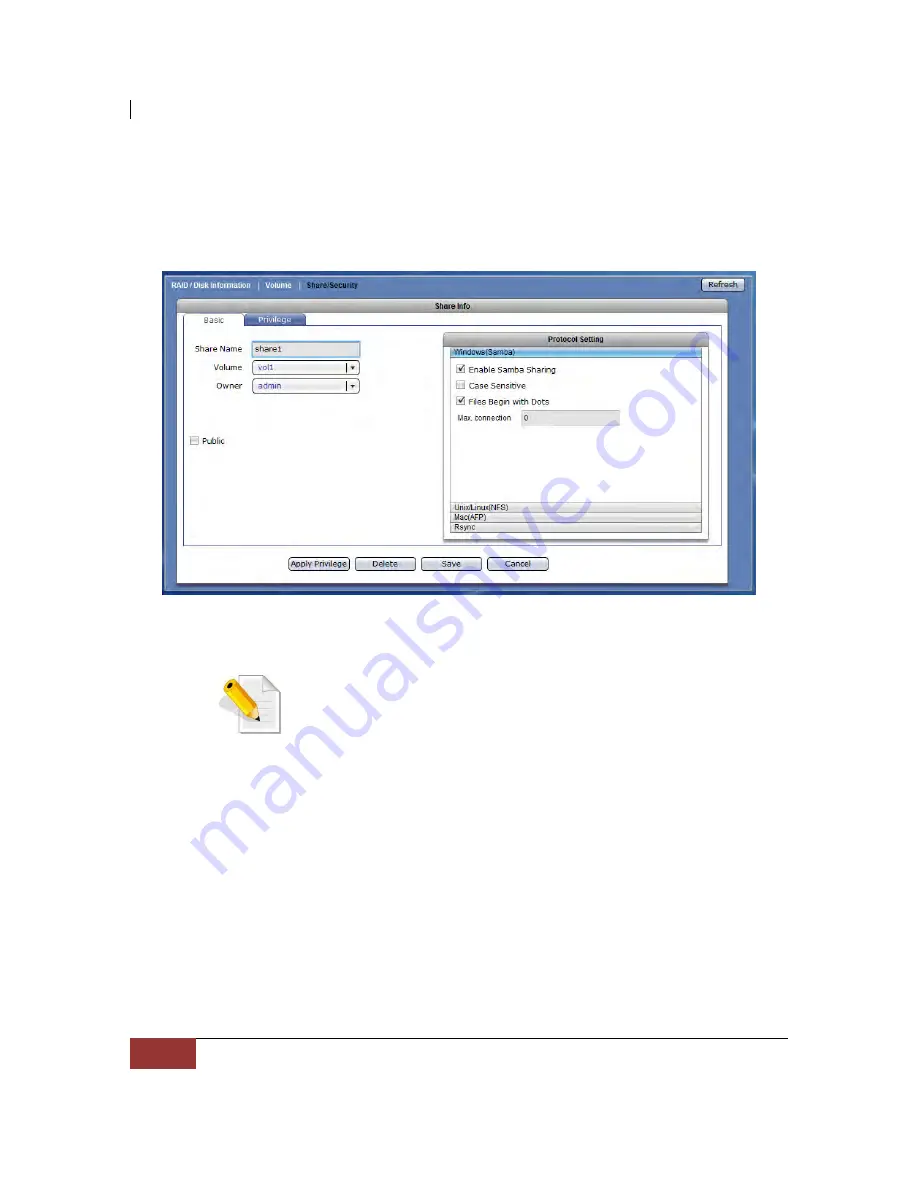
NAS System
58
User Manual
3.1.3.1 Create New Share Folder
Steps to Create New Share Folder:
1.
Click “Create Share Folder”.
2.
The Share Folder Basic Configuration screen will be displayed. Configure the
necessary options.
Share Configuration Options:
Share Name
– Enter the share folder name.
NOTE: The share folder name does not allow space in-between
characters.
NOTE: If the share folder is designated as WEB target share
folder, do not enable “Public” option.
Volume
– Select the Volume where the share folder will be created.
Owner
– Set the owner of the share folder. By default, admin owns all share
folders.
Public
– When enabled (checked), the share folder is accessible to all users.
Share Configuration Buttons:
Apply Privilege
– Use this to propagate the ACL from the parent share folder
(the share name created in this GUI) into its child directories or sub-
directories (sub-folders) and files. For example, if user1 has read/write
permission on a sub-directory but read-only on the main share folder,
after applying privilege, user1 will now have a read-only permission on
the sub-directory.
Delete
– Use this to delete the share folder.
Save
– Use this to save changes made.
Cancel
– Use this to undo changes made.
Содержание EN-1400A-ADC
Страница 1: ...NAS System User Manual Revision 1 0...
Страница 62: ...NAS System 62 User Manual 7 Click Save when done Then Share Folder will be created...
Страница 131: ...NAS System User Manual 131 8 Select search tab for search options 9 Click the logout link to logout...
Страница 174: ...NAS System 174 User Manual Admin is logged in Local user testuser is logged in...






























