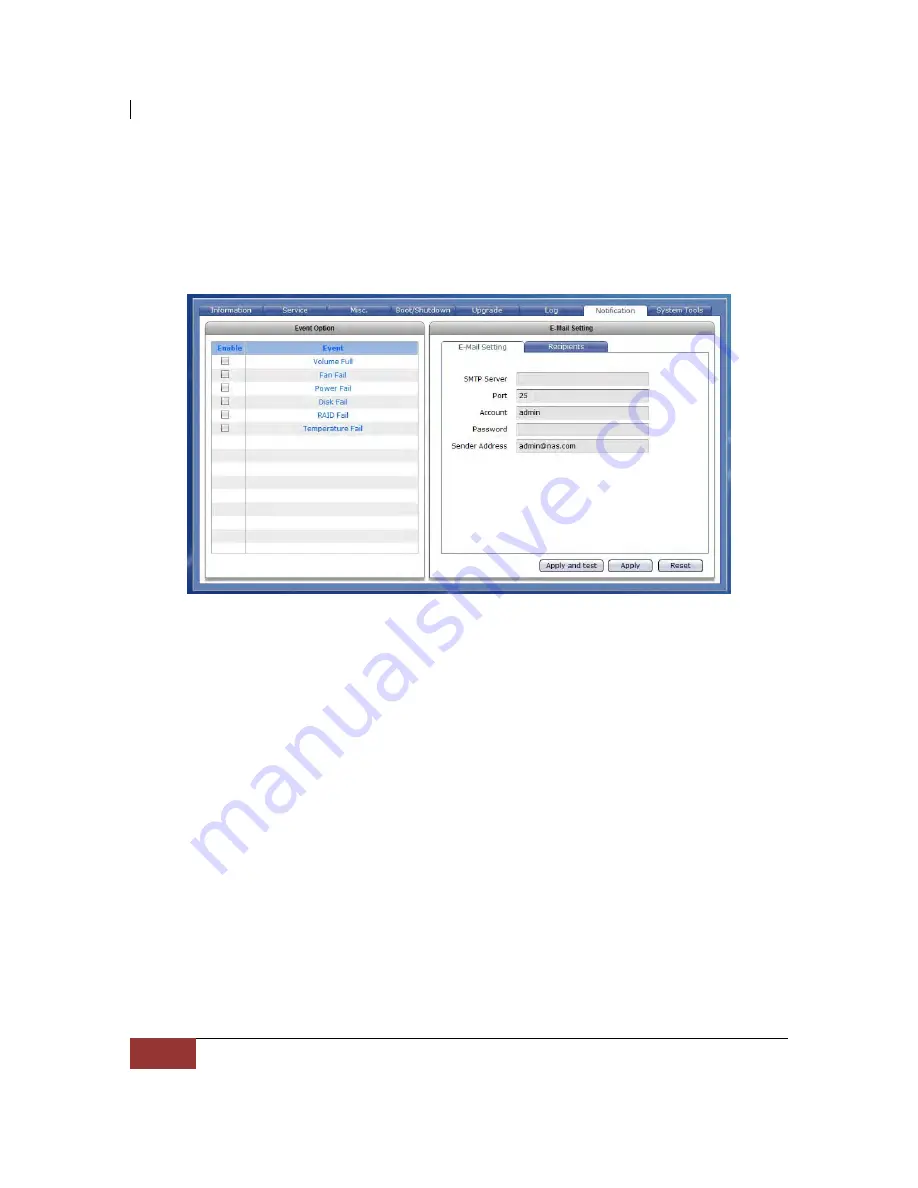
NAS System
144
User Manual
3.3.7 Notification
3.3.7.1 Event Option
Use this function to enable event notification via email.
Event Option
Enable
- Check the event that will be included in list of events that will be
monitored. Once the selected event happened, the email recipient(s)
will receive a notification mail.
Event List:
Volume Full
Disk Fail
RAID Fail
Temperature Fail
Fan Fail
XFS Internal Error
Содержание EN-1400A-ADC
Страница 1: ...NAS System User Manual Revision 1 0...
Страница 62: ...NAS System 62 User Manual 7 Click Save when done Then Share Folder will be created...
Страница 131: ...NAS System User Manual 131 8 Select search tab for search options 9 Click the logout link to logout...
Страница 174: ...NAS System 174 User Manual Admin is logged in Local user testuser is logged in...






























