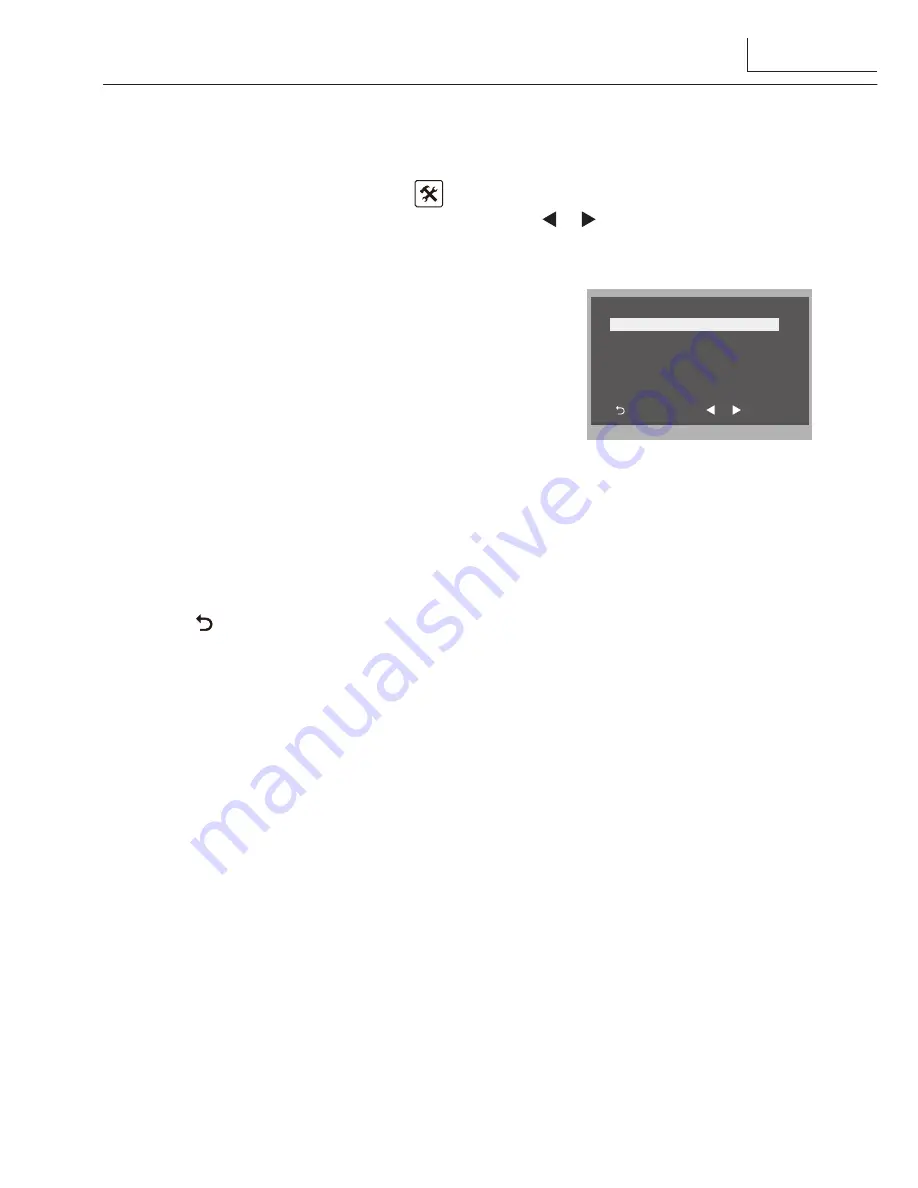
11. Screen and Volume Adjustment
During monitoring or talking, touch
icon,the
ADJUST MENU
will be displayed.
Touch and select the adjustment item you want; touch / icon to decrease / increase
the value.
1. The first item is Scene mode selection: Total 4
screen modes can be selected in sequence:
Normal,
User, Soft
and
Bright.
Whenever you modify
Brightness
or
colour, Scene
item will be set to
User
mode automatically.
2. The
Brightness
and
Colour
item is for the image
quality setting, adjust the value to get the best
image you like.
3. The
Ratio
item is for screen display adjustment,you can set to 16:9 or 4:3.
4. The
Talk Volume
item is for talking volume adjustment.
5. Note that all the modifications will be performed immediately after the operation.
Touch icon to exit the adjust page.
Exit
Inc
Dec
Scene Normal
Bright 6
Color 6
Ratio 16:9
Talk Volume 2
12. Specification
●
●
Power●supply●for●indoor●monitor:●● ●
DC●24V●
●
●
Power●consumption:●
●●
Standby15mA;●Working●400mA
●
●
Monitor●screen:●
●
7●Inch●digital●color●LCD
●
●
Display●Resolutions:●
●
800*3(R,●G,●B)●x●480●pixels
●
●
Video●signal:●
●
1Vp-p,●75Ω,●CCIR●standard
●
●
Wiring:●
●
2●wires,●non-polarity
●
●
Dimension:●
●
125(H)×225(W)×23(D)mm
9
Содержание CHALLENGER PRO
Страница 1: ...CHALLENGER P R O 2 WIRE Video Intercom System Technical Guide...
Страница 9: ......















