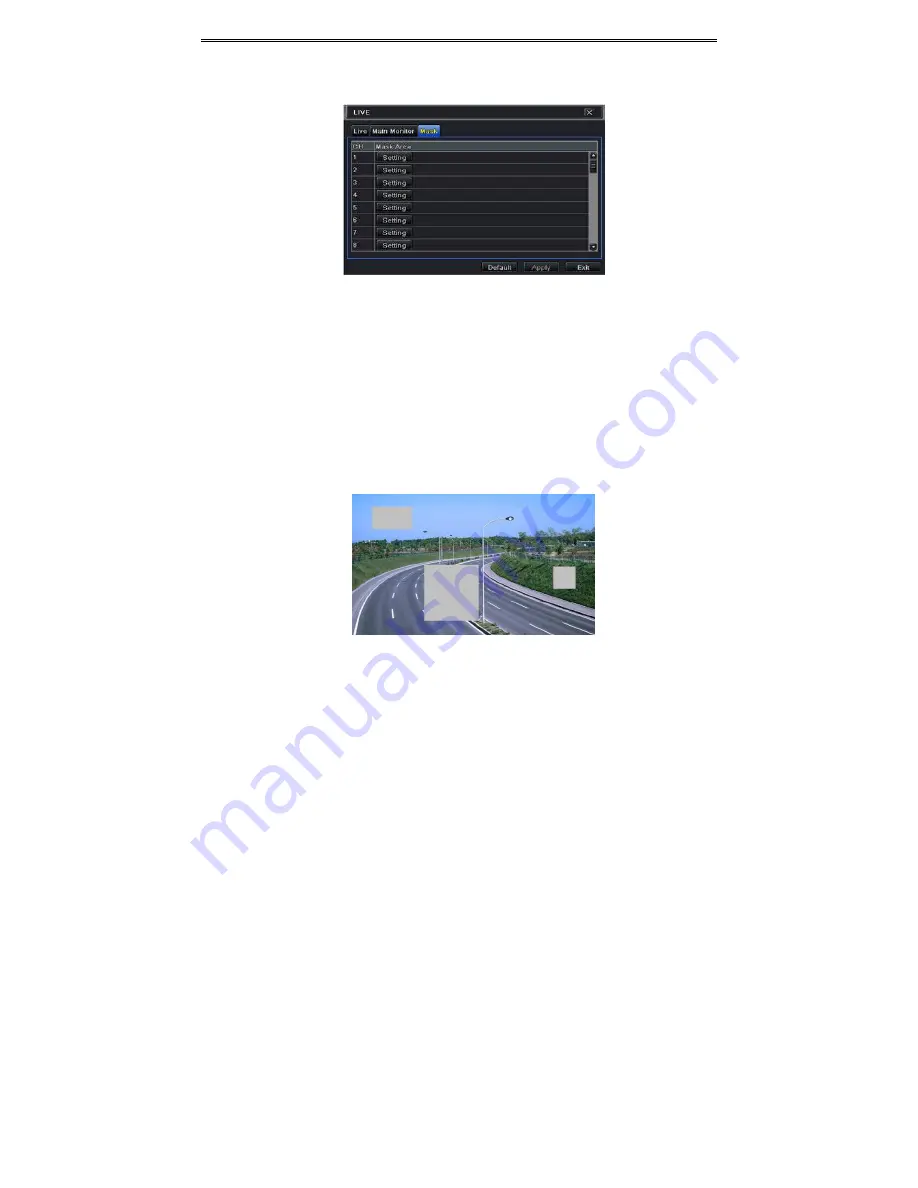
AHD DVR User Manual
18
To
set
up
mask
area:
①
Go
to
Main
Menu
Setup
Live
Mask
interface.
Fig
4
‐
9
Live
Configuration
‐
Mask
②
Click
“Setting”
button
to
go
to
live
image.
③
Press
and
drag
the
left
mouse
button
to
set
mask
area
as
shown
below.
④
Right
click
to
exit
the
mask
setting
interface.
⑤
Click
“Apply”
button
to
save
the
setting.
To
delete
mask
area:
①
Click
“Setting”
button
in
the
mask
interface.
②
Select
a
certain
masked
area
and
double
click
to
delete
that
masked
area.
③
Then
click
“Apply”
button
to
save
the
setting.
Fig
4
‐
10
Setting
Mask
Area
5.3
Record
Configuration
Record
configuration
includes
six
sub
menus:
enable,
record
bit
rate,
time,
recycle
record,
stamp
and
snap.
Before
Configuration,
please
make
sure
your
DVR
has
been
installed
with
HDD
and
has
completed
its
initialization.
Содержание IP Series
Страница 1: ......
Страница 68: ...AHD DVR User Manual 62 these two channels change the position of each other Fig 1 Fig 2 Fig 3 Fig 4 Fig 5 ...
Страница 81: ...75 Notes ...






























