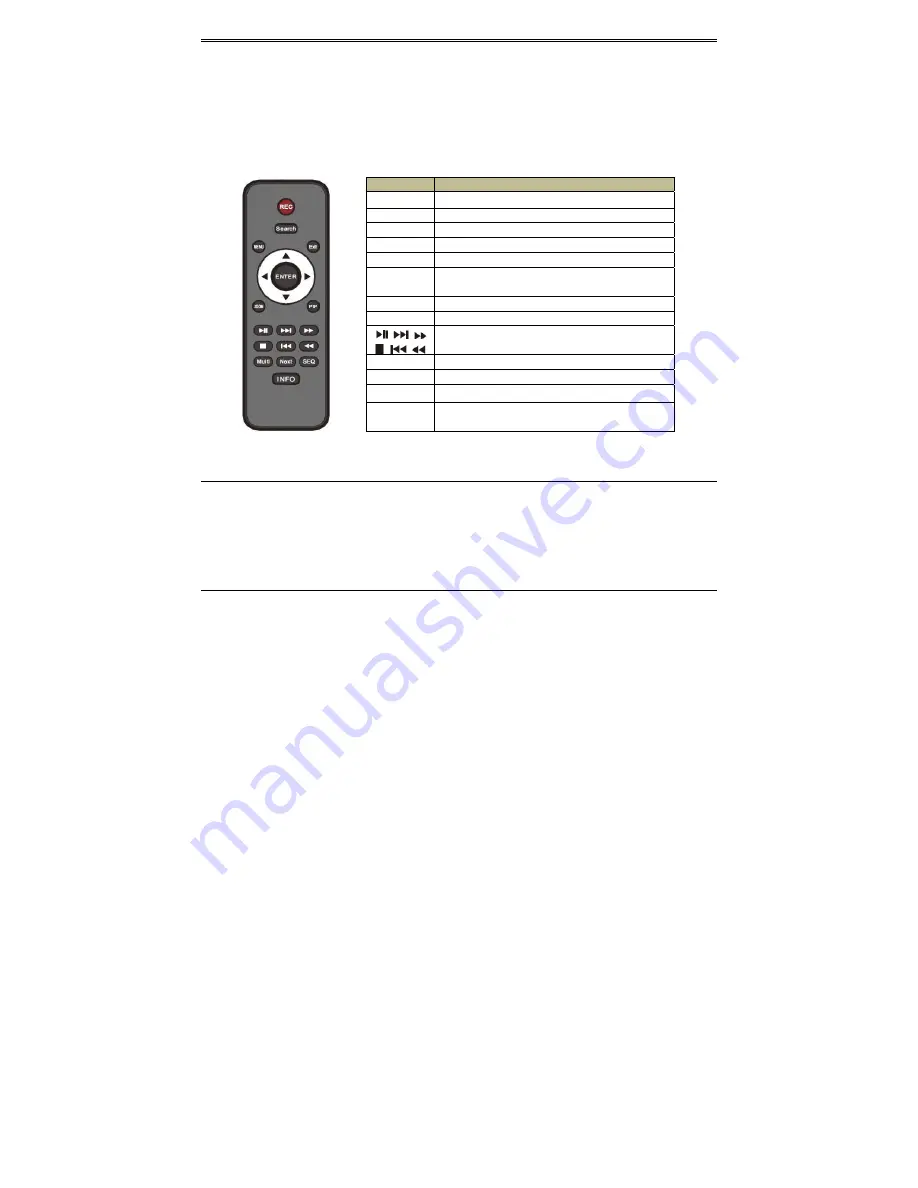
AHD DVR User Manual
7
2.3
Remote
Controller
It
uses
two
AAA
size
batteries.
①
Open
the
battery
cover
of
the
remote
controller.
②
Place
batteries.
Please
take
care
the
polarity
(+
and
‐
).
③
Replace
the
battery
cover.
The
interface
of
remote
controller
is
shown
below.
2.4
Control
with
Mouse
2.4.1
Connect
Mouse
It
supports
USB
mouse
through
the
ports
on
the
rear
panel.
If
mouse
is
not
detected
or
doesn’t
work,
check
below
steps:
1.
Make
sure
the
mouse
is
plugged
in
the
USB
mouse
port.
2.
Try
with
a
good
know
mouse.
2.4.2
Use
Mouse
During
live:
Double
‐
click
on
any
camera
window
to
see
the
full
screen.
Double
‐
click
again
to
return
to
the
previous
screen.
Right
click
to
reveal
the
control
menu
on
the
screen.
Right
click
again
to
hide
the
menu.
In
Configuration:
Click
to
enter
a
particular
option.
Right
click
to
cancel
the
option
or
to
return
to
the
previous
menu.
In
order
to
input
a
value
in
a
particular
screen,
move
cursor
to
the
input
box
and
click.
An
input
window
will
appear
as
below.
It
supports
digits,
alphabets
and
symbols
input.
Click
“Shift”
button
to
input
capital
letters
and
symbols;
click
“Shift”
button
again
to
return.
Button
Function
REC
Record
manually.
Search
To
enter
search
mode.
MEUN
To
enter
menu.
Exit
To
exit
the
current
interface.
ENTER
To
confirm
the
choice
or
setup.
Direction
button
To
move
cursor
in
setup.
ZOOM
To
zoom
in.
PIP
To
set
picture
in
picture.
To
control
playback.
Play/Pause/Stop/Previous
Section/Next
Section/Rewind/Fast
Forward.
Multi
To
choose
multi
screen
display
mode.
Next
To
switch
between
single
picture
and
picture
group.
SEQ
To
enter
auto
dwell
mode.
INFO
Get
information
about
DVR
like
firmware
version,
HDD
information.
Содержание IP Series
Страница 1: ......
Страница 68: ...AHD DVR User Manual 62 these two channels change the position of each other Fig 1 Fig 2 Fig 3 Fig 4 Fig 5 ...
Страница 81: ...75 Notes ...




























