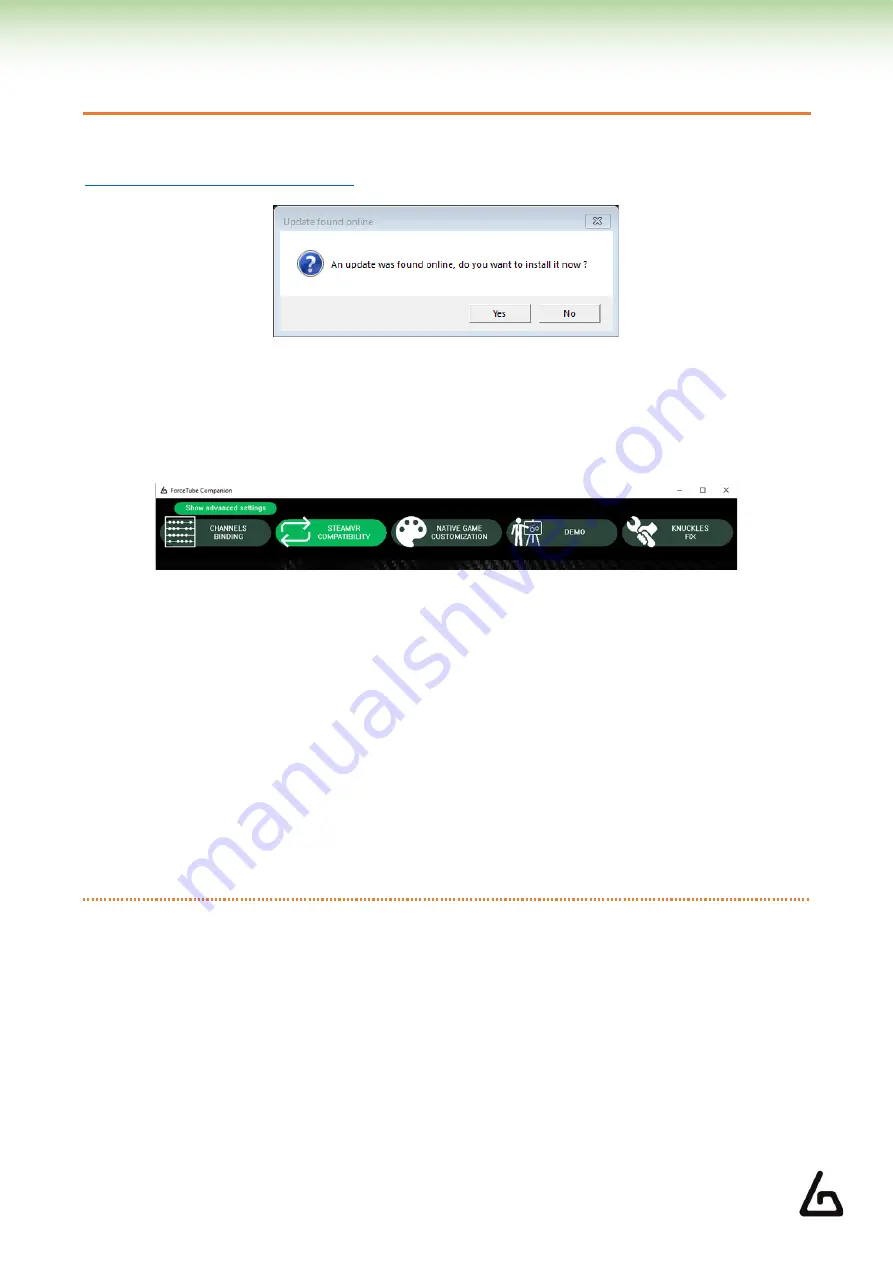
ProTubeVR
–
VR Gaming Accessories
–
2021 01 20
Haptic Devices Documentation
Page 10 on 34
5
–
COMPANION APPLICATION FOR WINDOWS
You can download the Companion Application here:
Download the Companion App’s Git Hub
It will automatically ask you permission to auto-update at launch when a new version is available.
In the Companion Application, you have 3 tabs:
•
"SteamVR Backward compatibility"
•
"Native Game Personalization"
•
"Demo"
In all these tabs, you have some options, but the bottom of the window is common to all tabs.
There is another button visible at
the top of the user interface, titled “Show advanced settings”. When it is off,
the user can only see the more often useful options.
For example,
the “Channels binding” tab
and the “Targeted channel” combo box
at the bottom of the user
interface (mainly useful for users that have more than one Haptic device), are
hidden if “Show advanced
settings” is off.
In this situation, all the settings visible and the output you can trigger in the “Demo” tab
indifferently target all the devices channels.
If “Show advanced settings” is on, the “Channels binding” tab
, the
“Knuckles fix”
tab,
and the “Targeted
channel” combo box in the bottom of the user interface are visible, and all the settings visible and the output
you can trigger in the “Demo” tab target the
Device
channel selected in the “Targeted channel” combo box.
L
ots of other options are only visible if the “Show advanced settings” is on.
5.1
–
C
HANNEL BINDING
In this tab, you can see the six channels, in six columns, used to send targeted commands to your haptic
device.
By default, most games send requests to both "Rifle" channels (RifleButt and RifleBolt), but some games are
designed to send requests to specifics channels.
It allows players to apply different setups (one per channel) at the same time. It is useful if you have multiple
modules.











































