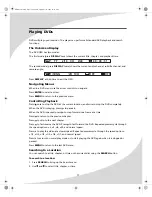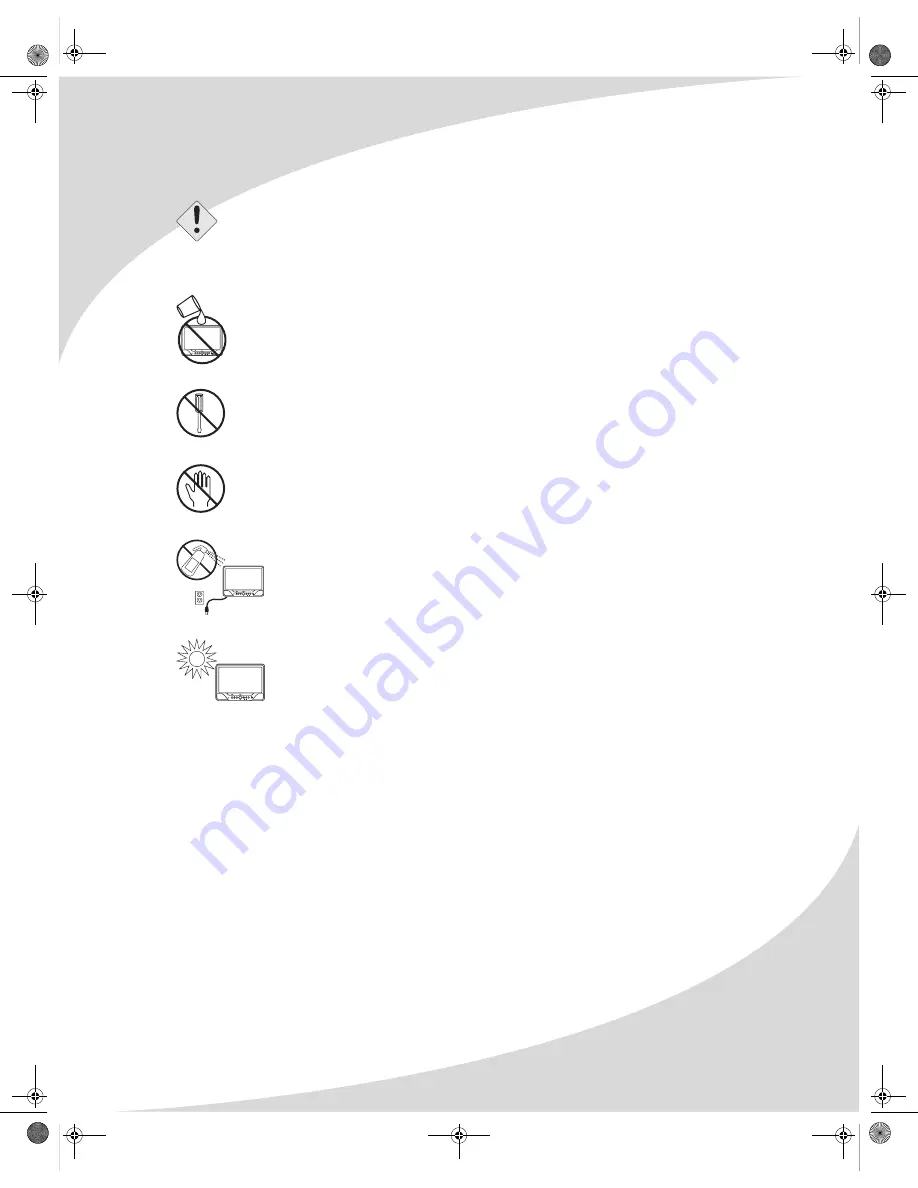
i
Product Cautions
TO PREVENT POSSIBLE DANGER, ELECTRIC SHOCK, AND OTHER INJURIES WHEN
HANDLING YOUR DVD TABLET, PLEASE BE AWARE OF OF ALL WARNINGS AND SAFETY
PRECAUTIONS LISTED BELOW.
Never spill, drip, or splash any liquid of any kind on the player.
Never place any liquid-filled object, such as a vase, near or on the player.
Never insert anything into the player, where objects can come into contact with
high voltage nodes or damage internal components.
Do not attempt to service the player yourself. Opening or removing covers
exposes high voltage nodes and other hazards. Refer all servicing to qualified
service personnel.
Do not touch the player or antenna during thunderstorms. Unplug the player
during thunderstorms or if it will not be used for extended periods. Failure to
do so may result in electric shock or fire.
Before cleaning the player, unplug it from the wall. Use a damp cloth for
cleaning. Never use liquid or aerosol cleaners.
To prevent overheating and ensure reliable operation, place the player only in a
well ventilated location. Avoid cramped or inadequately ventilated locations.
Note:
Read all safety and operating instructions before operating your new DVD tablet. Any
use of the player other than that described in this document may result in hazardous
radiation exposure.
OMTPLC01.book Page i Thursday, September 15, 2005 10:19 AM