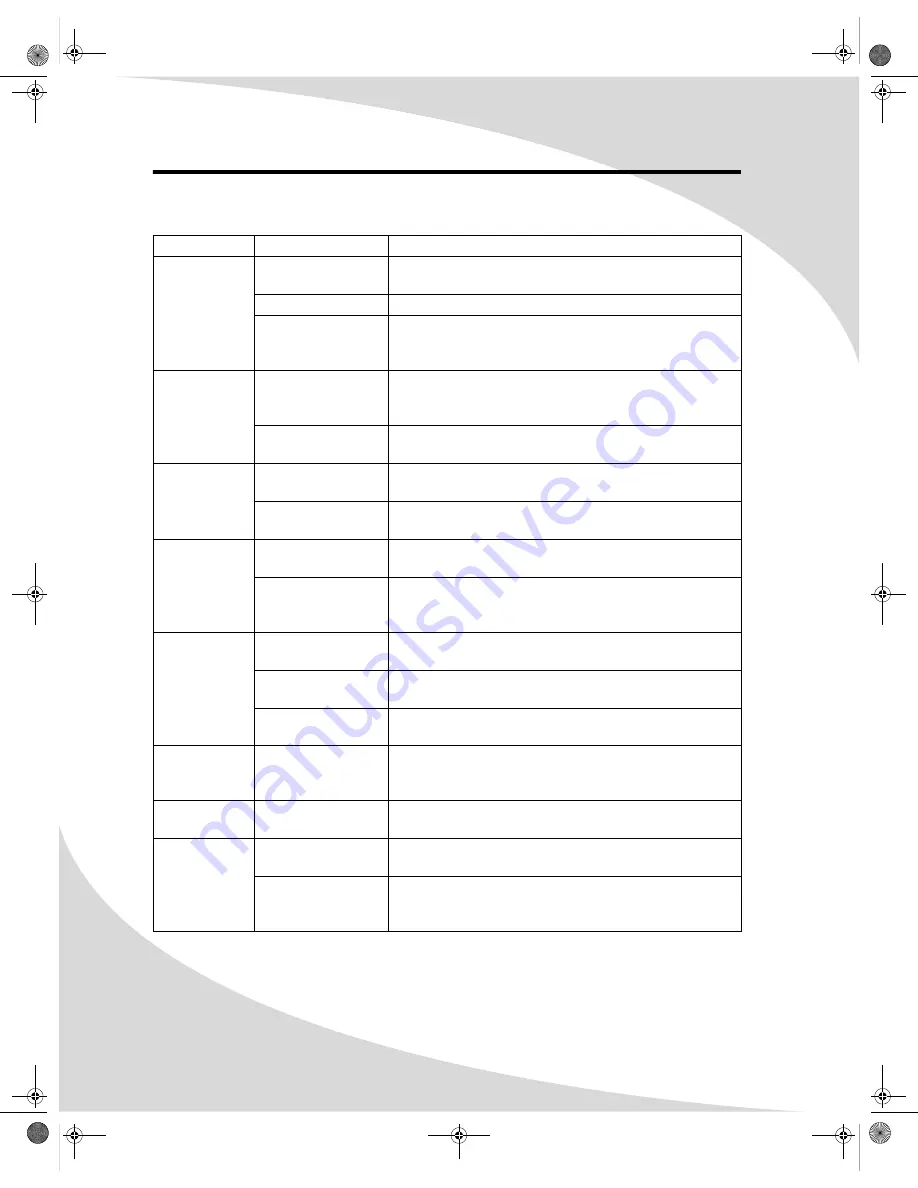
24
Troubleshooting
Symptom
Possible Cause
Resolution
No picture
(power
indicator does
not light up)
Power cord not
securely connected
Make sure the power cord is firmly inserted into the
socket and outlet.
Power switch is off
Turn on the power switch.
Power outlet is off
or not working
Try plugging a different device into the outlet and see if
it turns on. If not, turn on the outlet or use a different
outlet.
No picture
(power
indicator is
red)
The display is in
power-saving mode
If in VGA or DVI mode, press a key on the keyboard or
move the mouse. Otherwise, press a button on the
remote.
The display is off
Press the
POWER
button on the remote or on top of the
display.
No picture
(power
indicator is
green)
No signal
Make sure the proper source is selected. If there is still
no picture, check the signal cable(s) and signal source.
Contrast or
brightness too low
Adjust the contrast and/or brightness until picture
appears.
Unclear or
noisy picture
Signal cable(s) not
securely connected
Make sure the signal cable(s) are firmly connected.
Poor TV signal
Check the TV signal. If using an antenna, adjust the
position for better signal. If using cable or satellite TV,
contact your service provider.
No sound
Audio cable(s) not
securely connected
Make sure the audio signal cable(s) are firmly
connected.
Headphones
plugged in
Unplug the headphones.
Audio muted
Unmute the audio by pressing the
MUTE
button on the
remote.
Display is too
dark or too
bright
Contrast or
brightness too low
or too high
Adjust the contrast and/or brightness to desired setting.
Display not
centered
Position incorrectly
adjusted in OSD
Adjust
H Position
and
V Position
in the Set Image sub-
menu under the PC Parameters menu in the OSD.
Image
vibrating
Signal cable(s) not
securely connected
Make sure the signal cable(s) are firmly connected.
Power voltage too
high or too low
Check the power source to make sure it matches the
display specification. Try a different power outlet on a
different circuit.
OMPLTV32C.book Page 24 Thursday, June 2, 2005 9:07 AM





















