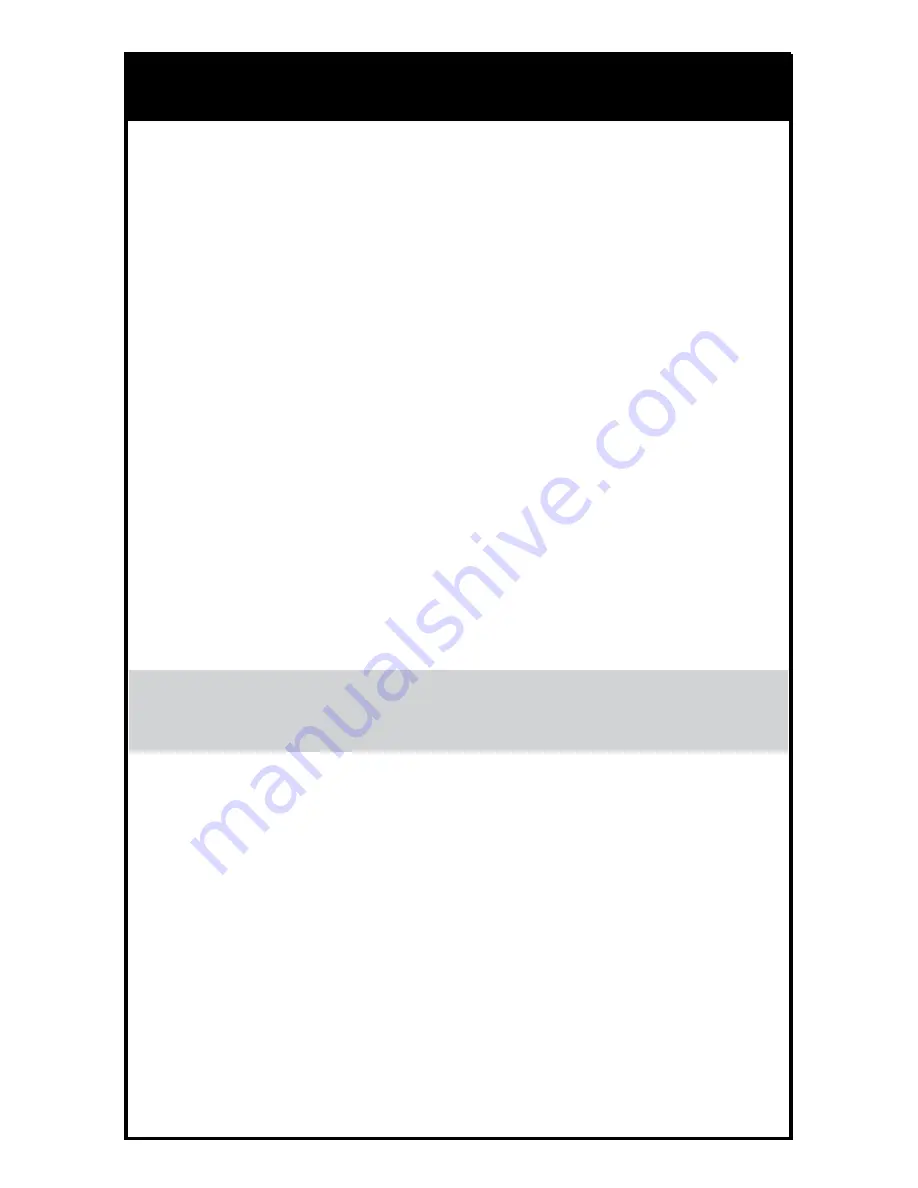
SHOOTING PHOTO/VIDEO
1. The memory card comes pre-inserted into the camera.
2. Set the camera in a desired position by pushing it up or down. Touch only
the outer rim of the camera. Do not touch the lens.
SHOOTING PHOTOS AND VIDEO
1. Turn on the drone and sync.
2. Photo: Push the Photo button and the camera will take a photo. The lights
on the drone will flash once as it’s taking the picture.
3. Video: Push the Video and the camera will begin to record. The lights on
the drone will flash continuously while recording. Push the Video button
again and the camera will stop recording.
4. Press the memory card to unlock and remove. Plug it into the USB card
reader. Then plug the card reader into the USB port of your computer. If you
are using Windows, the USB will come up on the removable drive. If you are
using OS, then the USB will come up as “Untitled”.
5. Open the drive and then open the Video or Photo folders to access the .AVI
or JPEG files.
6. .AVI movies can be played in several different formats including Quicktime,
Windows Media Player, and RealPlayer.
WARNING: Never remove the card from the video camera while the drone is
turned on.
15
Содержание Kaptur
Страница 1: ...KAPTUR WI FI DRONE WITH HD CAMERA...
Страница 2: ......
Страница 21: ......
Страница 22: ......
Страница 23: ......



















