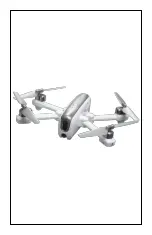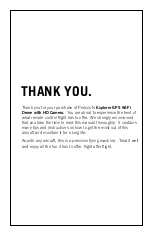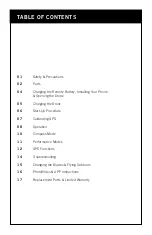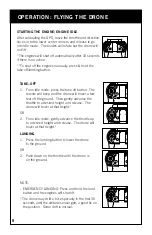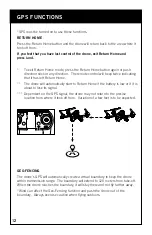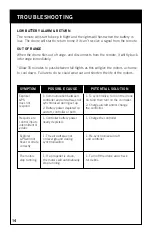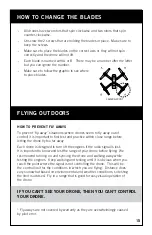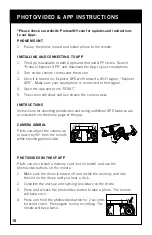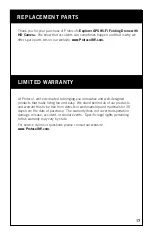Содержание Explorer GPS
Страница 1: ...WI FI FOLDING DRONE WITH HD CAMERA EXPLORER GPS...
Страница 2: ......
Страница 22: ......
Страница 23: ......
Страница 24: ......
Страница 25: ......
Страница 26: ......
Страница 27: ......
Страница 28: ......
Страница 29: ......
Страница 30: ......
Страница 31: ......
Страница 32: ......
Страница 33: ......
Страница 34: ......