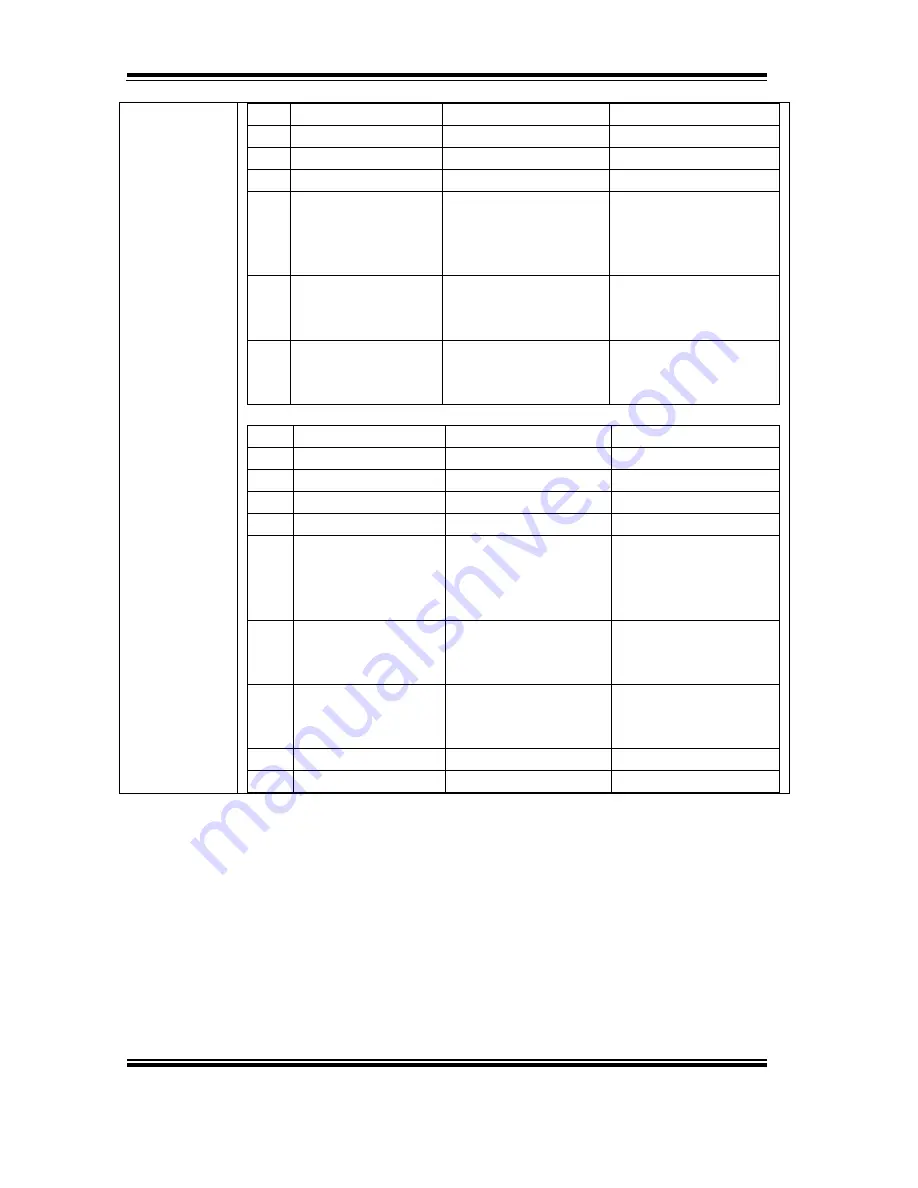
Chapter 6 Command List
MP-1060 USER
′
S MANUAL
Page:6-43
0
UPC-A
11
≤
k
≤
12
48
≤
d
≤
57
1
UPC-E
11
≤
k
≤
12
48
≤
d
≤
57
2
JAN13 (EAN13)
12
≤
k
≤
13
48
≤
d
≤
57
3
JAN8 (EAN8)
7
≤
k
≤
8
48
≤
d
≤
57
4
CODE39
1
≤
k
≤
255
48
≤
d
≤
57, 65
≤
d
≤
90,
32, 36, 37, 43, 45, 46,
47
5
ITF
2
≤
k
≤
254 (How-
ever, this is an even
number.)
48
≤
d
≤
57
6
CODABAR
1
≤
k
≤
255
48
≤
d
≤
57, 65
≤
d
≤
68,
36, 43, 45, 46, 47, 58
2:
m
Bar Code Type
Defined region of n
Defined region of d
65
UPC-A
11
≤
n
≤
12
48
≤
d
≤
57
66
UPC-E
11
≤
n
≤
12
48
≤
d
≤
57
67
JAN13 (EAN13)
12
≤
n
≤
13
48
≤
d
≤
57
68
JAN8 (EAN8)
7
≤
n
≤
8
48
≤
d
≤
57
69
CODE39
1
≤
n
≤
255
48
≤
d
≤
57, 65
≤
d
≤
90,
32, 36, 37, 43, 45, 46,
47
70
ITF
2
≤
n
≤
254 (How-
ever, this is an even
number.)
48
≤
d
≤
57
71
CODABAR
1
≤
n
≤
255
48
≤
d
≤
57, 65
≤
d
≤
68,
36, 43, 45, 46, 47, 58
72
CODE93
1
≤
n
≤
255
0
≤
d
≤
127
73
CODE128
2
≤
n
≤
255
0
≤
d
≤
127
Содержание MP-1060
Страница 1: ...USER S MANUAL MP 1060 Thermal Receipt Printer MP 1060 M1 ...
Страница 14: ...Chapter 2 Parts and Operations Page 2 4 MP 1060 USER S MANUAL External Interface Cables USB Serial LAN ...
Страница 15: ...Chapter 2 Hardware Configuration MP 1060 USER S MANUAL Page 2 5 2 2 Part Structure 2 2 1 Main body ...
Страница 40: ...Chapter 5 Character Code Table MP 1060 USER S MANUAL Page 5 5 Configure Port b Ethernet Interface ...
Страница 41: ...Chapter 5 Software Configuration MP 1060 USER S MANUAL Page 5 6 Add Port ...
Страница 43: ...Chapter 5 Software Configuration MP 1060 USER S MANUAL Page 5 8 Configure port Protocol Raw Port Number 9100 ...
Страница 44: ...Chapter 5 Character Code Table MP 1060 USER S MANUAL Page 5 9 3 Print Test Page ...
Страница 96: ...Chapter 7 Languages MP 1060 USER S MANUAL Page 7 2 7 1 Ank Codes ...
Страница 97: ...Chapter 7 Languages MP 1060 USER S MANUAL Page 7 3 ...
Страница 98: ...Chapter 7 Languages MP 1060 USER S MANUAL Page 7 4 ...
Страница 99: ...Chapter 7 Languages MP 1060 USER S MANUAL Page 7 5 7 2 International Characters ...
Страница 100: ...Chapter 7 Languages MP 1060 USER S MANUAL Page 7 6 7 3 Japanese Language Codes Shift JIS Codes ...
Страница 101: ...Chapter 7 Languages MP 1060 USER S MANUAL Page 7 7 ...
Страница 102: ...Chapter 7 Languages MP 1060 USER S MANUAL Page 7 8 ...
Страница 103: ...Chapter 7 Languages MP 1060 USER S MANUAL Page 7 9 ...
Страница 104: ...Chapter 7 Languages MP 1060 USER S MANUAL Page 7 10 ...
Страница 105: ...Chapter 7 Languages MP 1060 USER S MANUAL Page 7 11 ...
Страница 106: ...Chapter 7 Languages MP 1060 USER S MANUAL Page 7 12 ...
Страница 107: ...Chapter 7 Languages MP 1060 USER S MANUAL Page 7 13 ...
Страница 108: ...Chapter 7 Languages MP 1060 USER S MANUAL Page 7 14 7 4 Taiwanese Language Codes ...
Страница 109: ...Chapter 7 Languages MP 1060 USER S MANUAL Page 7 15 ...
Страница 110: ...Chapter 7 Languages MP 1060 USER S MANUAL Page 7 16 ...
Страница 111: ...Chapter 7 Languages MP 1060 USER S MANUAL Page 7 17 ...
Страница 112: ...Chapter 7 Languages MP 1060 USER S MANUAL Page 7 18 ...
Страница 113: ...Chapter 7 Languages MP 1060 USER S MANUAL Page 7 19 ...
Страница 114: ...Chapter 7 Languages MP 1060 USER S MANUAL Page 7 20 ...
Страница 115: ...Chapter 7 Languages MP 1060 USER S MANUAL Page 7 21 ...
Страница 116: ...Chapter 7 Languages MP 1060 USER S MANUAL Page 7 22 ...
Страница 117: ...Chapter 7 Languages MP 1060 USER S MANUAL Page 7 23 ...
Страница 118: ...Chapter 7 Languages MP 1060 USER S MANUAL Page 7 24 ...
Страница 119: ...Chapter 7 Languages MP 1060 USER S MANUAL Page 7 25 ...
Страница 120: ...Chapter 7 Languages MP 1060 USER S MANUAL Page 7 26 ...
Страница 121: ...Chapter 7 Languages MP 1060 USER S MANUAL Page 7 27 ...
Страница 122: ...Chapter 7 Languages MP 1060 USER S MANUAL Page 7 28 ...
Страница 123: ...Chapter 7 Languages MP 1060 USER S MANUAL Page 7 29 7 5 Simplified Chinese Language Codes ...
Страница 124: ...Chapter 7 Languages MP 1060 USER S MANUAL Page 7 30 ...
Страница 125: ...Chapter 7 Languages MP 1060 USER S MANUAL Page 7 31 ...
Страница 126: ...Chapter 7 Languages MP 1060 USER S MANUAL Page 7 32 ...
Страница 127: ...Chapter 7 Languages MP 1060 USER S MANUAL Page 7 33 ...
Страница 128: ...Chapter 7 Languages MP 1060 USER S MANUAL Page 7 34 ...
Страница 129: ...Chapter 7 Languages MP 1060 USER S MANUAL Page 7 35 ...
Страница 130: ...Chapter 7 Languages MP 1060 USER S MANUAL Page 7 36 ...
Страница 131: ...Chapter 7 Languages MP 1060 USER S MANUAL Page 7 37 ...
Страница 132: ...Chapter 7 Languages MP 1060 USER S MANUAL Page 7 38 ...
Страница 133: ...Chapter 7 Languages MP 1060 USER S MANUAL Page 7 39 ...
Страница 134: ...Chapter 7 Languages MP 1060 USER S MANUAL Page 7 40 ...
Страница 135: ...Chapter 7 Languages MP 1060 USER S MANUAL Page 7 41 7 6 Korean Language Codes ...
Страница 136: ...Chapter 7 Languages MP 1060 USER S MANUAL Page 7 42 ...
Страница 137: ...Chapter 7 Languages MP 1060 USER S MANUAL Page 7 43 ...
Страница 138: ...Chapter 7 Languages MP 1060 USER S MANUAL Page 7 44 ...
Страница 139: ...Chapter 7 Languages MP 1060 USER S MANUAL Page 7 45 ...
Страница 140: ...Chapter 7 Languages MP 1060 USER S MANUAL Page 7 46 ...
















































