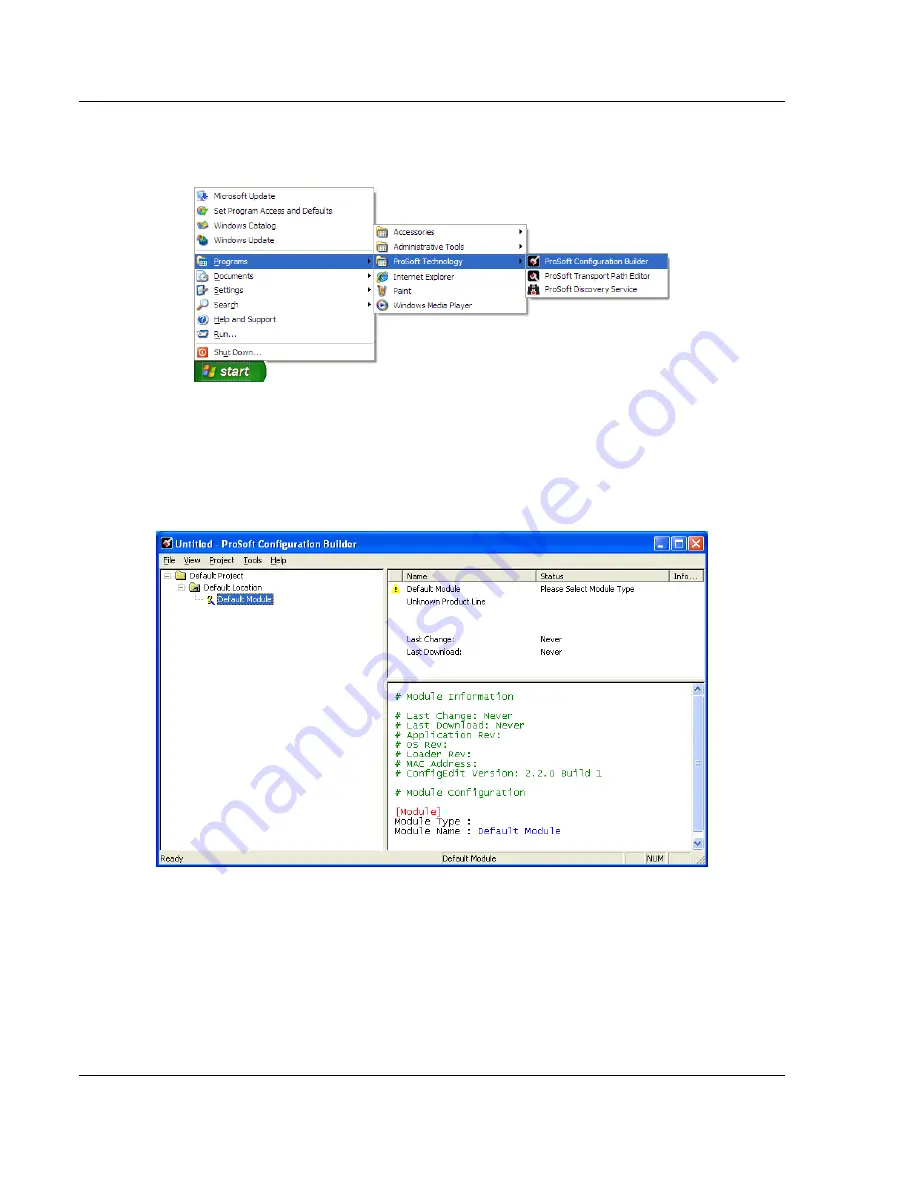
Procedures
MVI56E-MNETC ♦ ControlLogix Platform
Setup Guide
Modbus TCP/IP Multi Client Enhanced Communication Module
Page 36 of 72
ProSoft Technology, Inc.
April 18, 2011
4.6.2 Setting Up the Project
To begin, start
P
RO
S
OFT
C
ONFIGURATION
B
UILDER
(PCB).
If you have used other Windows configuration tools before, you will find the
screen layout familiar.
PCB
’s window consists of a tree view on the left, and an
information pane and a configuration pane on the right side of the window. When
you first start
PCB
, the tree view consists of folders for
Default Project
and
Default Location
, with a
Default Module
in the
Default Location
folder. The
following illustration shows the
PCB
window with a new project.
Your first task is to add the MVI56E-MNETC module to the project.
1
Use the mouse to select
D
EFAULT
M
ODULE
in the tree view, and then click the
right mouse button to open a shortcut menu.






























