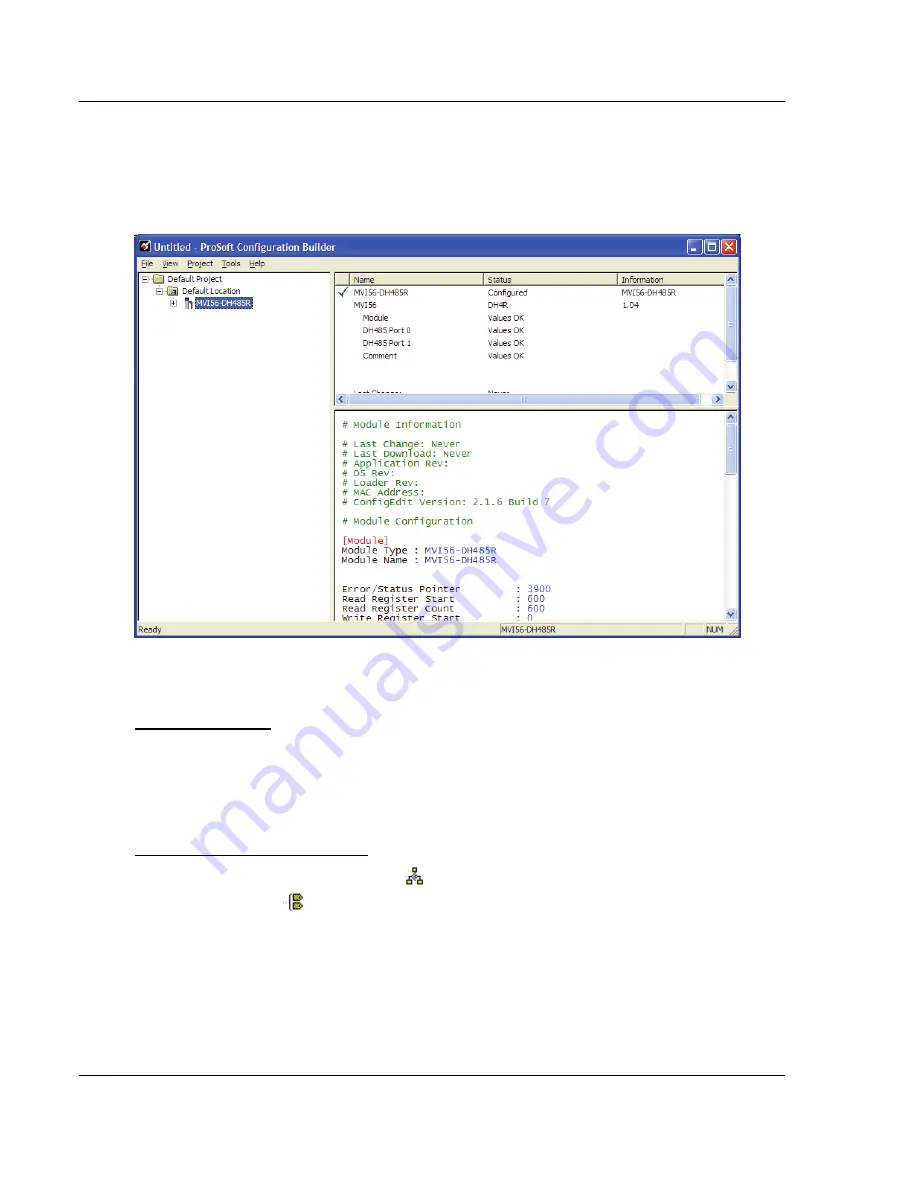
MVI56-DH485R
♦
ControlLogix Platform
Module Configuration
DH485 Interface Module for Remote Chassis
User Manual
Page 22 of 97
ProSoft Technology, Inc.
August 27, 2009
2.1.2 Set Module Parameters
The next task is to configure module parameters. Notice that the contents of the
information pane and the configuration pane changed when you added the
MVI56-DH485R module to the project.
At this time, you may wish to rename the "Default Project" and "Default Location"
folders in the tree view.
To rename an object:
1
Select the object, and then click the right mouse button to open a shortcut
menu. From the shortcut menu, choose
R
ENAME
.
2
Type the name to assign to the object.
3
Click away from the object to save the new name.
Configuring Module Parameters
1
Click on the plus sign next to the
icon to expand module information.
2
Double-click the
icon to open the
E
DIT
dialog box.
3
To edit a parameter, select the parameter in the left pane and make your
changes in the right pane.
4
Click
OK
to save your changes.






























