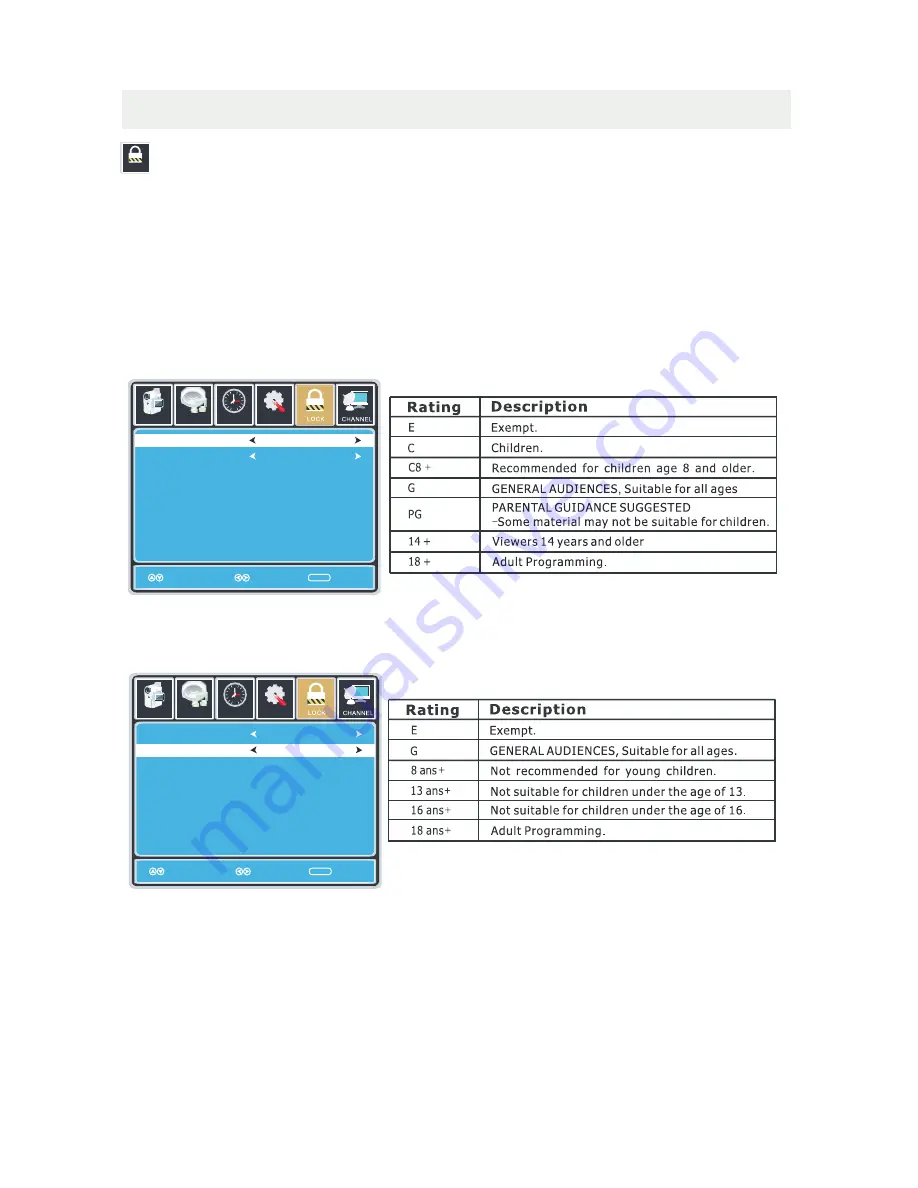
TV SETUP
Lock
LOCK
(
PARENTAL
)
MENU
Setup
Canada English
Canada French
Move
Select
MENU
Picture
Audio
12
6
Tim e
G
G
Setup
Canada English
Canada French
Move
Select
MENU
Picture
Audio
12
6
Tim e
G
G
In the LOCK(PARENTAL) menu you may block television and movie programming based on
Canadian TV and movie rating guidelines. To gain ac cess and select your preferences
within the LOCK(Parental) menu make certain your input is set to TV.
How
to
Navigate
:
Press
the
MENU
button
on
the
remote
control
.
Navigate
using
t
he
◄►
buttons
to
select
LOCK
.
Press
the
button
to
highlight
ENTER
PASSWORD
.
Enter
your
4
digit
code
(
factory
default
code
is
"
0000
")
unless
previously
changed
.
To
set
parental
controls
for
television
programming
or
DVD
movies
,
press
the
▲▼
buttons
to
highlight
Canada
.
Navigate
using
the◄►
buttons
to
highlight
Canada
English
/
Canada
French
menu
.
Navigate using the
▼
button to highlight CANADA ENGLISH, then press the ► button repeatedly
to select your ratings preference.
Navigate using the
▼
button to highlight CANADA FRENCH, then press the ► button repeatedly
to select your ratings preference.
NOTE
:
When
adjustments
are
completed
,
you
may
select
another
menu
by
pressing
the
Menu
button
.
23
Return
Return
Содержание PLDED5066A
Страница 1: ...Model LDED5066A B P EP4008554 ...





















