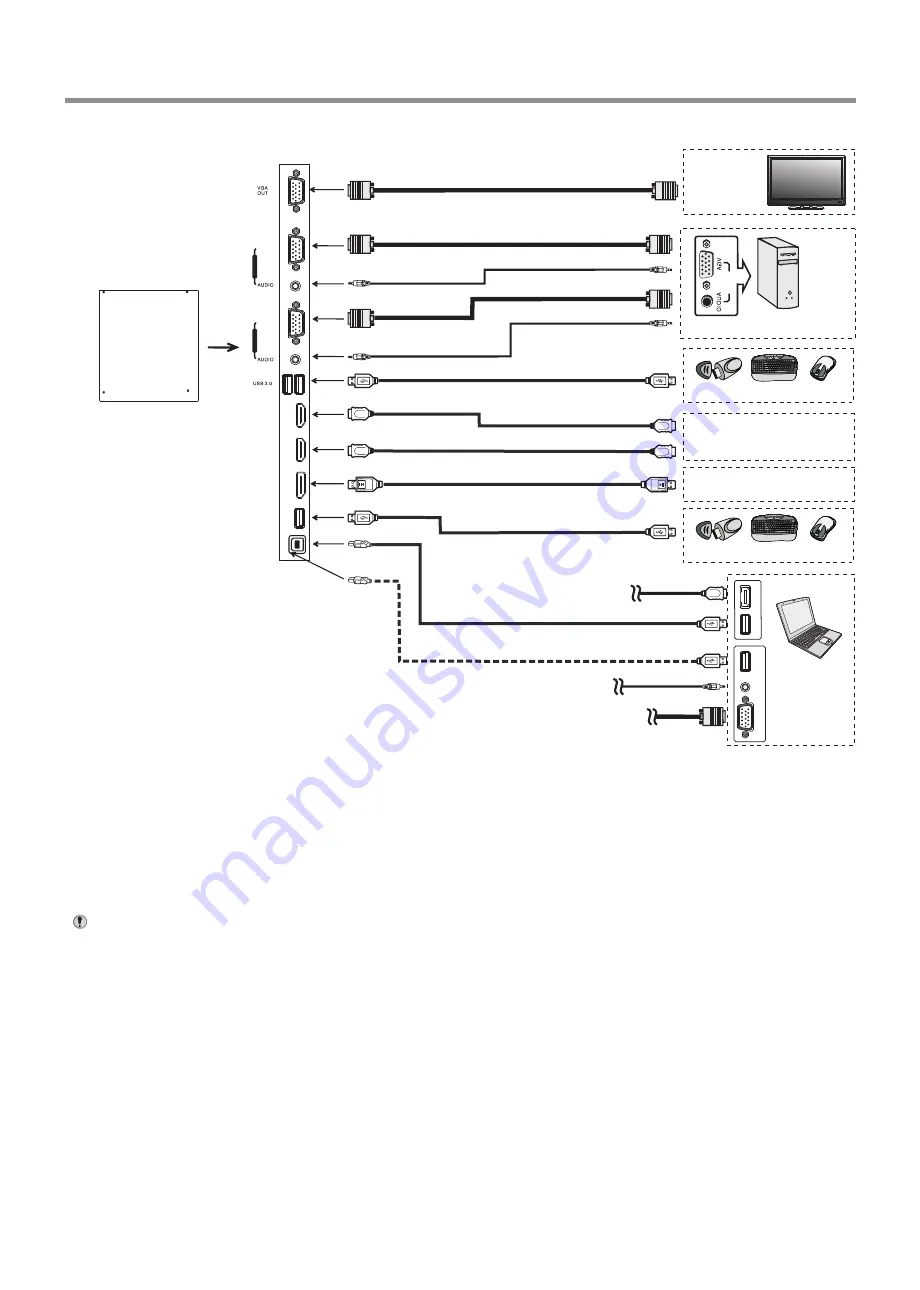
9
Connections
Connect
TOUCH OUT
with USB cable to PC USB port.
Connect PC with VGA cable or HDMI cable. Please choose the proper method
of connection based on your device.
Note:
After installation of the driver, it can control the external computer by
native touch control.
(Only for PC
、
HDMI signal)
TOUCH OUT 2 takes precedence over TOUCH OUT 1 in default. You
can define it to in
Lock
menu
Notes
: 1.The totem is multiple USB port designed(3.0, 2.0), when connect with USB device, please select the
appropriate port.
2.The VGA output is signal of what has been currently selected from PC1/2/3.
HDMI cable
USB cable
USB devices
PC
OUT
VGA cable
Audio
cable
VGA cable
HDMI devices
PC, etc.
VGA devices
Monitor
Audio
cable
VGA cable
V
G
A
O
U
T
A
U
D
IO
O
U
T
U
S
B
Computer
U
S
B
H
D
M
I
DP devices
USB cable
USB devices
HDMI cable
DP cable
USB cable
USB cable
3.0
2.0
HDMI 1
(MHL)
HDMI 2
(ARC)
VGA 1
P
C I
N 1
VGA 2
P
C I
N 2
DP IN
USB 2.0
TOUCH
OUT 1
Main
board
Содержание Totem Focus
Страница 30: ...PRINTED ON RECYCLED PAPER ...


























