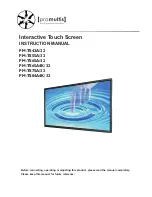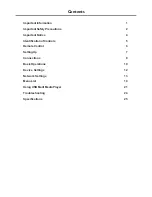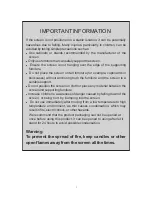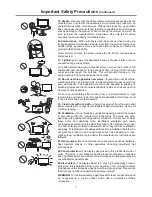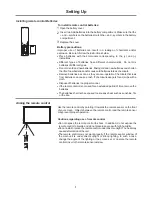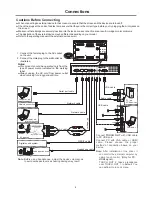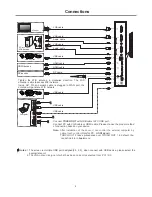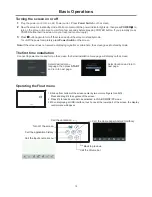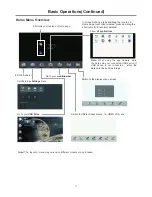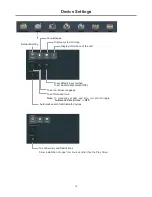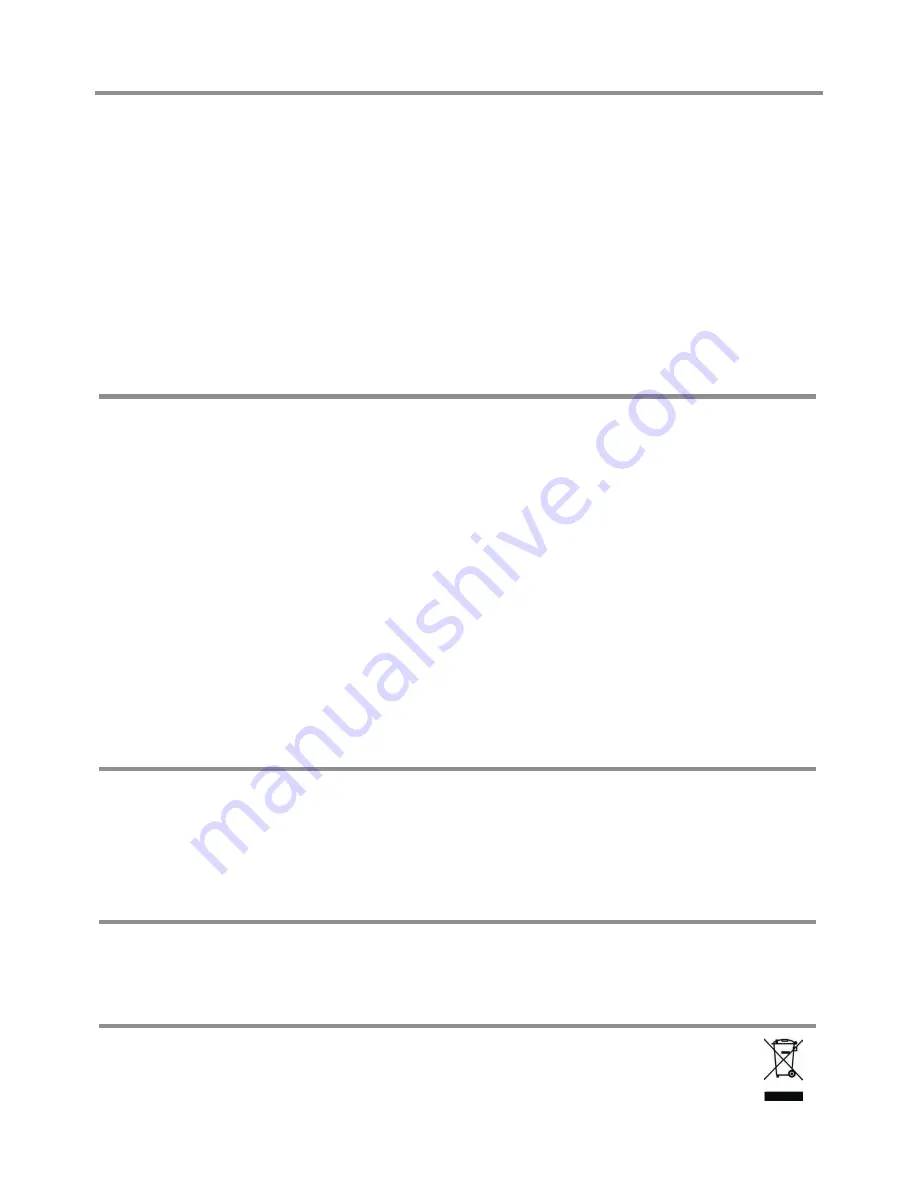
Important Notice
About After-Image
Cleaning and
Maintenance
The extended use of fixed image program material can cause a permanent
on the screen.
This background image is viewable on normal programs in the form of a
stationary fixed image. This type of irreversible screen deterioration can be
limited by observing the following steps:
A. Reduce the brightness/contrast setting to a minimum viewing level.
B. Do not display the fixed image for extended periods of time.
C. Turn the power off when not in actual use.
Important Information Regarding Use of Video Games,
Computers, Captions or Other Fixed Image Displays.
after-image
!
Do not allow a still picture to be displayed for an extended period, as this
can cause a permanent after-image to remain on the screen.
Examples of still pictures include logos, video games, computer images,
teletext and images displayed in 4:3 mode.
CAUTIONS:
!
The permanent after-image on the screen resulting from fixed image use is
not an operating defect and as such is not covered by the warranty.
!
This product is not designed to display fixed images for extended periods
of time.
About Location/
Environment
Do not use in hot and cold rooms (locations)
!
When the unit is used in rooms (locations) with low temperature, the
picture may leave trails or appear slightly delayed. This is not a
malfunction, and the unit will recover when the temperature returns to
normal.
!
Do not leave the unit in a hot or cold location. Also, do not leave the unit in a
location exposed to direct sunlight or near a heater, or in high humidity, as
this may cause the cabinet to deform and the
to malfunction, and
affect the screen’s performance .
screen
!
Environment condition:
Operating temperature: 5°C – 35°C
Operating humidity: 20 – 80 % ( no moisture condensation )
Storage temperature: -15°C – 45°C
Storage humidity: 10 – 80 %
Atmospheric pressure: 86 kPa ~106 kPa
To clean this unit, wipe with a soft, dry cloth.
Clean the cabinet with a soft, lint-free cloth, If the cabinet is especially dirty,
moisten a soft, lint-free cloth in a weak detergent solution, squeeze the
excess moisture from the cloth, then wipe the cabinet with the cloth. Use a
clean cloth to dry the cabinet.
Use eyeglass cleaner to remove stubborn dirt from the screen.
Never use alcohol, paint thinner or benzine to clean this unit.
!
Clean the screen with a soft, lint-free cloth.
!
!
Carrying or Moving
the screen
!
When you move the screen , hold the frame of the screen .
Be aware of the danger or harm which may caused by carrying or moving
the screen , as the bezel is very thin.
When transporting, do not subject the unit to shocks or vibration, or
excessive force.
!
!
4
Environmental Protection
Waste electrical products should not be disposed of with
household waste. Please recycle where facilities exist. Check
with your Local Authority or retailer for recycling advice.
Содержание PM-TS43A/32
Страница 29: ...PRINTED ON RECYCLED PAPER 5944041960 ...