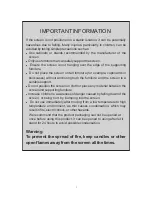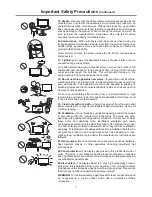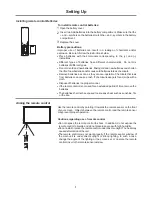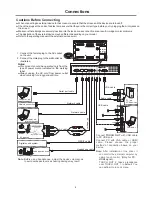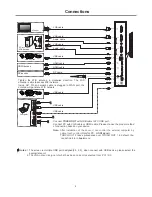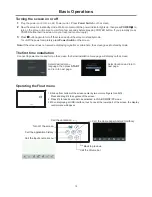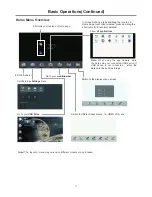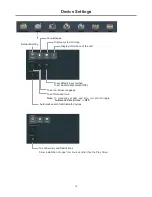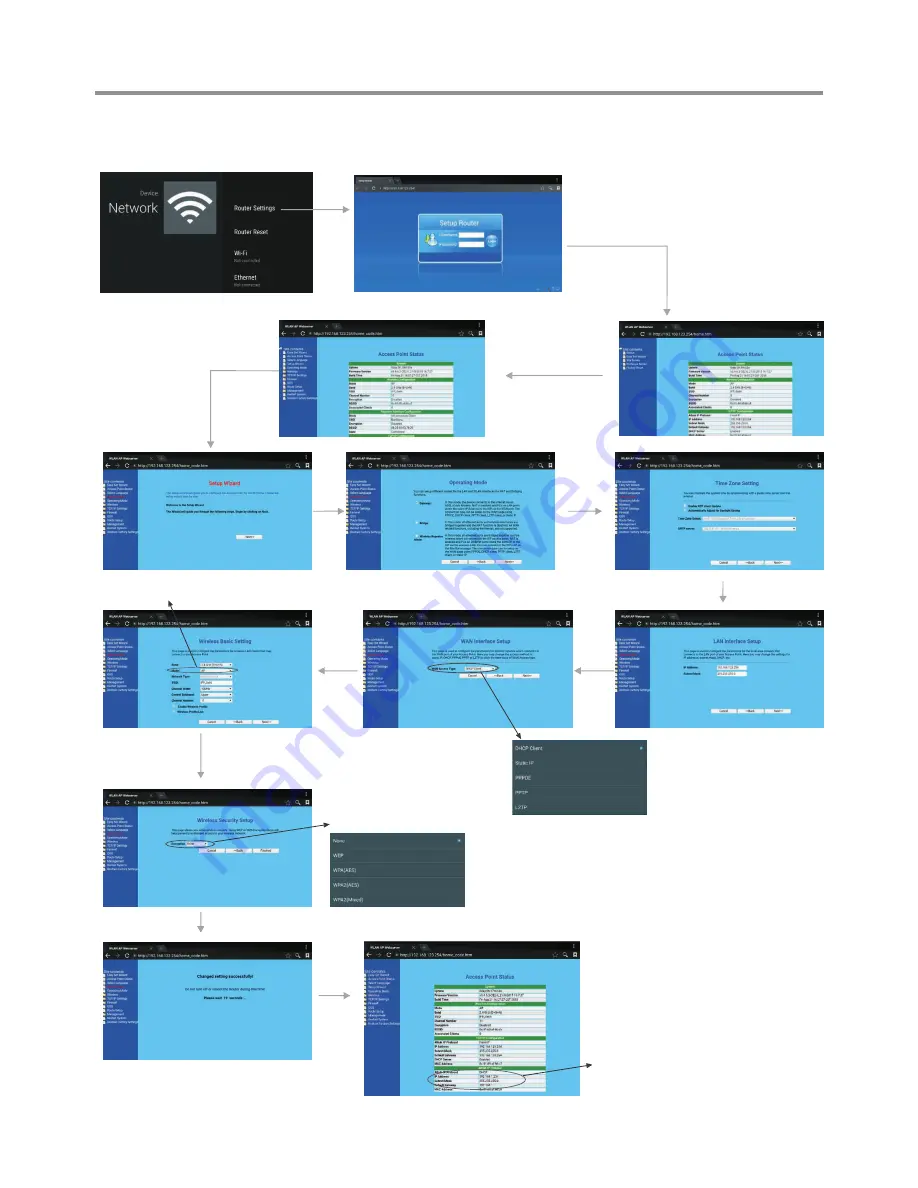
15
Wired
Network
Setting
(
)
Internal router
Network Settings(Continued)
Select
Gateway
Next
Next
Finished
There are five methods to
connect with network,
choose your preferred one.
Recommended to select
the
DHCP
Client
connection. Automatically
obtain IP information from
your ISP.
Passward Setting Format
Method 2: Professor model
Recommended to select
AP
Input the default UserName:
admin
, skip
the
default
password
setting
as
there
is
no
default
password, then press
Login
button login.
Select
Professor Model
Select
Setup Wizard
Next
Next
WiFi Password of
Internal Router in the
screen. (Password
should be set at least 8
characters. )
Get IP address,
Setting successfully.
Next
Next
Содержание PM-TS43A/32
Страница 29: ...PRINTED ON RECYCLED PAPER 5944041960 ...