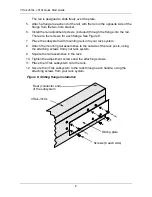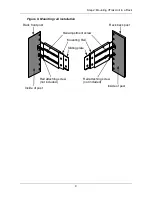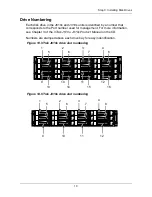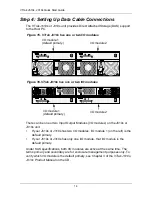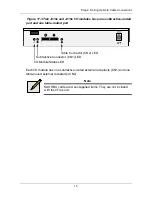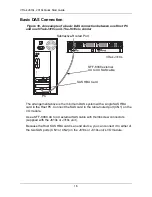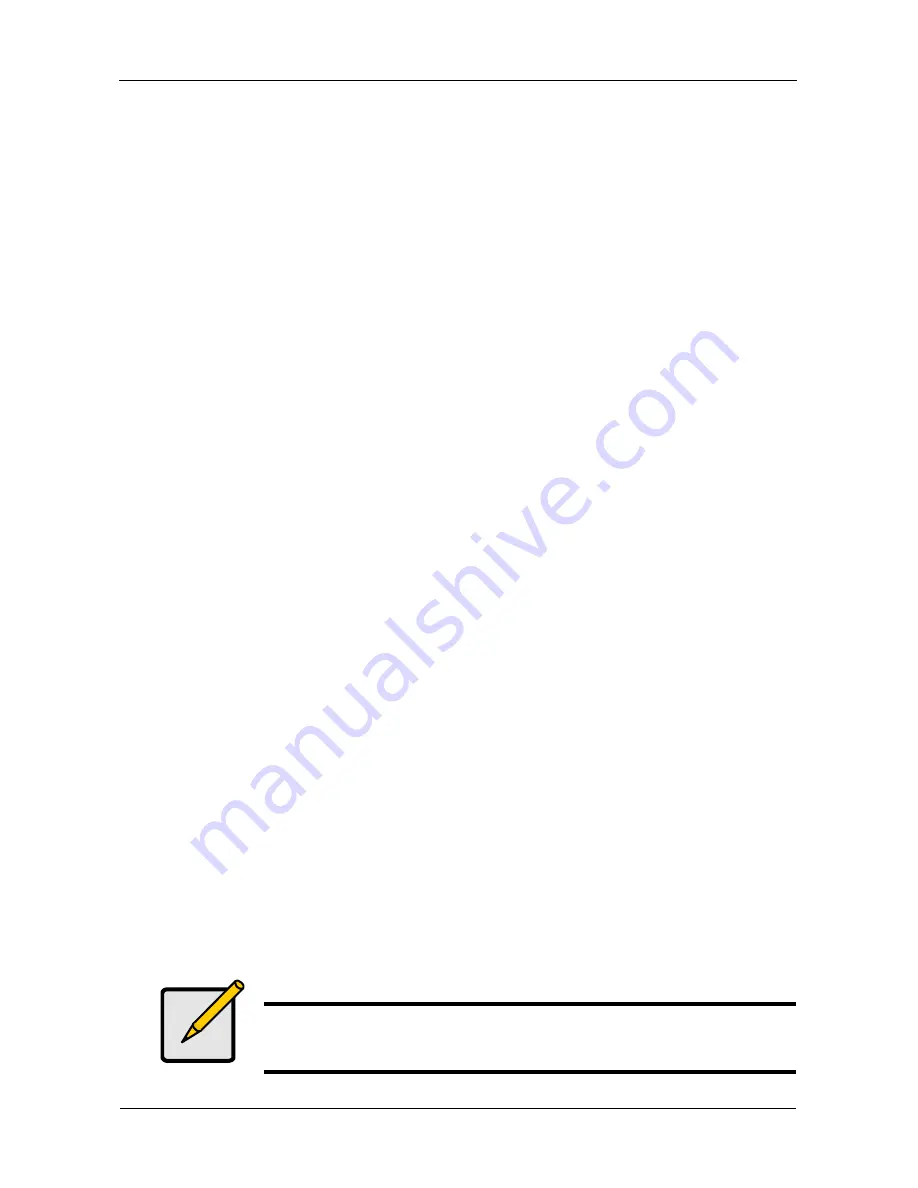
VTrak J610s, J310s Quick Start Guide
22
Step 7: Setting Up the CLI Connection
The J610s or J310s unit has a Command Line Interface (CLI) to manage all of its
functions, including customization. Access the CLI via your PC’s terminal VT100
or ANSI emulation program, such as Microsoft HyperTerminal.
With the J610s or J310s unit running and the RJ11-to-DB9 serial data cable with
a null-modem cable connected to the primary I/O module:
1.
Change your terminal emulation program settings to agree with the
following:
•
Bits per second: 115200
•
Data bits: 8
•
Parity: None
•
Stop bits: 1
•
Flow control: none
2.
Start your PC’s terminal emulation program.
3.
Press Enter once to launch the CLI.
The
cli>
prompt on your screen indicates that you have a connection and the
CLI is ready to accept commands.
CLI Command Set
The CLI has the following set of commands:
cable
– Specifies the length of cable for optimal signal quality.
enclosure
– Displays full information on the J310s or J610s unit and all its
components, expander addresses and SAS addresses.
help
– Use alone or with a command, such as
help enclosure
,
enclosure -help
or
enclosure -h
.
link
– Displays the current status of the Phys (links) and the error counter.
route
– Displays addresses of components through a downstream (expansion)
connection.
uptime
– Displays the number of days, hours, minutes and seconds since the
firmware was loaded (the VTrak was started or restarted).
vpdr
– Displays vital product data on field replaceable units.
?
– Use alone or with a command, such as
? enclosure
or
enclosure -?
.
Note
Commands are case-sensitive. Disable the Caps Lock on your
keyboard.