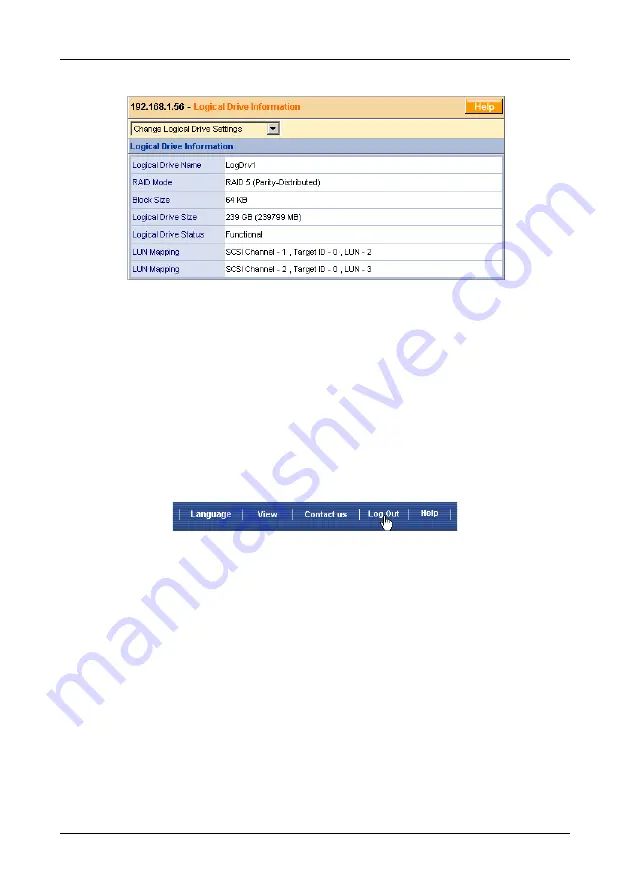
Chapter 3: Setup
49
When Logical Drive Status shows
Functional
, you have completed logical
drive creation on VTrak. In order to use this logical drive read and write data,
you must partition and format it using the Host PC’s operating system.
See page 103 for a full discussion of logical drive creation and management
using WebPAM PRO.
Log-out of WebPAM PRO
There are two ways to log out of WebPAM PRO:
•
Close your browser window
•
Click Logout on the WebPAM PRO banner (below)
After logging out, you must enter your username and password to log in again.
Clicking Logout brings you back to the Login Screen.
Internet Connection using WebPAM PRO
The above instructions cover connections between VTrak and WebPAM PRO
over your company network. It is also possible to connect to a VTrak from the
Internet.
Your MIS Administrator can tell you how to access your network from outside the
firewall. Once you are logged onto the network, you can access the VTrak using
its IP address.
Please note that only the Host PC can read and write data to the logical drives on
the VTrak. However, other PCs can monitor the VTrak from virtually any location.
















































