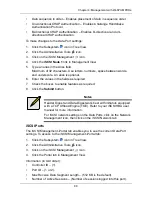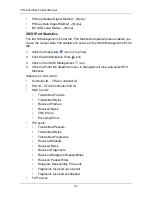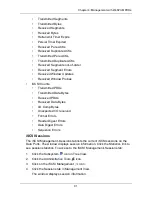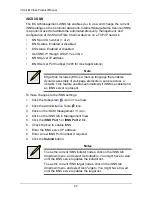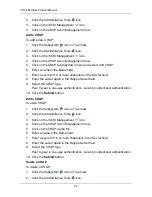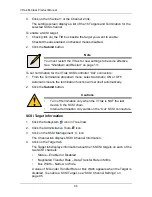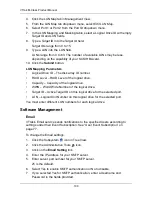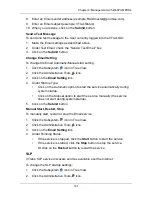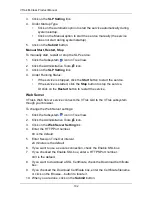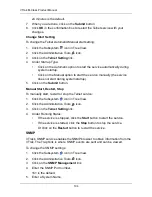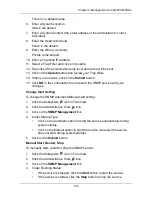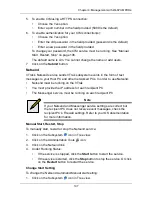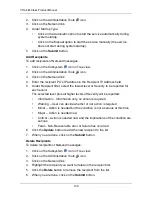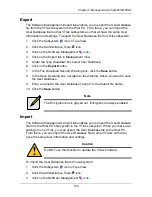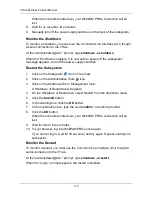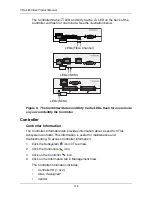Chapter 4: Management with WebPAM PROe
103
11. Click
OK
in the confirmation box to restart the Web Server service with your
changes.
Change Start Setting
To change the Web Server Automatic/Manual start setting:
1.
Click the Subsystem
icon in Tree View.
2.
Click the Administrative Tools
icon.
3.
Click on the
Web Server Setting
link.
4.
Under Startup Type:
•
Click on the Automatic option to start the service automatically during
system startup.
•
Click on the Manual option to start the service manually (the service
does not start during system startup).
5.
Click on the
Submit
button.
Manual Start, Restart, Stop
To manually start, restart or stop the Web Server service:
1.
Click the Subsystem
icon in Tree View.
2.
Click the Administrative Tools
icon.
3.
Click on the
Web Server Setting
link.
4.
Under Running Status:
•
If the service is stopped, click the
Start
button to start the service.
•
If the service is started, click the
Stop
button to stop the service.
Or click on the
Restart
button to restart the service.
Telnet
VTrak’s Telnet service enables you to access VTrak’s Command Line Interface
(CLI) through a network connection.
To change the Telnet settings:
1.
Click the Subsystem
icon in Tree View.
2.
Click the Administrative Tools
icon.
3.
Click on the
Telnet Setting
link.
4.
Enter the Telnet Port number.
2300 is the default.
5.
Enter the Maximum Number of Connections.
4 is the default.
6.
Enter the Session Time Out interval.
Содержание VTrack M-Class M200f
Страница 1: ...VTRAK M CLASS M500f M500i M500p M300f M300i M300p M200f M200i M200p PRODUCT MANUAL Version 1 5 SR 3 ...
Страница 18: ...VTrak M Class Product Manual 10 ...
Страница 36: ...VTrak M Class Product Manual 28 ...
Страница 61: ...Chapter 3 Setup 53 13 When you have finished specifying logical drives click the Next button ...
Страница 64: ...VTrak M Class Product Manual 56 ...
Страница 164: ...VTrak M Class Product Manual 156 ...
Страница 246: ...VTrak M Class Product Manual 238 ...
Страница 304: ...VTrak M Class Product Manual 296 ...