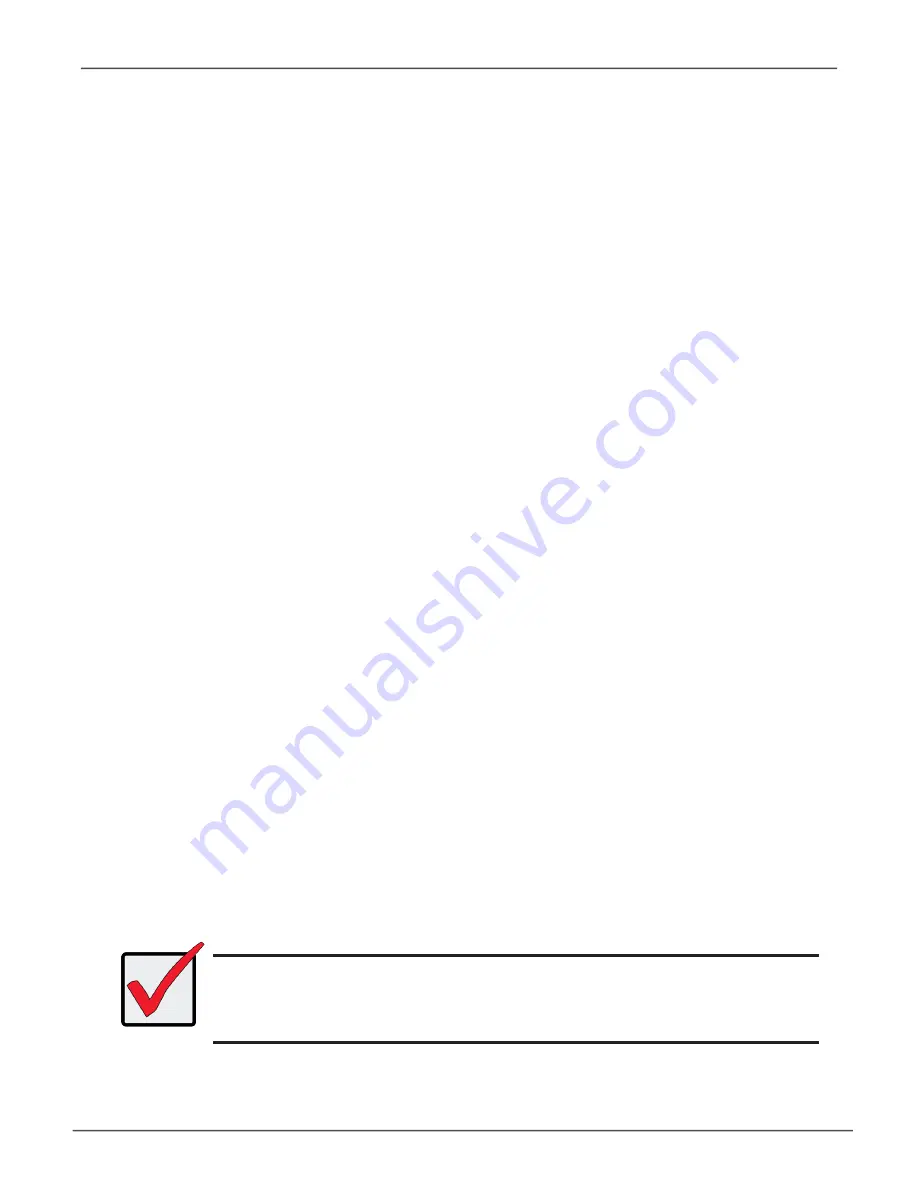
You return to the Disk Arrays Summary screen.
To create a disk array with different characteristics, highlight
Create New Array
and press
Enter
. Repeat the steps above specifying different parameters. Or choose the
Advanced
option.
Creating a Disk Array – Advanced (CLU)
To create a disk array using the Advanced feature:
1.
Main Menu
>>
Disk Array Management
>>
Create New Array
2. Highlight
Configuration Method
and press the spacebar to toggle to
Advanced
.
Step 1 – Disk Array Creation
1. If you want to specify an alias to the disk array, highlight
Alias
and type a name.
Maximum of 32 characters (letters, numbers, spaces and underscores).
2. Choose whether to enable Media Patrol , PDM, and Power Management.
3. Choose a Media Type, HDD or SSD.
4. Highlight
Save Settings
and Continue and press
Enter
.
Step 2 –Select Physical Drives
1. Highlight a physical drive you want to add to your array and press the spacebar to choose it.
Repeat this action until you have selected all the physical drives for your array.
2. Highlight
Save Settings and Continue
and press
Enter
.
Important
A logical drive cannot be expanded once it has been created. To add
capacity, you can either add another logical drive, or, delete the existing
logical drive and create a larger one.
54
Vess A Class NVR Storage Appliance
Promise Technology






























