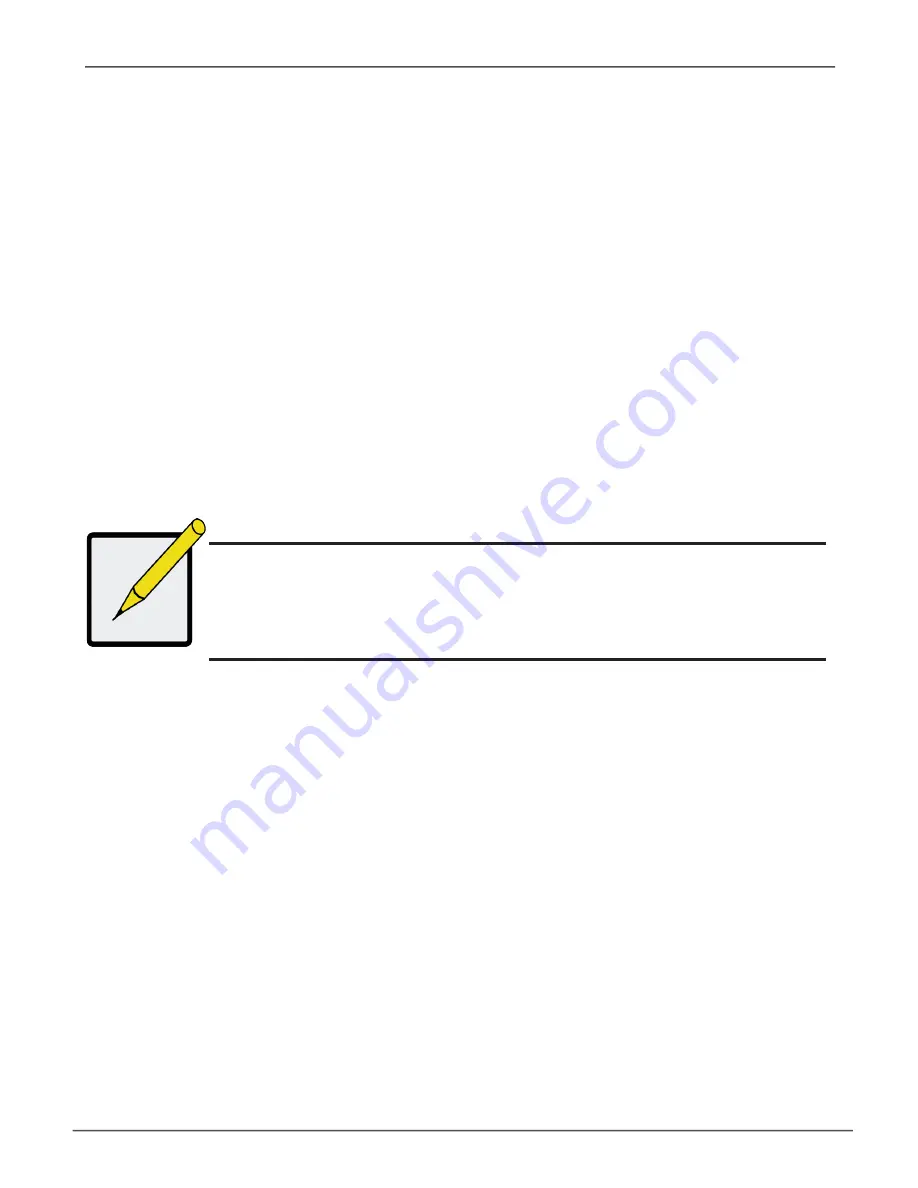
30
Secure Connection
•
Promise Management GUI uses a secure HTTP connection . . . . . . . . . . .https://
•
Enter the Subsystem IP address . . . . . . . . . . . . . . . . (Port 1 = 192.168.0.1 / Port 2 = 192.168.1.1)
•
Enter the Port number . . . . . . . . . . . . . . . . . . . . . . . . . . . . . . . :443
Together, your entry looks like this:
https://192.168.0.1:443/
Note
• You can enter the Host PC’s network name in place of the IP address.
• If you are logging in at the Host PC, you can enter local Host in place of the IP
address.
• Whether you select a regular or a secure connection, your login to Promise
Management GUI and your user password are always secure.
Managing with the Web Manager
Vess A7000 Series Storage Appliance for Video Surveillance






























