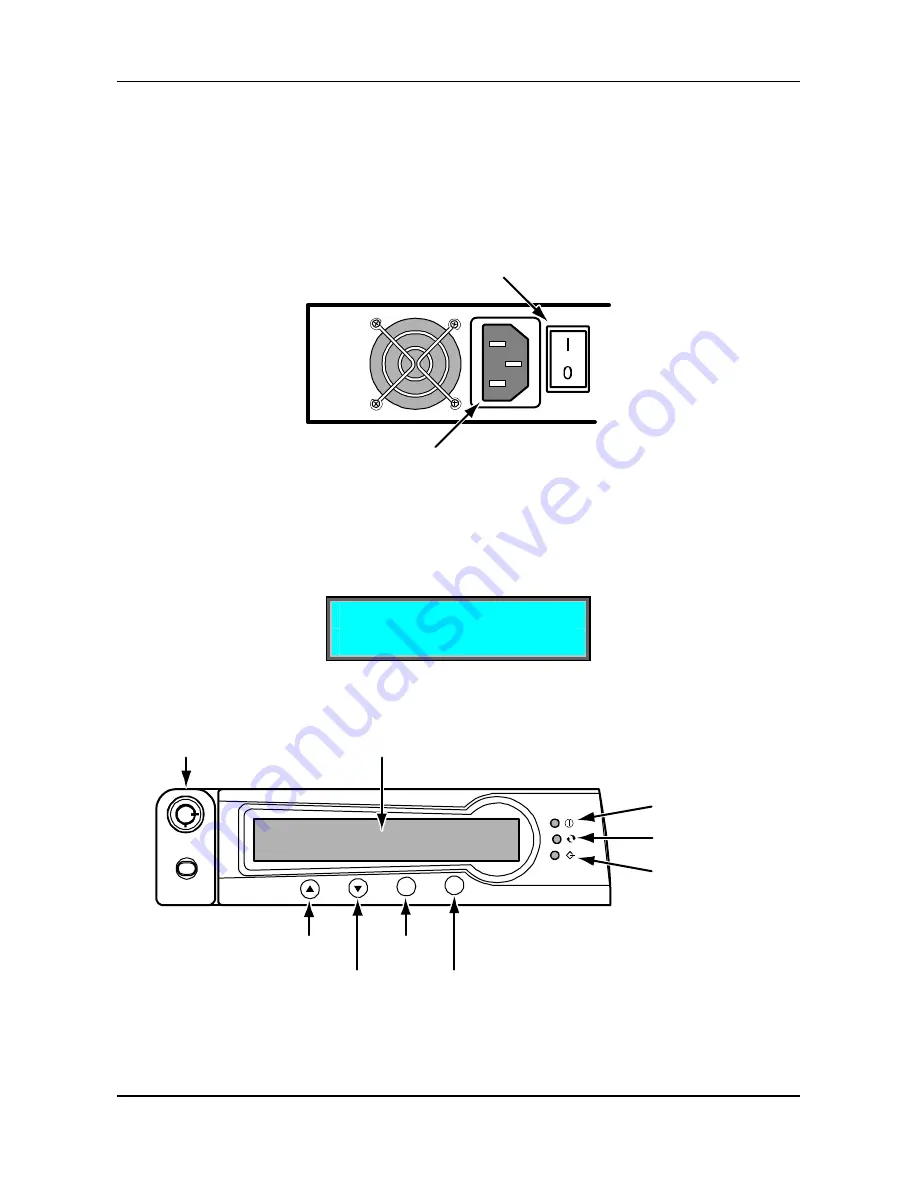
Quick Start Guide
9
Step 6: Connect the Power
UltraTrak systems will operate on either 115 volts AC or 230 volts AC.
The RM4000 includes a replaceable power supply modules with
autosense voltage selection and Power Factor Correction (PFC).
Figure 6. UltraTrak RM4000 power connector and switch
Plug the UltraTrak and switch the power on. The power switch is located on
the back of cabinet. After a few moments the LCD should display the
following message:
No Array is defined
30°C/86°F 4500RPM
The front panel interface for the UltraTrak consist of following items:
SEL
EXIT
Figure 7. RM4000 Front Panel Display and Controls
Power Switch
Power Connector
Liquid Crystal Display
Lock
Up
Down
Select
Exit
SCSI Activity
Status
Power






























