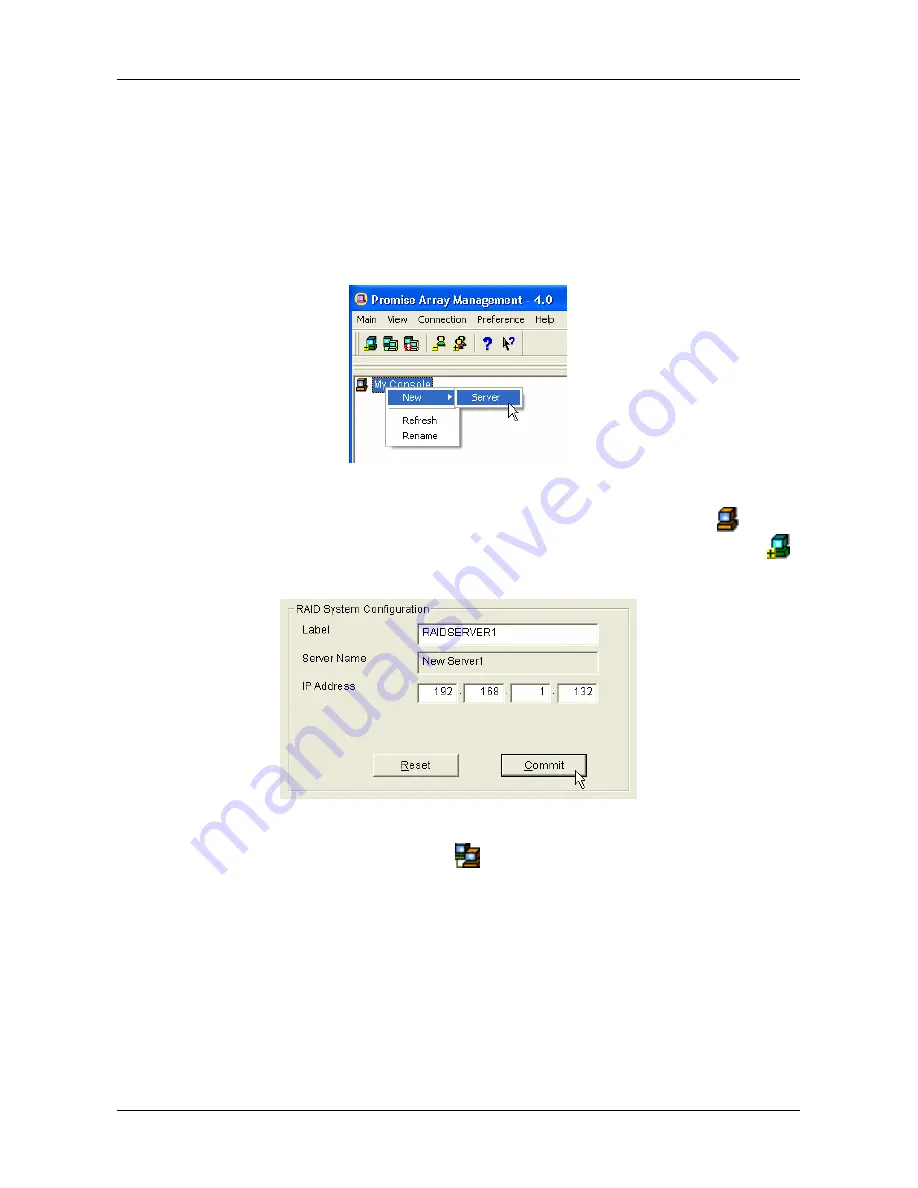
Chapter 3: Initial Setup
17
Remote PAM Log-in
You must create a RAID Server in order to use Remote PAM. The RAID Server
in PAM communicates with the Message Server on the network to connect your
PC with the other PCs running FastTrak.
Launch Remote PAM as described above. When the PAM user interface
appears:
Figure 14.
Create a New Server.
1. The first time you run Remote PAM, right-click on the My Console
icon
and select New > Server from the popup menu. Or click the New Server
icon in the Toolbar. A RAID Server icon appears.
Figure 15.
Input the Server's IP address.
2. Double-click on the RAID Server
icon. In Information View (above) type
in the IP address of the computer where the Message Server software is
installed.
If the Message Software is installed on this computer, you can use the
default 127.0.0.1 IP address.
3. Click Commit. A list of networked RAID PCs appears.
Содержание FastTrak SX Series Version 4.4
Страница 1: ...PROMISE ARRAY MANAGEMENT PAM FOR FastTrak S150 SX4 and SX4000 series User Manual Version 4 4 ...
Страница 10: ...Promise Array Management 6 ...
Страница 46: ...Promise Array Management 42 ...
Страница 86: ...Promise Array Management 82 ...
Страница 94: ...Promise Array Management 90 ...






























