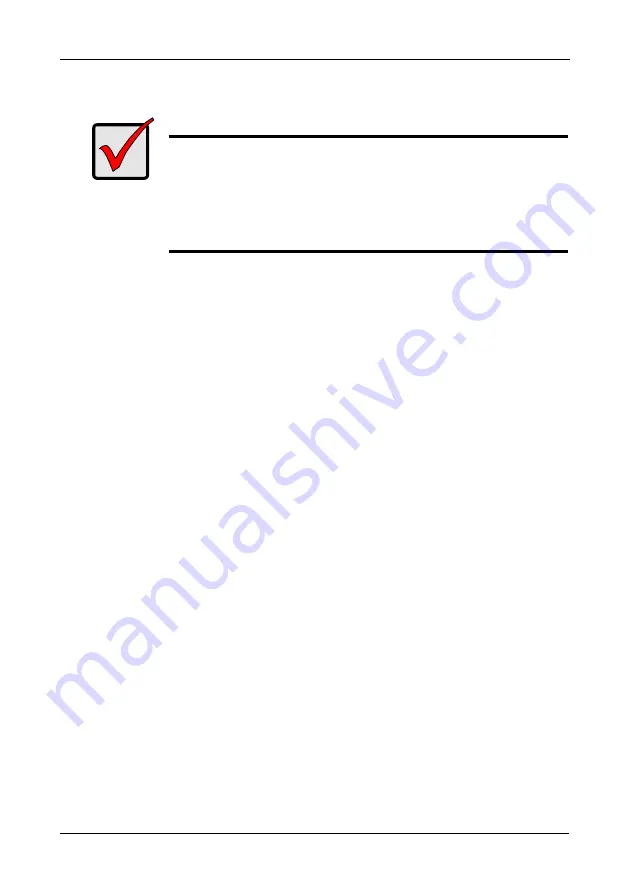
FastTrak SX4030, SX4060, S150 SX4-M User Manual
36
Install Driver in an Existing System
After installing the FastTrak card and rebooting your system, Windows setup will
show a Found New Hardware dialog box.
1.
When the New Hardware Wizard appears, click
Next.
2.
Insert the Promise FastTrak Driver diskette in the A: drive.
3.
Under Install Hardware Device Drivers, select
Search for a suitable driver...
and click
Next
.
4.
Under Locate Driver Files, uncheck
Floppy disk drives and CD-ROM drives
.
Check
Specify a Location
and click
Next.
5.
Under Insert the manufacturer’s installation disk, type
A:\win2000
and click
OK
.
6.
Under Driver Files search Results, when
a:\Win2000 Promise Technology
Inc. FastTrak S150 SX4/SX4000 series \fastsx.inf
should appears, click
Next.
7.
If a Digital Signature Notice appears, click
Yes.
8.
Under Completing the New Hardware Wizard, click
Finish.
9.
Click
Yes
to restart your PC.
10. Remove the Promise FastTrak Driver diskette.
Note:
Check the readme file, included with the downloaded driver files, for
instructions on installing the RAID Console.
Confirm Installation
1.
From the Windows Desktop, open the Control Panel from My Computer.
2.
Click on the System icon.
3.
Choose the Hardware tab, and then click the Device Manager button.
4.
Click the + in front of SCSI controllers.
Win2000 Promise FastTrak S150
SX4/SX4000 Series
should appear.
Important
If you plan to move the boot drive containing the existing Windows
Server 2003 operating system to the FastTrak card, you MUST
load the FastTrak driver to the boot drive while it is still attached to
your existing hard drive controller.
Do not attach the boot drive to the FastTrak card before
completing this step.






























