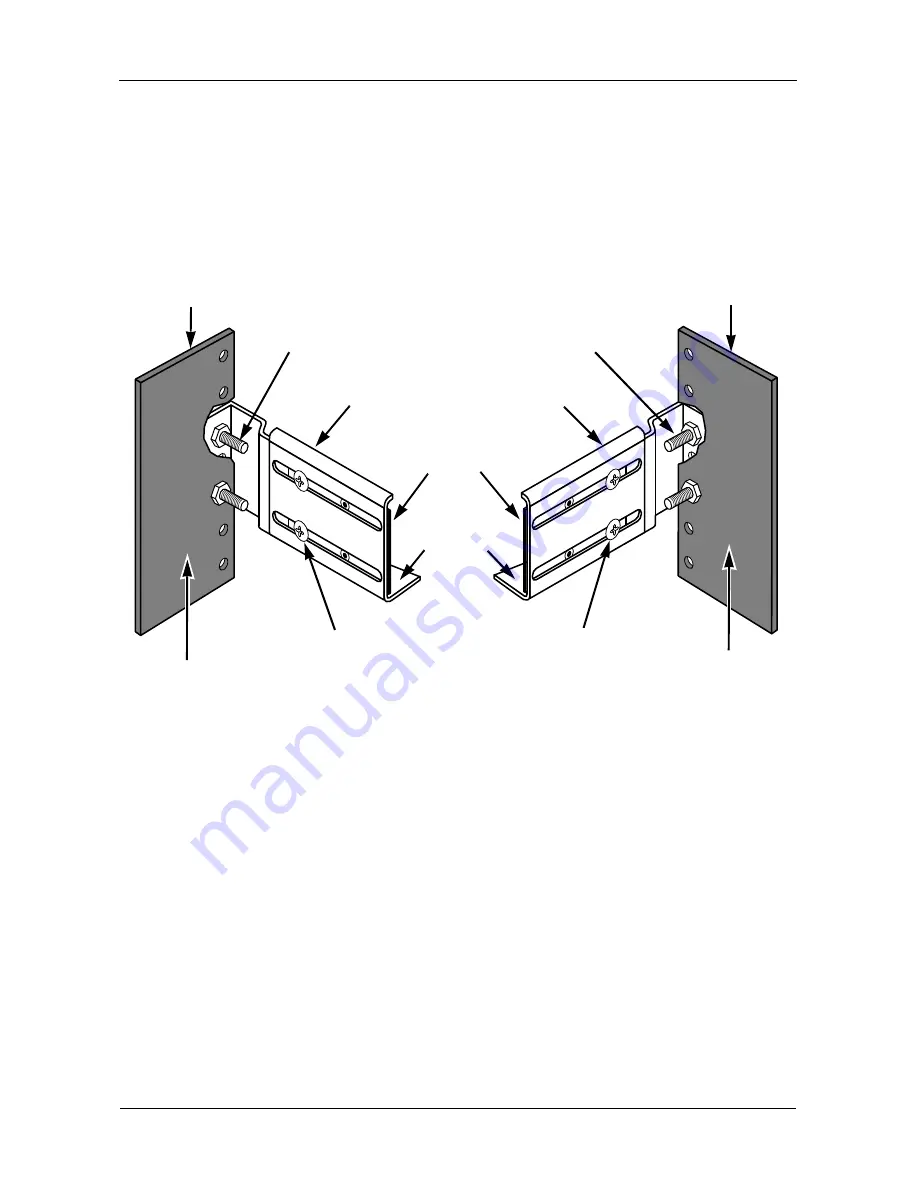
VTrak Quick Start Guide
4
4.
Square the rail assemblies in the rack.
5.
Tighten the adjustment screws and the attaching screws.
6.
Place the VTrak subsystem onto the rails.
7.
Secure the VTrak subsystem to the rack through each handle, using the
attaching screws from your rack system.
Figure 2. Rack mount assembly diagram
8.
Remove the drive carriers from their packing and install them into the drive
bays of the VTrak enclosure. See Figure 1.
9.
Plug in the power supply cords.
Inside of post
Rack front post
Rail attaching screw
(not included)
Rail adjustment screw
Flange
Rail attaching screw
(not included)
Inside of post
Rack back post
Front rail
Rail adjustment screw
Rear rail
Support


















