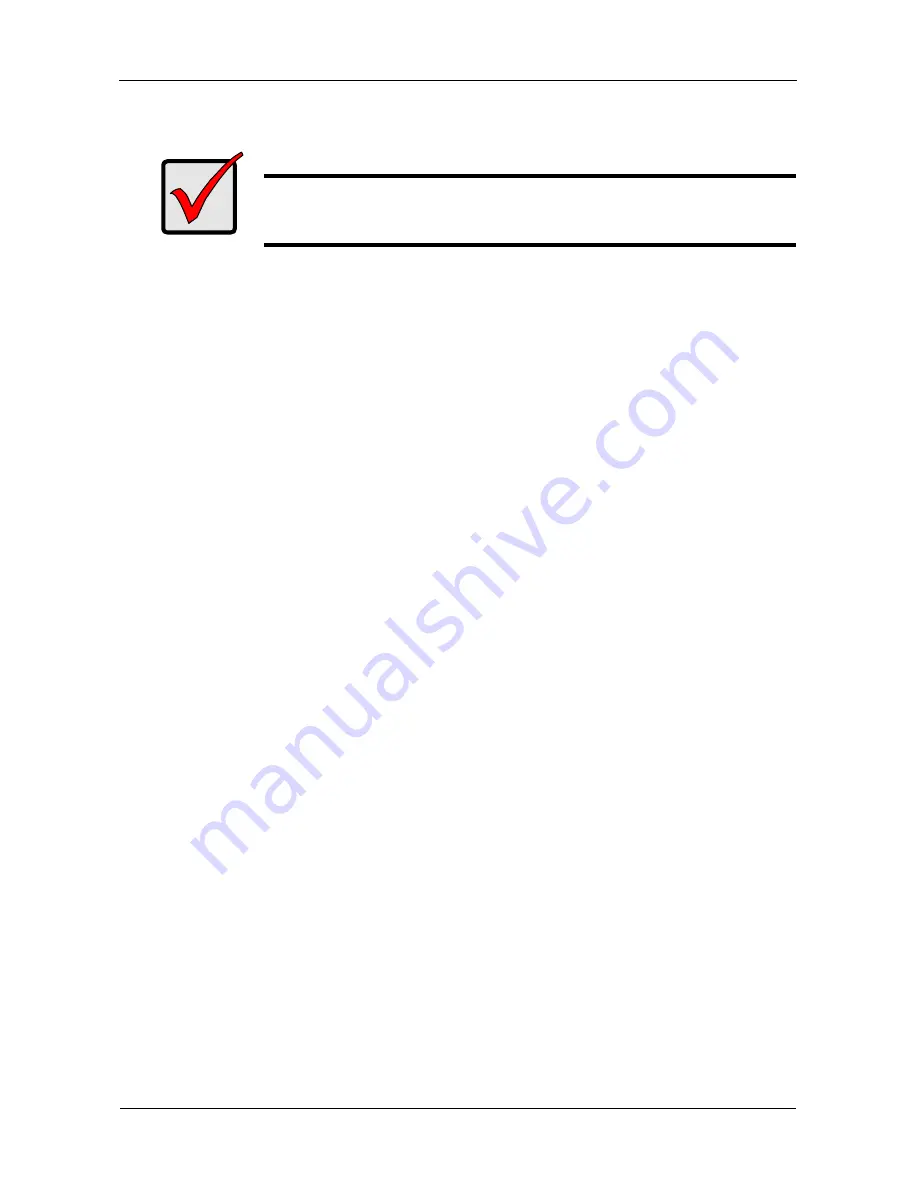
VTrak Quick Start Guide
12
4.
Type the following string to set the RAID Controller IP addresses and other
settings, then press Enter. You must set each Controller separately.
administrator@cli>
net -a mod -t mgmt -m -c 1 -s "dhcp=enable"
administrator@cli>
net -a mod -t mgmt -m -c 2 -s "dhcp=enable"
5.
To verify the maintenance mode settings, type
net -m
and press Enter.
administrator@cli>
net -m
– – – – – – – – – – – – – – – – – – – – – – – – – – – – – – – – – – – – – –
CtrlId: 1
Port: 1
Type: Management Ethernet
IPType: IPv4
IP: 192.168.10.101
IPMask: 255.255.255.0
MAC: 00:01:55:AE:02:AE
DNS: 0.0.0.0
Gateway: 192.168.10.1
DHCP: Disabled
The IP address and subnet mask shown here are examples only.
To exit ZTerm, press Command–Q.
Task 6: Configuring the VTrak
You can configure your VTrak system automatically by means of a script
available on the Apple website.
Preparing Your Script
To prepare your configuration script:
1.
Double-click this link
http://support.apple.com/kb/HT1200
.
The scripts are listed under
Configure via script
.
2.
Carefully read the descriptions and choose the script that matches your
application. Click the script name to choose it.
3.
Highlight the entire script from
#Begin Copy
through
#End Copy
, then press
Command-C to copy it.
4.
Open
TextEdit
and press Command-V to paste the script into a new file.
5.
From the dropdown menu, choose
Format > Make Plain Text
.
Be sure you convert the configuration script to a plain text file.
Important
Remember this IP address. You will use this IP address to log into
WebPAM PROe, see page 13.


















