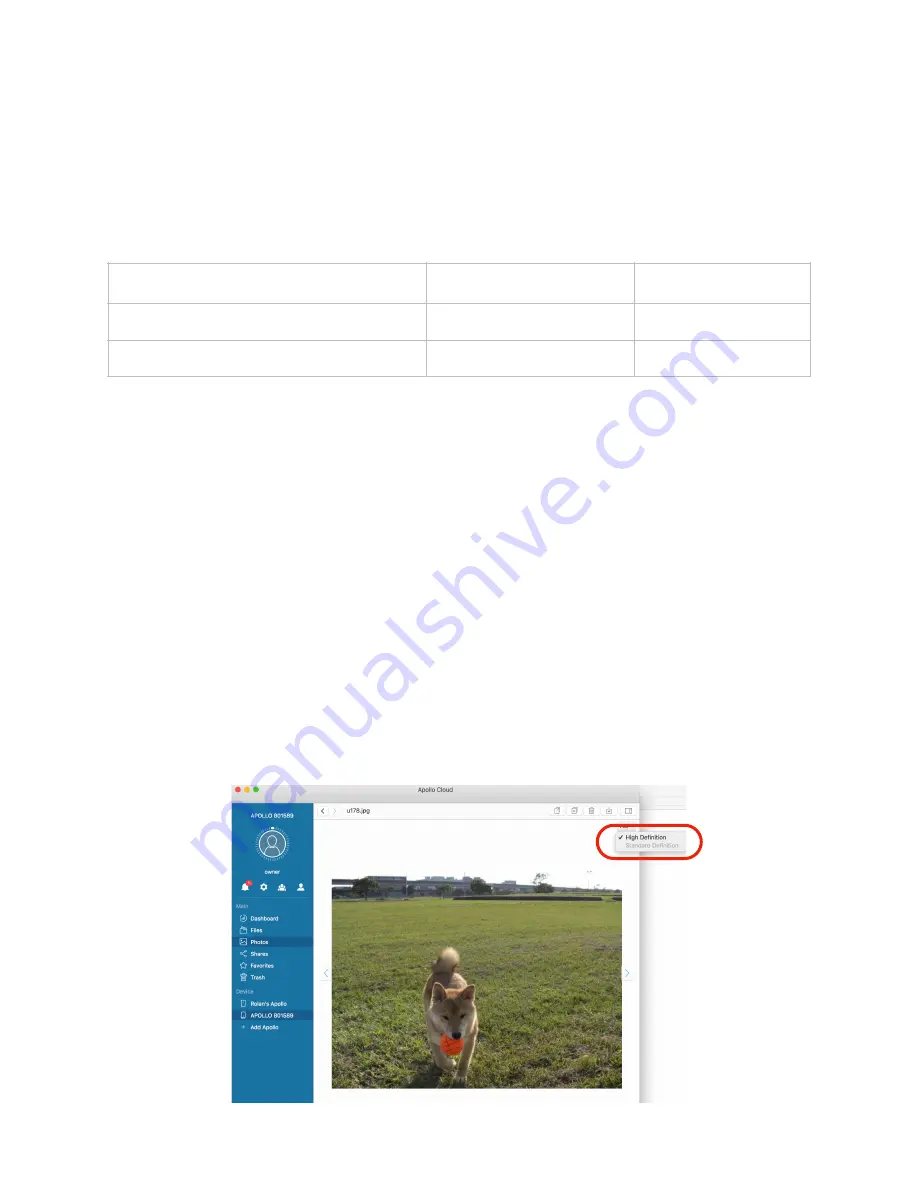
Keyboard Shortcuts for Handling Files
Basic file handling in Apollo Utility works much the same as in the operating system you are
using, including the keyboard shortcuts to copy and paste. You can copy from your Mac or
Windows computer and paste into a folder on Apollo; or copy and paste from Apollo to a
location on your computer. The keyboard shortcuts are standard for the operating system you
are using.
Drag and Drop File Transfers
You can also drag and drop files to copy from your computer to a folder on Apollo, or drag and
drop files from Apollo to your computer.
USB Transfer, Backup and Restore with Apollo Utility
USB Transfer, Backup and Restore functions are described in a separate section. Please see
“USB drive operations with Apollo” on page 46 for instructions.
Using Quickview for Picture Files
The Quickview feature is enabled by default. It is used to speed up loading of photo files for
viewing, especially on mobile devices. When Quickview is enabled pictures stored on Apollo
are displayed on your mobile device using 1 Megapixel resolution. This will save time loading
pictures, especially when you want to review many pictures on Apollo.
To change the resolution for viewing picture files, select a picture file to view, click on the
Settings icon in the upper right corner, and choose the Quality level. If you select Actual Size,
the photo is displayed using the full resolution of the photo file stored on Apollo.
Operation
Windows
Mac
Copy file to clipboard
Ctrl + C
⌘
+ C
Paste file from clipboard
Ctrl + V
⌘
+ V
73






























