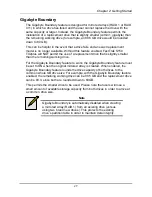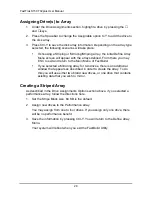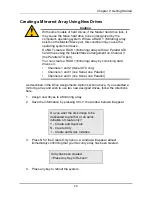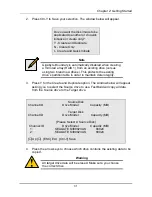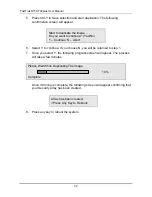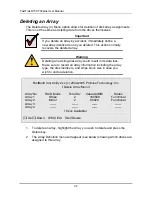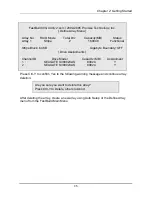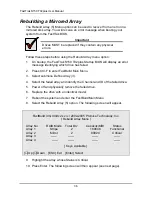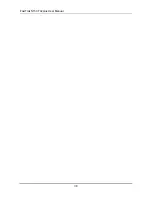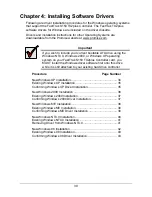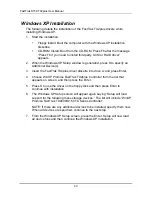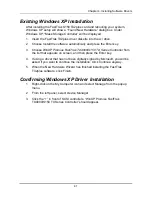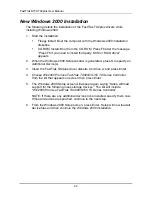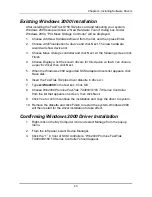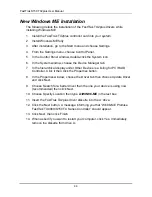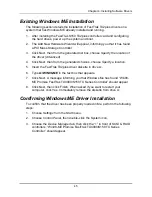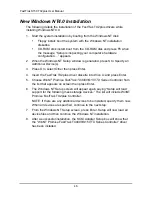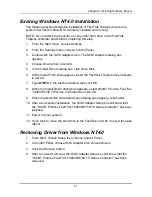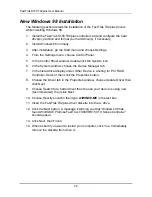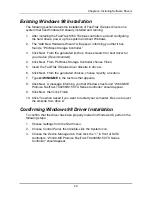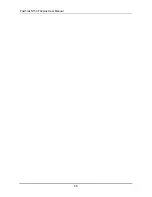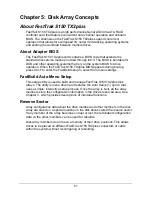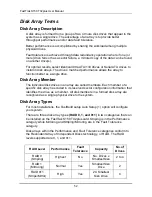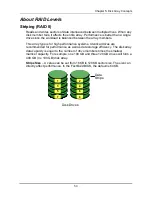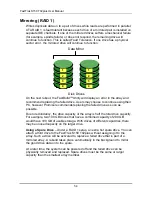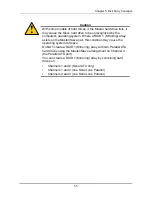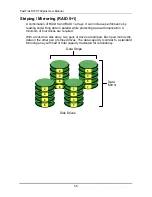Chapter 4: Installing Software Drivers
41
Existing Windows XP Installation
After installing the FastTrak S150 TX2plus card and rebooting your system,
Windows XP setup will show a “Found New Hardware” dialog box. Under
Windows XP, “Mass Storage Controller” will be displayed.
1. Insert the FastTrak TX2plus driver diskette into the A:\ drive.
2. Choose
Install the software automatically
and press the Enter key.
3. Choose
WinXP Promise FastTrak TX4000/S150 TX Series
Controller
from
the list that appears on screen, and then press the Enter key.
4. If using a driver that has not been digitally signed by Microsoft, you will be
asked if you want to continue the installation. Click Continue anyway.
5. When the New Hardware Wizard has finished installing the FastTrak
TX2plus software, click Finish.
Confirming Windows XP Driver Installation
1. Right-click on the My Computer icon and select Manage from the popup
menu.
2. From the left panel, select Device Manager.
3. Click the “+” in front of SCSI controllers. “WinXP Promise FastTrak
TX4000/S150 TX Series Controller” should appear.
Содержание 150TX2
Страница 1: ...FASTTRAK S150TX2PLUS USER MANUAL Version 1 3 ...
Страница 22: ...FastTrak S150 TX2plus User Manual 18 ...
Страница 42: ...FastTrak S150 TX2plus User Manual 38 ...
Страница 54: ...FastTrak S150 TX2plus User Manual 50 ...
Страница 70: ...FastTrak S150 TX2plus User Manual 66 ...
Страница 76: ...FastTrak S150 TX2plus User Manual 72 ...
Страница 82: ...FastTrak S150 TX2plus User Manual 78 ...