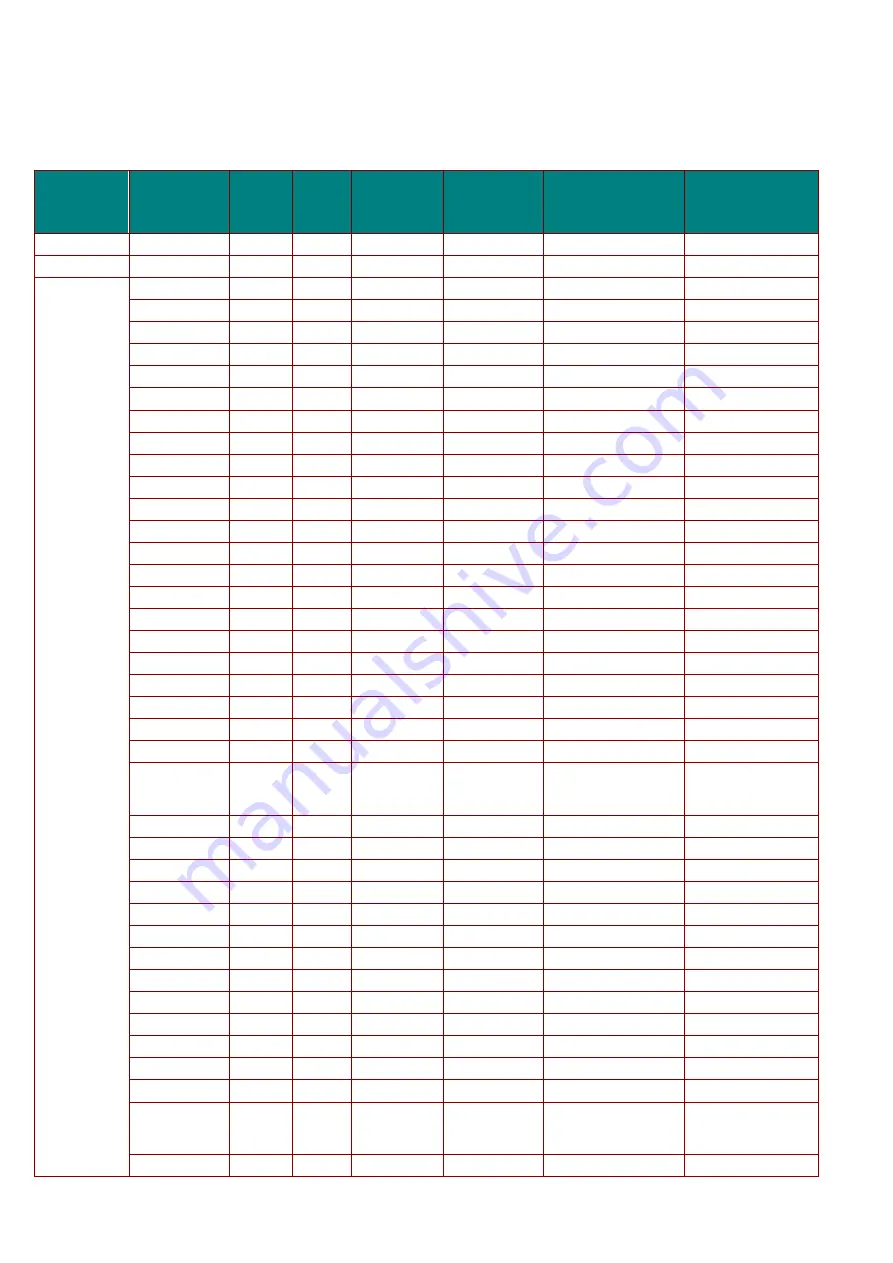
Promethean, Company Confidential
56
Timing Mode Table
The projector can display several resolutions. The following table outlines the resolutions that can be
displayed by the projector.
S
IGNAL
R
ESOLUTION
H-
S
YNC
(
KH
Z
)
V-
S
YNC
(
H
Z
)
C
OMPOSITE
C
OMPONENT
VGA/BNC
(A
NALOG
)
HDMI
(D
IGITAL
)
NTSC
-
15.734
60
○
-
-
-
PAL/SECAM
-
15.625
50
○
-
-
-
VESA
720 x 400
15.7
60.0
-
-
○
○
640 x 480
15.6
50.0
-
-
○(3D:FS,TB,SBS) ○(3D:FS,TB,SBS)
640 x 480
31.5
70.1
-
-
MAC13
MAC13
640 x 480
31.5
60.0
-
-
-
○
640 x 480
35.0
66.7
-
-
○
○
640 x 480
37.9
72.8
-
-
○
○
640 x 480
37.5
75.0
-
-
○(3D:FS)
○
800 x 600
43.3
85.0
-
-
○(3D:FS,TB,SBS) ○(3D:FS,TB,SBS)
800 x 600
61.9
119.5
-
-
○
○
800 x 600
37.9
60.3
-
-
○
○
800 x 600
46.9
75.0
-
-
○
○
800 x 600
48.1
72.2
-
-
○(3D:FS)
○(3D:FS)
832 x 624
53.7
85.1
-
-
MAC16
MAC16
1024 x 768
48.4
60.0
-
-
○(3D:FS,TB,SBS) ○(3D:FS,TB,SBS)
1024 x 768
56.5
70.1
-
-
○
○
1024 x 768
60.2
75.0
-
-
MAC19
MAC19
1024 x 768
60.0
75.0
-
-
○
○
1024 x 768
68.7
85.0
-
-
○
○
1024 x 768
97.6
120.0
-
-
○(3D:FS)
○(3D:FS)
1152 x 870
68.7
75.1
-
-
MAC21
MAC21
1280 x 720
45.0
60.0
-
-
○○(3D:FS,TB,SBS) ○(3D:FS,TB,SBS)
1280 x 720
90.0
120.0
-
-
○(3D:FS)
○(3D:FS)
1280 x 768
(Reduce
Blanking)
47.4
60.0
-
-
○○(3D:FS,TB,SBS) ○(3D:FS,TB,SBS)
1280 x 768
47.8
59.9
-
-
○○(3D:FS,TB,SBS) ○(3D:FS,TB,SBS)
1280 x 800
49.7
59.8
-
-
○○(3D:FS,TB,SBS) ○(3D:FS,TB,SBS)
1280 x 800
62.8
74.9
-
-
○
○
1280 x 800
71.6
84.9
-
-
○
○
1280 x 800
101.6
119.9
-
-
○(3D:FS)
○(3D:FS)
1280 x 1024
64.0
60.0
-
-
○(3D:TB,SBS)
○(3D:TB,SBS)
1280 x 1024
80.0
75.0
-
-
○
○
1280 x 1024
91.1
85.0
-
-
○
○
1280 x 960
60.0
60.0
-
-
○(3D:TB,SBS)
○(3D:TB,SBS)
1280 x 960
85.9
85.0
-
-
○
○
1400 x 1050
65.3
60.0
-
-
○(3D:TB,SBS)
○(3D:TB,SBS)
1440 x 900
55.9
59.9
-
-
○(3D:TB,SBS)
○(3D:TB,SBS)
1600 x1200
75.0
60.0
-
-
○(3D:TB,SBS)
○(3D:TB,SBS)
1680 x1050
(Reduce
Blanking)
64.7
59.9
-
-
○(3D:TB,SBS)
○(3D:TB,SBS)
1680 x1050
65.3
60.0
-
-
○(3D:TB,SBS)
○(3D:TB,SBS)




































