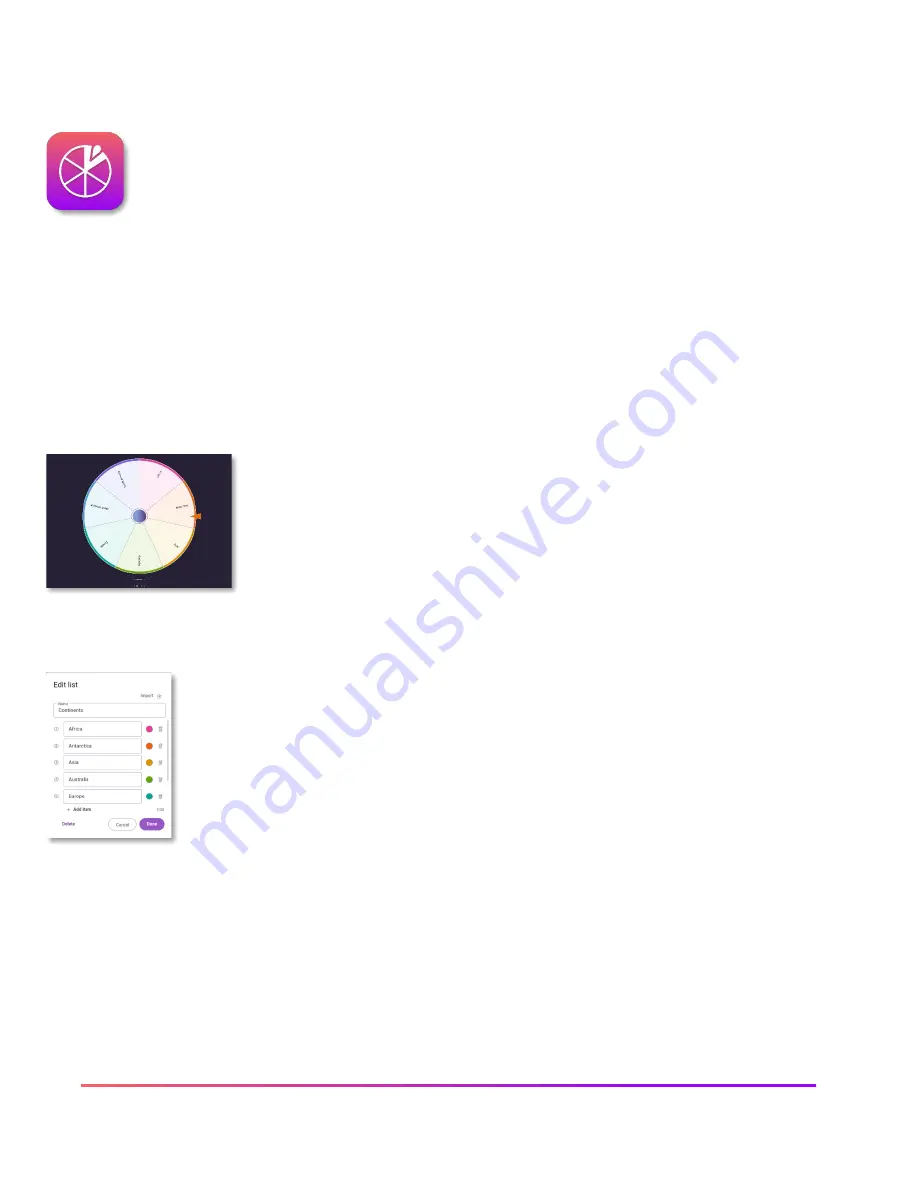
30 ActivPanel Nickel User Guide_11/22
Promethean Spinner App
The Promethean Spinner App is perfect for quickly and easily randomizing elements for your class all in one
place.
To access, select the Unified Menu, then tap Locker. Select
Spinner
.
The Spinner app opens. There are three floating modes, as well as a minimized and full screen mode. You
may access these modes through the magnifying glass.
Touching and holding the box around the floating spinner allows you to drag it anywhere on the screen.
The spinner has 3 default lists and allows you to create up to 30 custom lists. Tap the title of the list to select
the spinner or create a new list to make one of your own.
You can create a new list by typing in the items directly on the ActivPanel.
Select
Add item
to add additional entries.
When all your items are added, tap
Done
to save or tap
Cancel
to end. You may also import your pre-
created lists from a .csv file.
To edit any existing list, simply tap the pencil icon to the right of the list title. Select any
item to make changes.
Delete individual lines by tapping the
trash can
or tap
Delete
to delete the list entirely.
Tap the
gear icon
to customize your spinner’s settings and styles, like adding
celebrations, sounds, and spin duration.
Tap the
plus sign
to add an additional spinner.
You can use up to four spinners simultaneously.
To use the Spinner, just drag any segment of the Spinner in a clockwise or counterclockwise direction.
Tap the
X
to exit the Spinner app.
Содержание ActivPanel Nickel
Страница 1: ...ActivPanel Nickel User Guide...
Страница 34: ...34 ActivPanel Nickel User Guide_11 22...






























