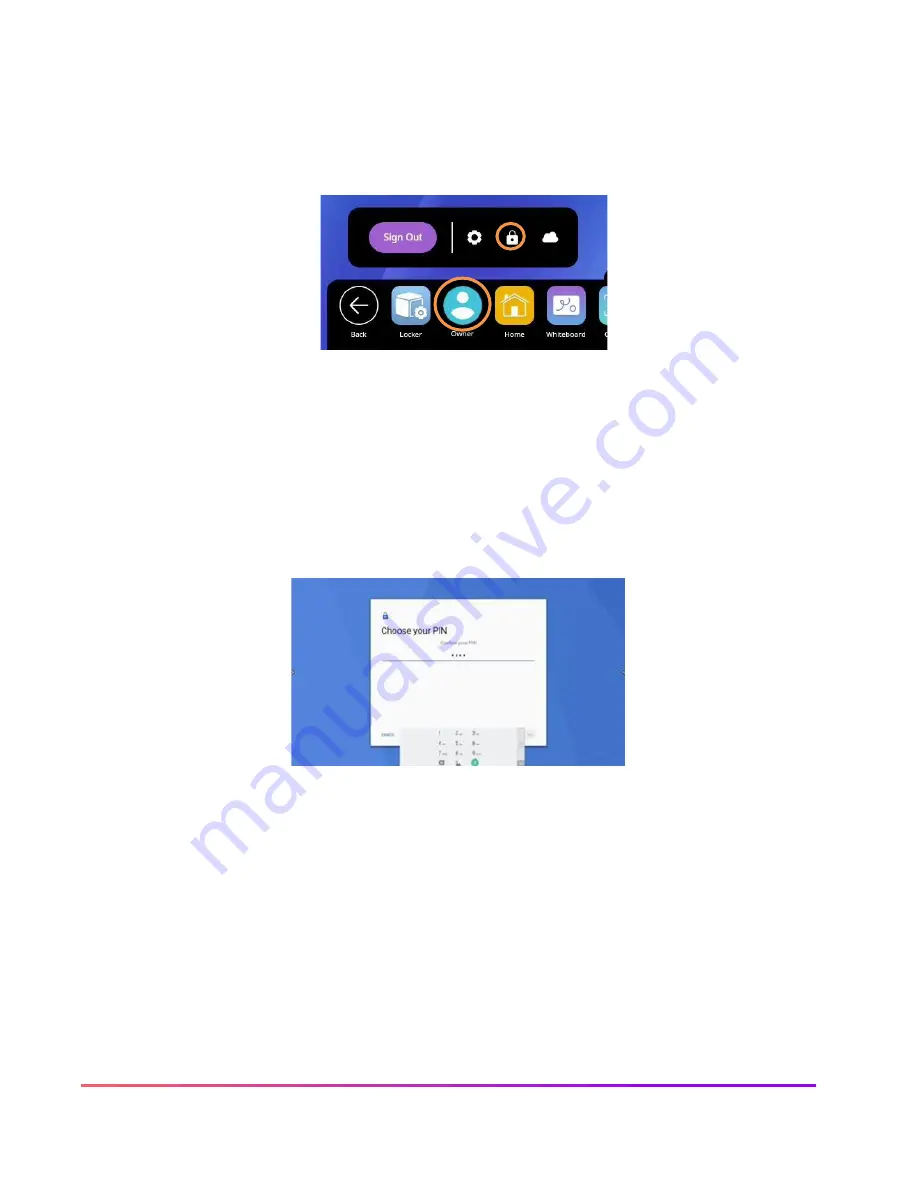
18 ActivPanel Nickel User Guide_11/22
User Profiles: Adding Security
Your ActivPanel Nickel has User Profiles that enable multiple educators to make the most of a single
ActivPanel. To create a PIN or password for a user profile, select the
Unified Menu
, then tap
User
, which in
this case reads
Owner
. Next, select the
lock
icon.
To lock your user profile, select
Screen lock
.
Choose between creating a PIN or a password. A PIN is numeric code between 4 to 16 digits, whereas a password
can be a combination of alphanumeric characters between 4 to 16 digits. Depending on your selection, input your
PIN or password. Select
Continue
. You will be prompted to confirm your PIN or password. Tap
OK
.
When you're returned to the Security & Location screen, your form of security now displays under Screen lock.
To sign out, select the
Unified Menu
, then
User
, and sign out. You will be returned to the Sign-in screen. When
you select your profile again to sign back in, you will be prompted to enter your PIN or password.
To change or remove your PIN or password, sign in to your user profile. From the
Unified Menu
, tap
Locker
.
Select the
Settings
tab, then
More Settings
. Tap
Security & Location
. Select
Screen Lock
. You will be
prompted to enter your existing PIN or password once more. From here, select
None
to remove security
altogether, or tap
PIN
or
password
to change your pin or password.
Содержание ActivPanel Nickel
Страница 1: ...ActivPanel Nickel User Guide...
Страница 34: ...34 ActivPanel Nickel User Guide_11 22...






























