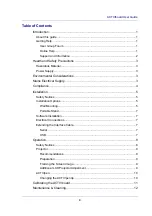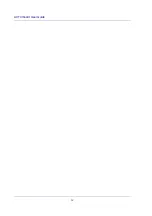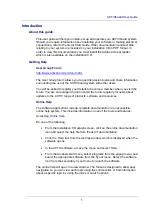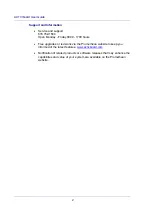ACTIVboard User Guide
9
Projector
Recommendations
VGA or better video capabilities when used with an LCD projector. The LCD can
only be used to its maximum resolution and color depth when the video output of
your computer (video board) matches the LCD manufacturer’s recommendation
for the specific model you are using. The ACTIVboard has no upper limit to
resolve your projected image or color depth other than the limits of the LCD
projector in use.
Preparation
Set up your LCD projection equipment and connect to your computer according
to the instructions supplied with those components.
Framing the Screen Image
Note: The active surface of the ACTIVboard extends from edge to edge, so your
ACTIVpen will work anywhere on the ACTIVboard surface.
Switch your projector on and project the screen image onto the ACTIVboard.
Position the image and adjust the size so the image falls within the edge strip,
which is fitted around the edge of the ACTIVboard.
Additional LCD Projector Adjustment
Most LCD projectors have a framing control that may require adjusting manually.
Additionally, many projectors have an auto image feature, which will
automatically adjust the image size and match the display to your computer
graphics card. This is to ensure the screen image is not clipped at the top, bottom
or edges. Consult your LCD Projector manual if you are not familiar with this
control feature.
Note: Perform the auto image or framing control procedure before calibrating the
ACTIVboard.
Содержание ACTIVboard 78
Страница 4: ...ACTIVboard User Guide iv...