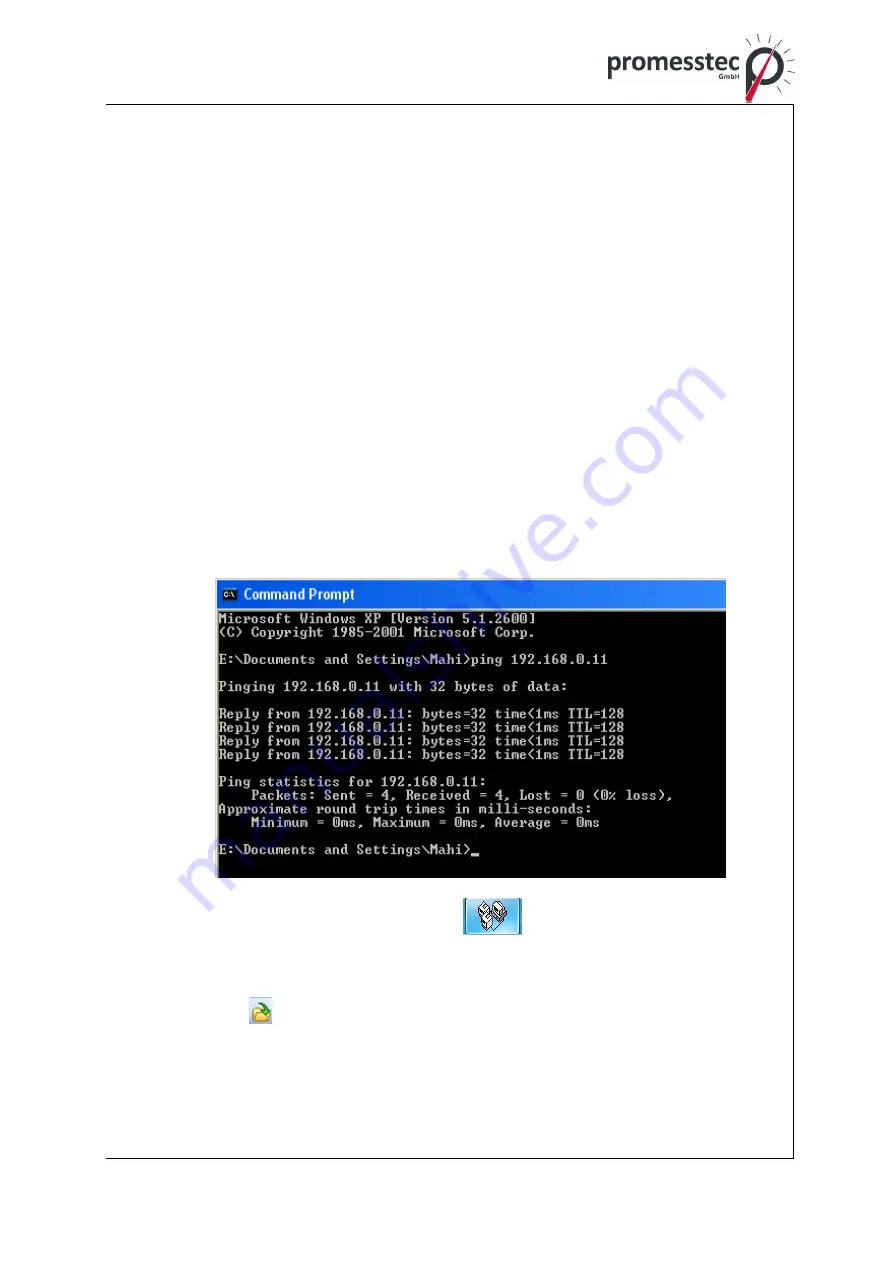
126
promesstec GmbH
I Niedersachsenstraße 4 I D- 48465 Schüttorf I Tel.:+49 (0)5923/ 90 229 0 I Fax:+49 (0)5923/ 90 229 29
E-Mail: [email protected] I Internet: www.promesstec.com
8.2.7 Ethernet
The steps are given below
1. Connect Recorder to PC via cross over or straight Ethernet cable
2. Check IP address of your Computer. Make sure to set IP address of Re-
corder in same domain as your PC
For ex: IP address of your computer: 192.168.0.200
You may set IP address of Recorder as 192.168.0.11
3. Procedure to set IP address manually at Recorder
Menu-More-Config-
Communication, press “Enter”
IP = Select User Define
Select, IP address: 192.168.0.11 (Default) and press “Enter” to change if
required
Subnet mask: 255.255.255.0
Default Gateway: 192.168.0.1
4. Use Ping from DOS prompt and check communication is ok or not. If no
response, then, check cable or IP address at your computer or IP address
at computer
5.
Double click at Realtime viewer icon
at desktop and follow on
screen instructions to create a new project
Note: Create
a new project only if it’s first time. Next time onwards, you
can open
the saved project available in your computer






























