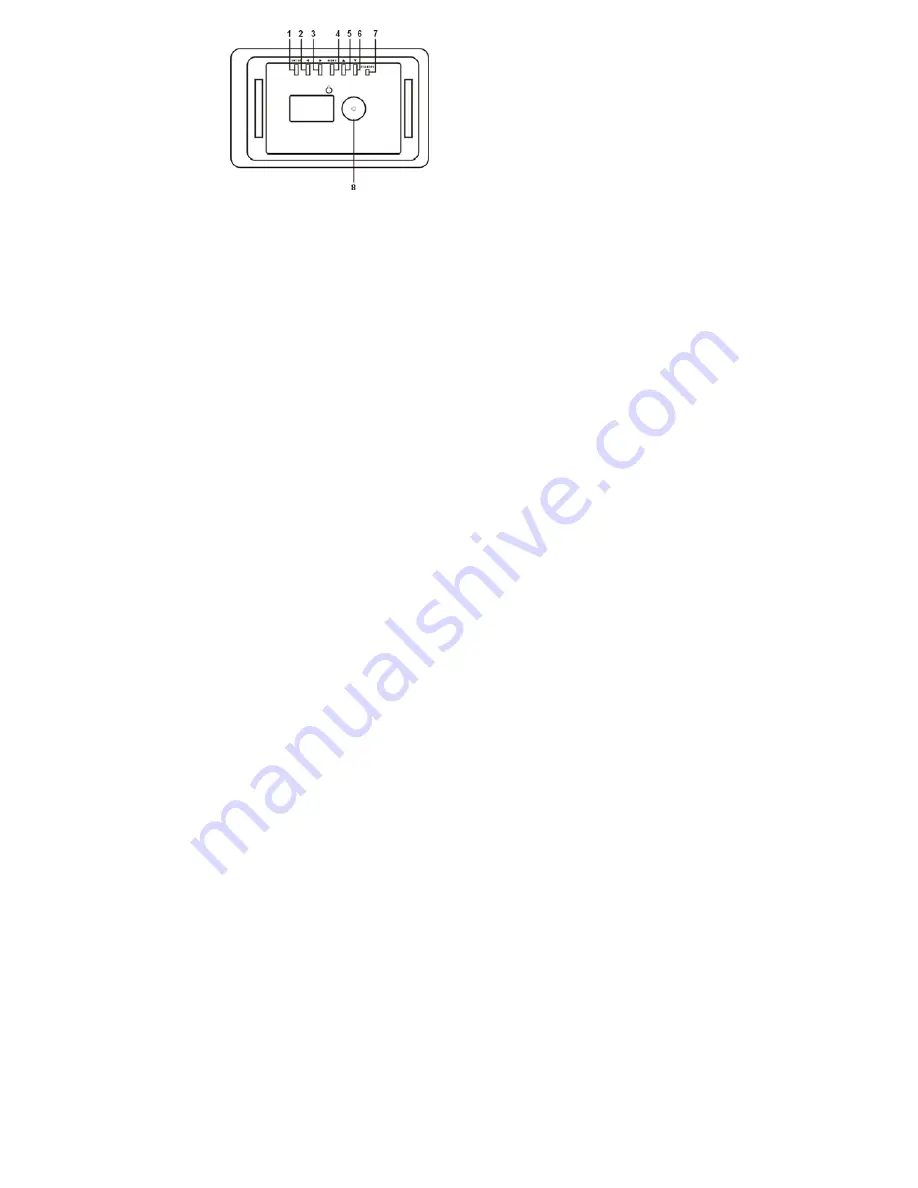
Controls and functions:
1.
ENTER BUTTON
: Confirms menu choices and activates pause or play.
2.
LEFT BUTTON(
◢
)
: Move cursor left in menu function. Advance photo forward in play
mode.
3.
RIGHT BUTTON (
◣
)
: Move cursor right in menu function. Advance photo backward in play
mode.
4.
MENU BUTTON
: Displays the menu functions.
5.
UP BUTTON
(
▲
):Move cursor up in menu function and rotates photos in the play mode.
6.
DOWN BUTTON
(
▼
):Move cursor down in menu function and displays clock calendar
mode from the play mode.
7.
STANDBY BUTTON
: Turns the frame ON/OFF.
8.
Desk Bracket attachment point
.



























