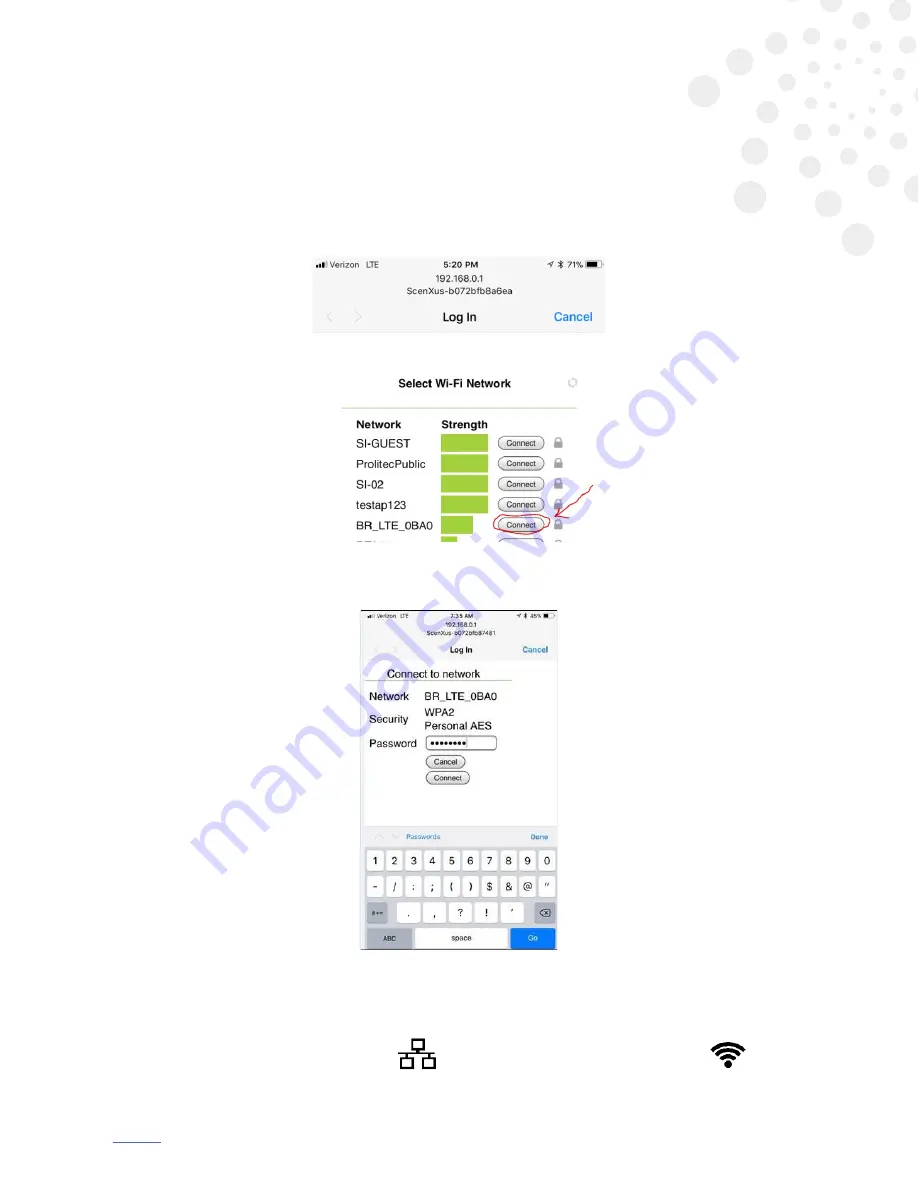
15
ScenXus Installation
11. Connect your smart phone to the network named “ScenXus...”
On most iPhones, you will be redirected to a list of other networks. On most Android phones,
you will either need to select “manage router” or open a web browser and enter the IP address
192.168.0.1 to see the list of networks.
12. Connect to the network that will provide ScenXus with internet access.
13. Type in the password for your wireless router.
14. Wait as your smart phone disconnects from ScenXus, ScenXus connects to the router, and the
router connects to the internet. When ScenXus is connected to the cloud, you’ll see the
message: “connection complete.”
15. The network icon should stop flashing
and Wi-Fi signal strength should appear
.
6






























