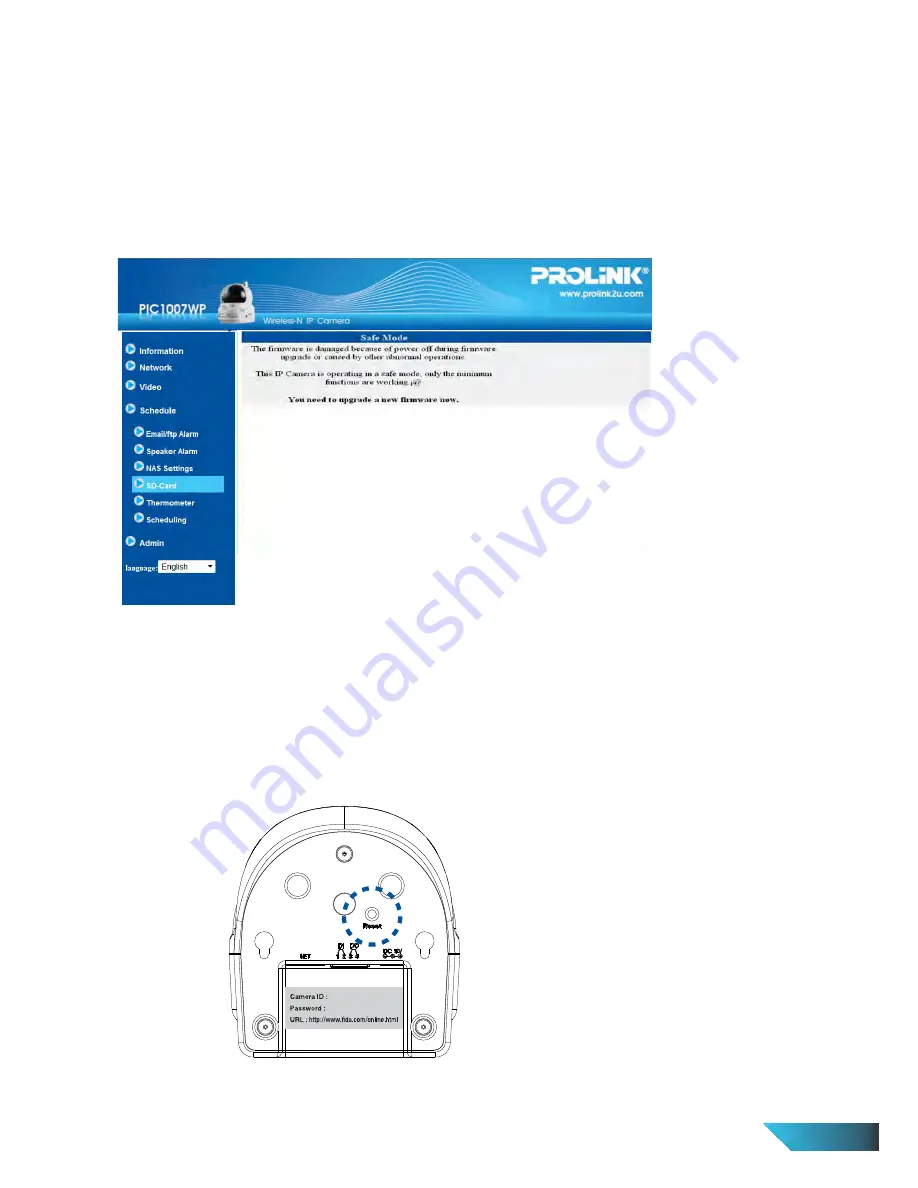
Figure 3-26: Safe mode information page
Figure 3-27: Stick on the reset button to set to the factory default
1.24. Safe Mode
If by some abnormal operation, for example, power off during the upgrade procedure, the IP Camera will
enter into safe mode. You will see the following “Safe mode” page when login to this IP Camera. Please do
the upgrade operation immediately to recover the system. In safe mode, the IP Camera cannot display the
video on the LiveView Software, but you can still find this IP Camera in the “Auto search” list.
The steps to recover from “safe mode” are the followings:
1. Use LiveView to locate the IP Camera by clicking the “Auto Search” item on the LiveView Software.
2. Login to the web configuration page of the IP Camera.
3. Upgrade the firmware from the “Upgrade” page.
1.25. Reset To Factory Default
For some reason, for example you forgot the web login password, you may want to reset the IP Camera to
factory default setting. Use a paper clip to press and hold the “reset” button on the back of the IP Camera
body for more than 3 seconds and release it. Do this while the IP Camera is powered on. The IP Camera will
reset to the factory default settings and restart automatically.
The default web login account will be “admin” (no password) and the play-video password will be the
same as printed on the label at the bottom of the IP Camera.
EN 30
Содержание PIC1007WP
Страница 2: ......














































