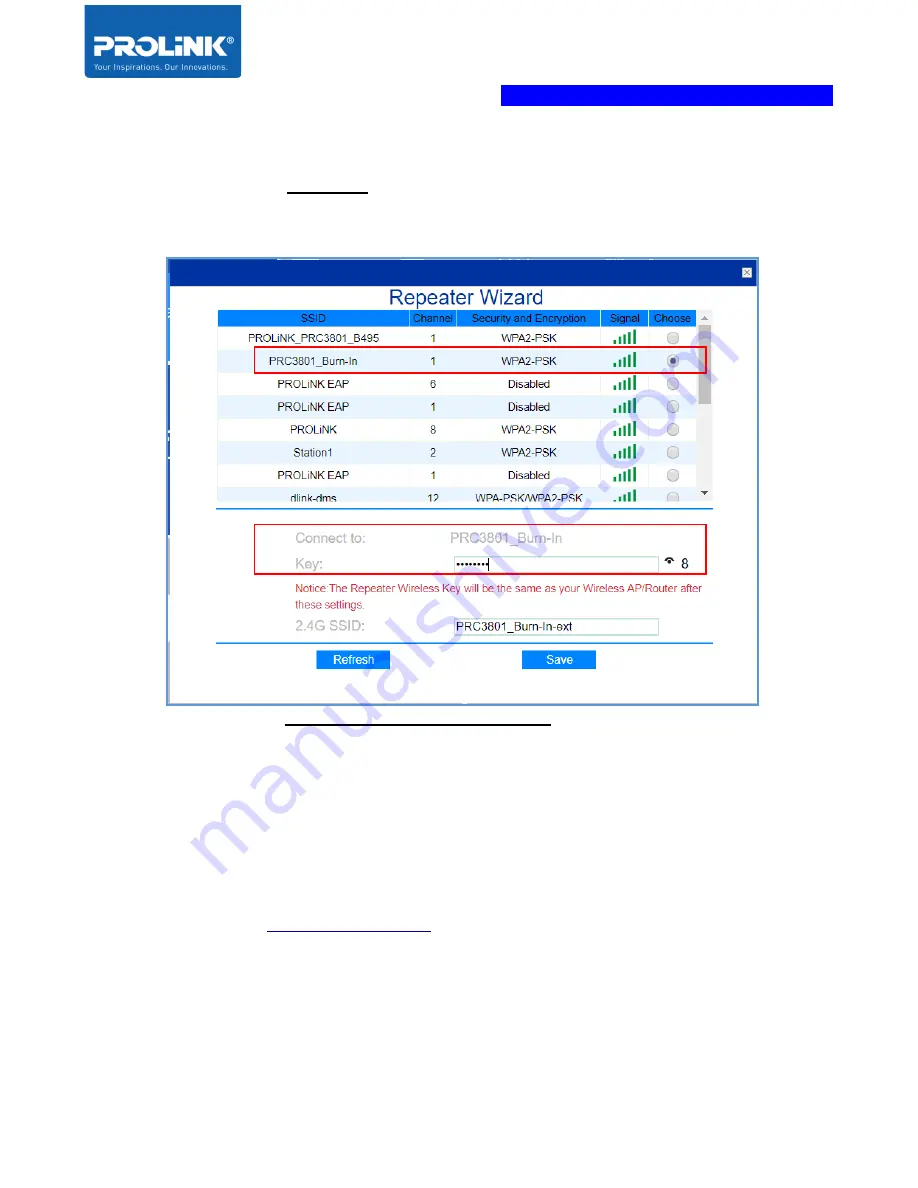
PROLiNK® PEN1201
Wireless-N 300Mbps Range Extender II
Page 21
NOTE
:
a.
The PEN1201 new SSID will be auto set to follow the selected
main router Wi-Fi
SSID
with additional suffix “
-ext
” as a differentiator. Change this value according to
your personal preference.
b.
The
PEN1201 new SSID’s Wireless Password
(Wireless Key) will be the same as
the selected
main router Wi-Fi SSID
.
3.
Click
Save
to proceed, the PEN1201 will auto reboot. After approximately 60 seconds,
you can now connect to new Repeater SSID (
your_Main_Router_SSID-ext
) with
your_Main_Router_Wi-Fi Password
to connect.
Note
: After Setup, to access PEN1201 web interface, please connect to PEN1201’s set
SSID and enter
at your Internet Browser Address bar..
Содержание PEN1201
Страница 1: ...USER MANUAL PROLiNK Wireless N 300Mbps Range Extender PEN1201 ...
Страница 5: ...iv 6 Frequently Asked Questions 41 ...
Страница 8: ...PROLiNK PEN1201 Wireless N 300Mbps Range Extender II Page 3 1 3 Hardware Overview ...
Страница 24: ...PROLiNK PEN1201 Wireless N 300Mbps Range Extender II Page 19 ...
















































