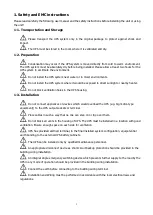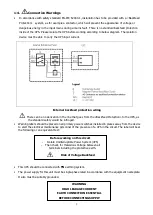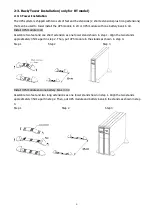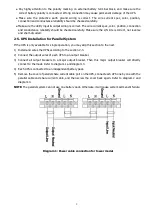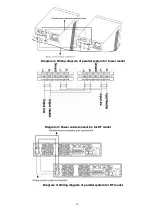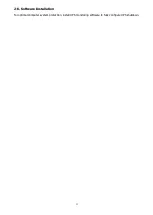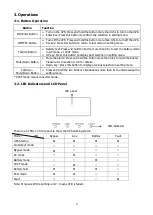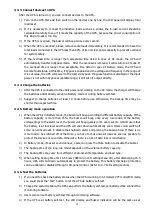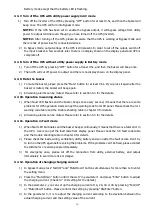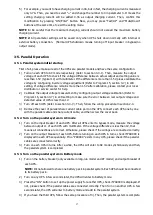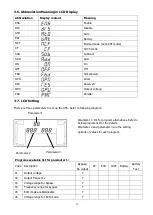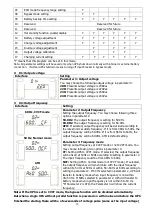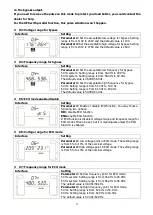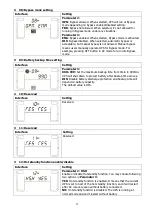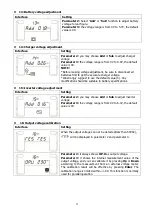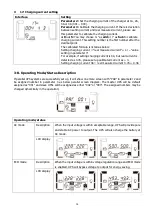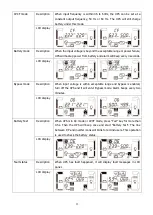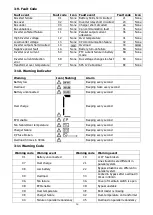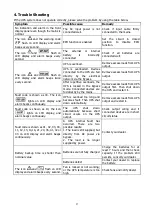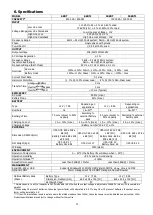15
3-4-3. Connect devices to UPS
After the UPS is turned on, you can connect devices to the UPS.
1) Turn on the UPS first and then switch on the devices one by one, the LCD panel will display total
load level.
2) If it is necessary to connect the inductive loads such as a printer, the in-rush current should be
calculated carefully to see if it meets the capacity of the UPS, because the power consumption of
this kind of loads is too big.
3) If the UPS is overload, the buzzer will beep twice every second.
4) When the UPS is overload, please remove some loads immediately. It is recommended to have the
total loads connected to the UPS less than 80% of its nominal power capacity to prevent overload
for system safety.
5) If the overload time is longer than acceptable time listed in spec at AC mode, the UPS will
automatically transfer to Bypass mode. After the overload is removed, it will return to AC mode. If
the overload time is longer than acceptable time listed in spec at Battery mode, the UPS will
become fault status. At this time, if bypass is enabled and the voltage and frequency in the range of
it is set value, the UPS will power to the load via bypass. If bypass function is disabled or the input
power is not within bypass acceptable range, it will cut off output directly.
3-4-4. Charge the batteries
1) After the UPS is connected to the utility power and working on the AC mode, the charger will charge
the batteries automatically except in Battery mode or during battery self-test.
2) Suggest to charge batteries at least 10 hours before use. Otherwise, the backup time may be
shorter than expected time.
3-4-5. Battery mode operation
1) When the UPS is in Battery mode, the buzzer will beep according to different battery capacity. If the
battery capacity is more than 25%, the buzzer will beep once every 4 seconds; If the battery
voltage drops to the alarm level, the buzzer will beep quickly (once every sec) to remind users that
the battery is at low level and the UPS will shut down automatically soon. Users could switch off
some non-critical loads to disable the shutdown alarm and prolong the backup time. If there is no
more load to be switched off at that time, you have to shut down all loads as soon as possible to
protect the devices or save data. Otherwise, there is a risk of data loss or load failure.
2) In Battery mode, if buzzer sound annoys, users can press the Mute button to disable the buzzer.
3) The backup time of the long-run model depends on the external battery capacity.
4) The backup time may vary from different environment temperature and load type.
5) When setting backup time for 16.5 hours (990min in LCD setting menu 09), after discharging 16.5
hours, UPS will shut down automatically to protect the battery. This battery discharge protection
can be enabled or disabled through LCD panel control. (Refer to 3-7 LCD setting section)
3-4-6. Test the batteries
1) If you need to check the battery status when the UPS is running in AC mode/CVCF mode/ECO mode,
you could press the “Test” button to let the UPS do battery self-test.
2) To keep the system reliable, the UPS can perform the battery self-test periodically while connect the
monitoring software.
3) Users also can set battery self-test through monitoring software.
4) If the UPS is at battery self-test, the LCD display and buzzer indication will be the same as at